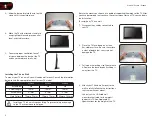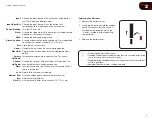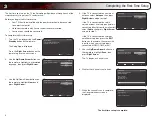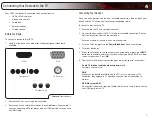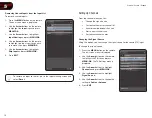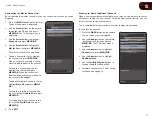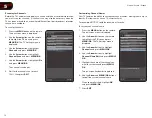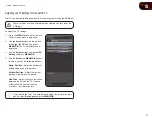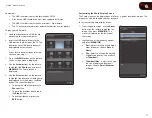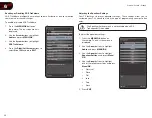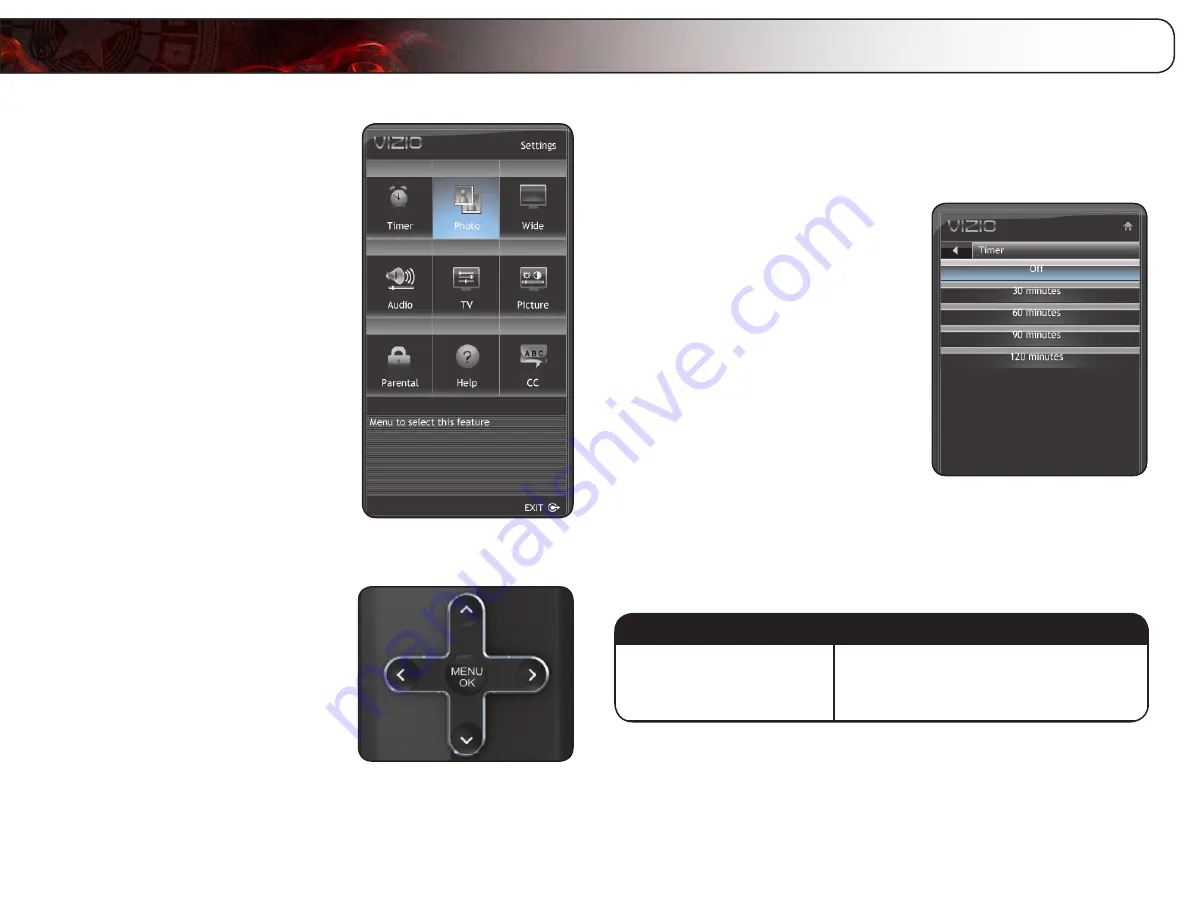
6
16
Using the Other Menu Settings
Your TV features an easy-to-use on-screen menu. Using this menu, you can:
•
Set the sleep timer
•
View a USB photo slideshow
•
Set the screen aspect ratio
•
Adjust the audio settings
•
Adjust the picture settings
•
Set up the parental controls
•
Get system info or reset to
factory defaults
•
Set up closed captions
Navigating the On-Screen Menu
To open the on-screen menu, press the
MENU/OK
button on the remote.
Use the
Arrow
buttons to highlight a menu
option, and press the
MENU/OK
button to
select that option.
Setting the Sleep Timer
When activated, the TV’s sleep timer will turn the TV off after a set period of time.
To use the sleep timer:
1. Press the
MENU
button on the remote.
The on-screen menu is displayed.
2. Use the
Arrow
buttons on the remote
to highlight the
Timer
icon and press
OK
. The Timer menu is displayed.
3. Use the
Up/Down Arrow
buttons on
the remote to highlight the period of
time after which you want the TV to
power off (
30
,
60
,
90
, or
120
minutes).
4. Press
OK
, then press
EXIT
.
Viewing a USB Photo Slideshow
Your player features a USB port where you can connect and share a USB thumb
drive containing your photos.
The TV supports the following file types:
Media Type
File Types
Images
.jpeg
.jpg
To play USB media, you must first save your images onto a USB thumb drive.
Summary of Contents for Razor LED E220VA
Page 1: ...E190VA E220VA E260VA user manual RAZOR LED LCD HDTV...
Page 44: ...36 Notes...
Page 45: ...37 E190VA E220VA E260VA...
Page 46: ...38 E190VA E220VA E260VA...
Page 47: ......