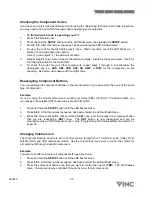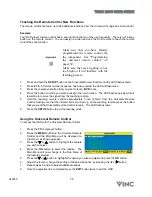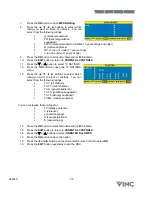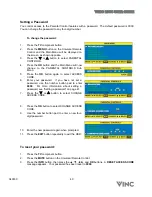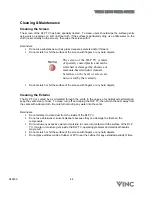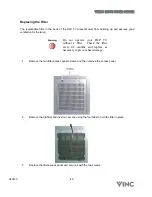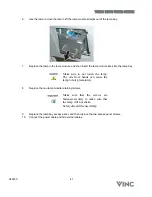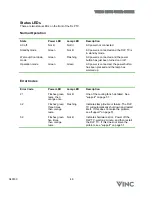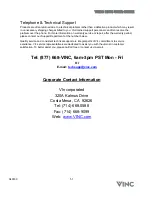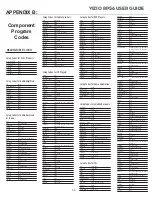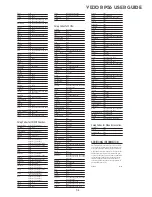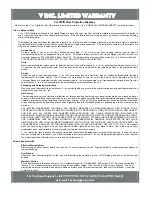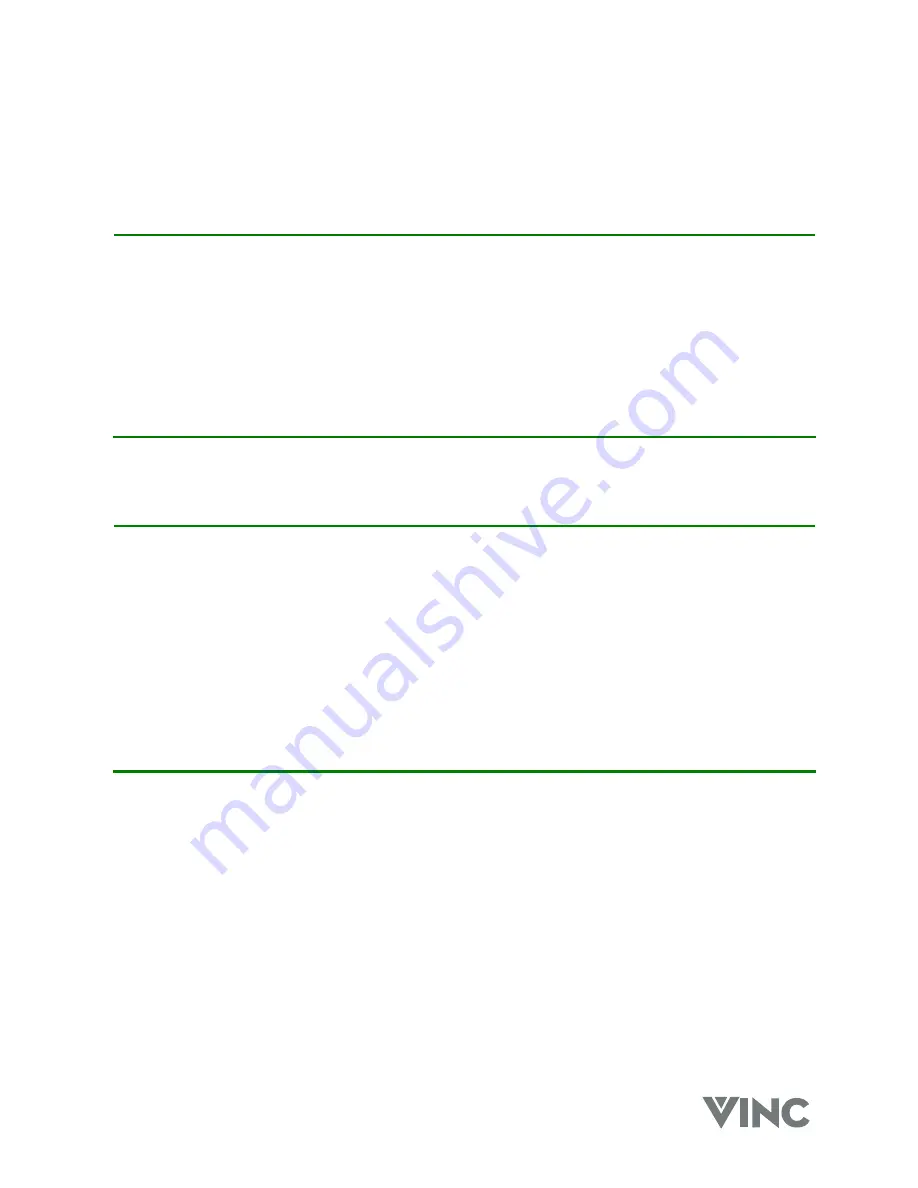
VIZIO RP56 User Guide
040330 48
Status LEDs
There are two status LEDs on the front of the DLP TV.
Normal Operation
State
Power LED
Lamp LED
Description
AC off
Not lit
Not lit
AC power not connected
Standby mode
Green
Not lit
AC power is connected and the DLP TV is
in standby mode.
Warm-up/Cool down
mode
Green
Flashing
AC power is connected and the power
button has just been turned on or off.
Operation mode
Green
Green
AC power is connected, the power button
has been pressed and the lamp has
warmed up.
Error Codes
Error Code
Power LED
Lamp LED
Description
21 Flashes
green
twice, then
orange once.
Not lit
One of the cooling fans has failed. See
"support" on page 51.
32 Flashes
green
three times,
then orange
twice.
Flashing
Indicates lamp trouble or failure. The DLP
TV will automatically shut down and restart
itself. If this does not solve the problem,
see "support" on page 51.
52 Flashes
green
five times,
then orange
twice.
Not lit
Indicates hardware error. Power off the
DLP TV, wait one minute, and then restart
the DLP TV. If this does not solve the
problem, see "support" on page 51.