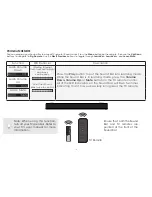Summary of Contents for S4221w-C4
Page 1: ...QUICK START GUIDE Model S4221w C4 VIZIO ...
Page 7: ...7 Back of Subwoofer Pairing Button LED Indicator Power Switch Power Port ...
Page 9: ...9 2 3 Connect a Power Cable to the Sound Bar Plug the Power Cable into a Power Outlet ...
Page 32: ... 2013 VIZIO INC ALL RIGHTS RESERVED 130430OC A ...