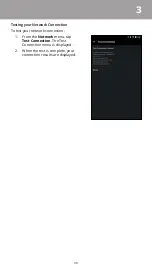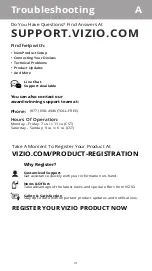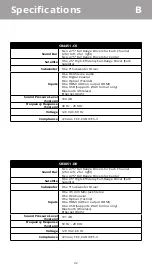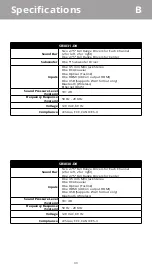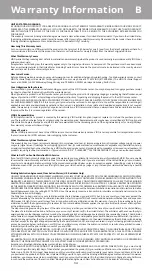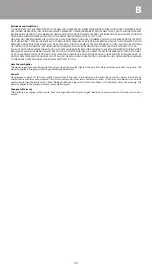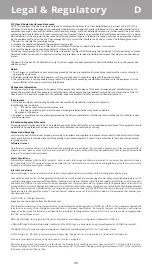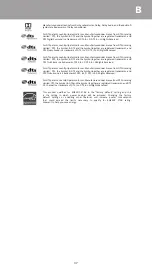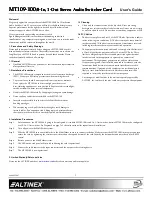36
D
Legal & Regulatory
FCC Class B Radio Interference Statement
NOTE: This equipment has been tested and found to comply with the limits for a Class B digital device, pursuant to Part 15 of the
FCC Rules. These limits are designed to provide reasonable protection against harmful interference in a residential installation. This
equipment generates, uses and can radiate radio frequency energy, and if not installed and used in accordance with the instructions,
may cause harmful interference to radio communications. However, there is no guarantee that interference will not occur in a partic-
ular installation. If this equipment does cause harmful interference to radio or television reception, which can be determined by turn-
ing the equipment off and on, the user is encouraged to try to correct the interference by one or more of the following measures:
1. Reorient or relocate the receiving antenna.
2. Increase the separation between the equipment and receiver.
3. Connect the equipment into an outlet on a circuit different from that to which the receiver is connected.
4. Consult the dealer or an experienced radio/TV technician for help.
This device complies with Part 15 of the FCC Rules. Operation is subject to the following two conditions: (1) this device may not cause
harmful interference, and (2) this device must accept any interference received, including interference that may cause undesired op-
eration.
The device for the band 5150-5250 MHz is only for indoor usage to reduce potential for harmful interference to co-channel mobile
satellite system.”
Notice:
1. The changes or modifications not expressly approved by the party responsible for compliance could void the user’s authority to
operate the equipment.
2. Shielded interface cables and AC power cord, if any, must be used in order to comply with the emission limits.
3. The manufacturer is not responsible for any radio or TV interference caused by unauthorized modification to this equipment. It is the
responsibilities of the user to correct such interference.
RF Exposure Information
This device meets the government’s requirements for exposure to radio waves. This device is designed and manufactured not to
exceed the emission limits for exposure to radio frequency (RF) energy set by the Federal Communications Commission of the U.S.
Government. This device complies with FCC radiation exposure limits set forth for an uncontrolled environment.
IC Statement
1. This device complies with Industry Canada licence-exempt RSS standard(s). Operation is subject to
the following two conditions:
(1)
this device may not cause interference, and
(2)
this device must accept any interference, including interference that may cause undesired
operation of the device.
2. Changes or modifications not expressly approved by the party responsible for compliance could void the user’s authority to oper
-
ate the equipment.
IC Radiation Exposure Statement
This equipment complies with IC RSS-102 radiation exposure limits set forth for an uncontrolled environment. This equipment should
be installed and operated with minimum distance 20cm between the radiator & your body.
Disposal and Recycling
You must dispose of this product properly, according to local laws and regulations. Because this product contains electronic compo-
nents and a battery, it must be disposed of separately from household waste. Contact local authorities to learn about disposal and
recycling options.
Software Licenses
All software is provided subject to a software license agreement(s) and you agree that you will be bound by such license agreement(s) in
addition to these terms. Your use of this product is subject to VIZIO’s privacy policy, which may be updated from time to time, and is available
to view at http://www.vizio.com/privacy.
Export Regulations
Customer acknowledges that the VIZIO products, which include technology and software, are subject to customs and export control laws in
the United States (“US”). The products may also be subject to the customs and export control laws and regulations of the country in which the
products are manufactured and/or received.
Internet Connectivity
Network conditions, environmental and other factors may negatively affect connectivity and the resulting audio quality, if any.
The applications and content of the applications pictured herein or described in accompanying documentation may only be available in certain
countries or languages, may require additional fees or subscription charges, and may be subject to future updates, modifications or discontinuation
without notice. VIZIO has no control over third party applications or content and assumes no responsibility for the availability or interruption of
such applications or content. Additional third party terms, conditions and restrictions apply. A Google account is required to download applications
from the Google Play store. A MyVIZIO account is required to access certain features of the VIZIO SmartCast app. Information in this Quick Start
Guide is subject to change without notice. To review the most updated version of this Quick Start Guide and the associated User Manual, go to
http://www.vizio.com.
© 2016 VIZIO, Inc. All Right Reserved.
Image(s) used under license from Shutterstock.com
This Quick Start Guide may not be copied in whole or in part without the written permission of VIZIO, Inc. VIZIO, Inc. has made reasonable efforts
to ensure the accuracy of the information provided herein. All product specifications, functionality, features, configurations, performance,
design and other product information described herein are subject to change without notice. VIZIO, Inc. is not responsible for typographical,
technical, or descriptive errors.
VIZIO, the VIZIO logo, the V logo, and other terms and phrases are trademarks or registered trademarks of VIZIO, Inc.
HDMI, HDMI High-Definition Multimedia Interface, and the HDMI Logo are trademarks or registered trademarks of HDMI Licensing LLC.
The Bluetooth
®
word mark and logos are registered trademarks owned by Bluetooth SIG, Inc. Used under license.
© 2016 Google Inc. All rights reserved. Android, Google Play, Google Cast and other marks are trademarks of Google inc.
Sound pressure level measured using pink noise at 1 meter, c-weighted.
Minimum requirements: Android 4.0 or later (to use the bluetooth functionality you must have Android™ 5.1 or later) iOS 8.0 or later.
Subject to change. For a list of Android™ supported devices see HTTPS://Support.Google.com/GooglePlay/Answer/1727131?HL=EN Article.
iOS devices supported: iPhone, iPad.