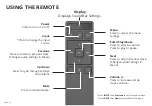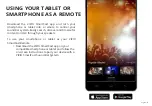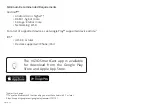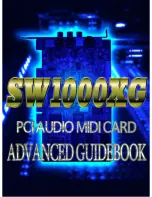English - vi
TABLE OF CONTENTS
Package contents .........................................................................................................................7
Controls & Connections ...............................................................................................................8
First-Time Setup............................................................................................................................12
Using the Remote .........................................................................................................................18
Using your tablet or smartphone as a remote ..........................................................................19
Minimum Recommended Requirements. ............................................................................20
Connecting with HDMI .................................................................................................................21
LED Indicators ...............................................................................................................................23
Programming the Sound Bar ......................................................................................................26
Using Button Combinations ........................................................................................................27
Pairing your smartphone or tablet .............................................................................................28
Getting started with Google Cast™ .............................................................................................29
How to cast content ...............................................................................................................29
Getting started with the VIZIO SmartCast App ..........................................................................30
Account Setup .........................................................................................................................30
Selecting a SmartCast device .................................................................................................31
Creating an Audio Group .............................................................................................................32
Bluetooth Pairing ..........................................................................................................................33
Using Bluetooth mode .................................................................................................................34
Re-Linking the Subwoofer with the Sound Bar..........................................................................35
Advanced Setup ............................................................................................................................36
Advanced Setup - HDMI ...............................................................................................................37
Wall-Mounting the Sound Bar .....................................................................................................38
Help & Troubleshooting ...............................................................................................................42
Limited WArranty .........................................................................................................................43
Legal & Compliance ......................................................................................................................47