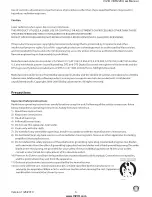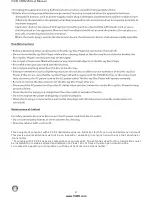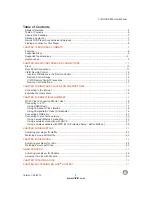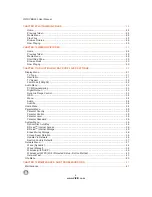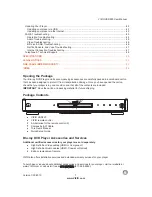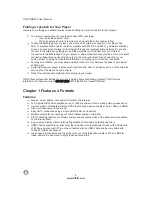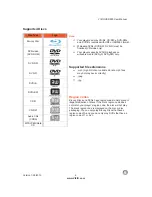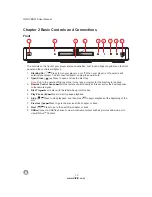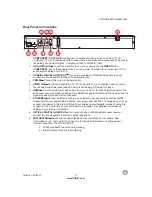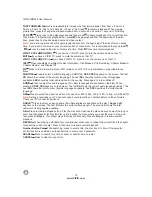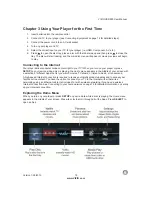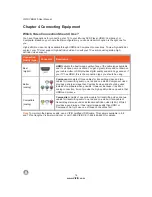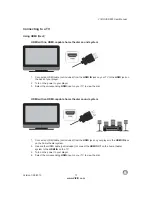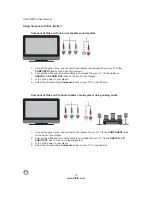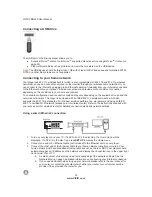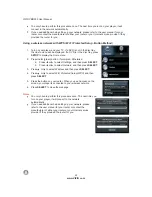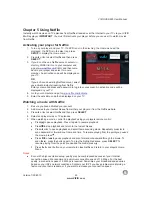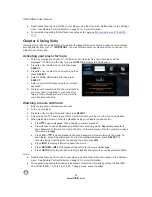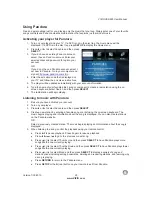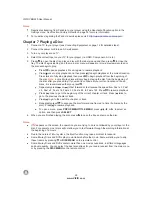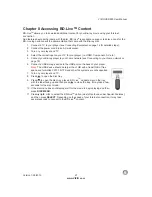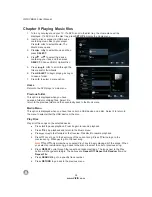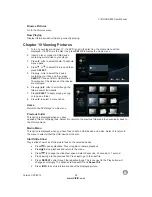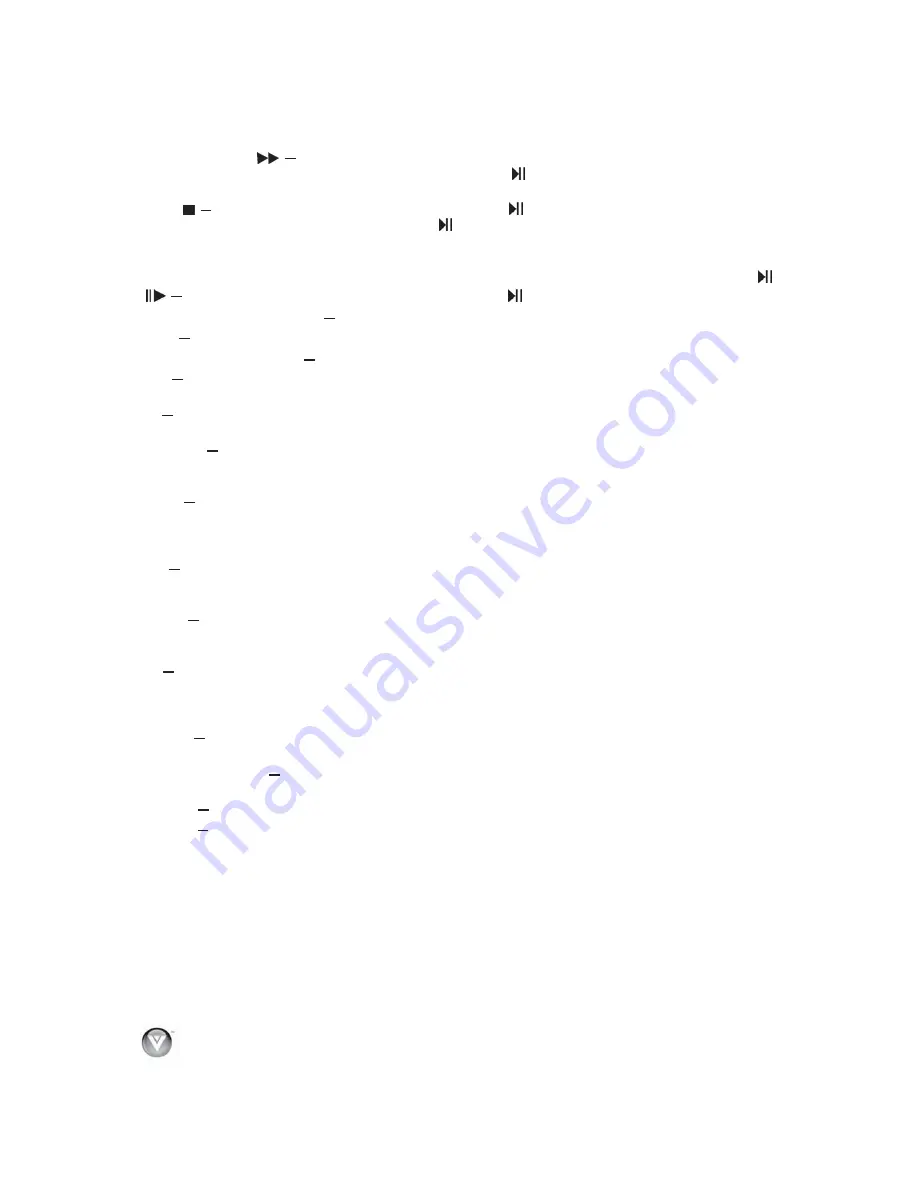
VIZIO
V
BR220
User
Manual
14
www
.
VIZIO
.
com
FAST
FORWARD
(
)
Press
repeatedly
to
increase
the
fast
forward
speed
from
Fast
x
2,
Fast
x
4,
Fast
x
8,
Fast
x
16,
Fast
x
32,
Fast
x
64,
to
Fast
x
128.
Press
to
resume
playback
.
When
viewing
picture
files
,
press
to
change
the
slideshow
speed
from
5
seconds
, 2
seconds
, 1
second
,
to
No
Delay
.
STOP
( )
Press
once
to
stop
disc
playback
and
then
press
to
begin
playback
at
the
current
location
.
Press
twice
to
fully
stop
disc
playback
then
press
to
begin
playback
from
the
beginning
of
the
disc
.
Also
,
press
once
to
stop
streaming
audio
and
video
content
.
Note
:
some
Blu
-
ray
discs
will
only
begin
playing
the
disc
from
the
beginning
of
the
disc
after
you
press
Stop
.
If
you
want
to
continue
at
your
current
location
on
those
discs
,
it
is
recommended
that
you
press
.
(
)
Press
to
advance
the
disc
one
frame
at
a
time
.
Press
to
resume
normal
playback
.
VIZIO
TV
VOLUME
DOWN
(
-
)
If
you
have
a
VIZIO
TV
,
press
to
turn
the
volume
down
on
that
TV
.
MUTE
If
you
have
a
VIZIO
TV
,
press
to
mute
the
volume
on
that
TV
.
VIZIO
TV
VOLUME
UP
(
+
)
If
you
have
a
VIZIO
TV
,
press
to
turn
the
volume
up
on
that
TV
.
INFO
Press
repeatedly
to
display
this
disc
information
:
Title
Elapsed
,
Title
Remaining
,
Chapter
Elapsed
,
Chapter
Remain
,
and
Display
Off
.
PIP
Press
to
turn
picture
-
in
-
picture
(
PIP
)
mode
on
or
off
.
PIP
is
only
available
on
supported
Blu
-
ray
discs
.
SUBTITLE
Press
to
select
a
subtitle
language
.
SUBTITLE
XX
/
XX
XXX
appears
on
the
screen
.
The
first
XX
shows
the
number
of
the
current
language
.
The
next
XX
shows
the
total
number
of
languages
available
.
XXX
shows
the
letter
abbreviation
for
the
country
.
Press
again
to
turn
subtitles
off
.
AUDIO
Press
to
select
the
audio
language
(
if
multiple
languages
are
available
on
the
disc
).
When
pressed
,
XX
/
XX
XXX
appears
on
the
screen
.
The
first
XX
shows
the
current
audio
language
number
.
The
next
XX
shows
the
total
number
of
audio
languages
available
.
And
XXX
describes
the
current
audio
language
.
RES
Press
to
select
the
video
resolution
.
Choose
from
: 480
i
, 480
p
, 720
p
, 1080
i
, 1080
p
,
or
HDMI
AUTO
.
Note
:
Setting
a
resolution
your
TV
cannot
support
could
result
in
an
unstable
picture
or
loss
of
picture
.
Check
your
TV
manual
for
guidance
.
ANGLE
Press
to
select
a
viewing
angle
(
if
multiple
angles
are
available
on
the
disc
).
Angle
X
of
X
appears
on
the
screen
.
The
first
X
shows
the
current
viewing
angle
.
The
second
X
shows
the
total
number
of
viewing
angles
available
.
A
-
B
Press
to
create
a
playback
loop
.
Play
the
disc
until
it
reaches
the
place
where
you
want
the
loop
to
start
,
and
then
press
A
-
B
.
Play
the
disc
until
it
reaches
the
place
where
you
want
the
loop
to
stop
,
and
then
press
A
-
B
again
.
Your
player
plays
that
loop
continuously
.
Press
A
-
B
again
to
resume
normal
playback
.
REPEAT
When
playing
a
standard
disc
(
non
-
Blu
-
ray
)
press
once
to
repeat
the
current
title
.
Press
again
to
repeat
the
current
chapter
.
Press
a
third
time
to
resume
normal
playback
.
Number
Button
Pad
While
searching
,
press
to
enter
a
title
,
chapter
,
track
,
or
time
.
If
the
parental
control
function
is
enabled
,
use
these
buttons
to
enter
or
set
a
password
.
SEARCH
Press
to
search
for
a
title
,
chapter
,
or
specific
time
on
a
disc
.
CANCEL
Press
to
clear
an
input
error
.