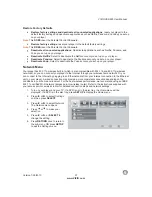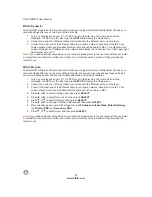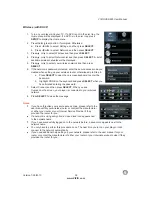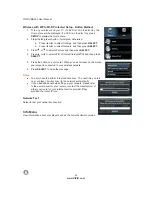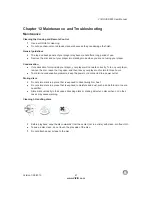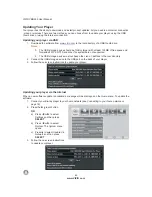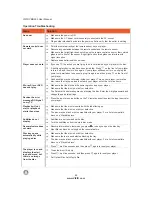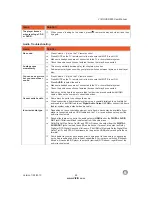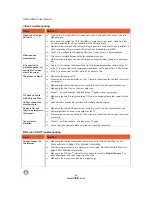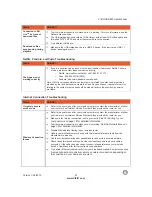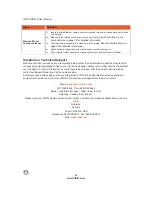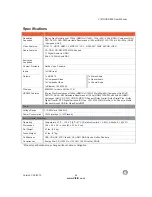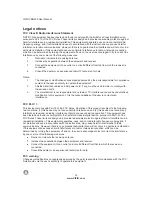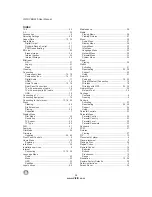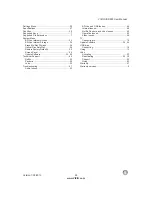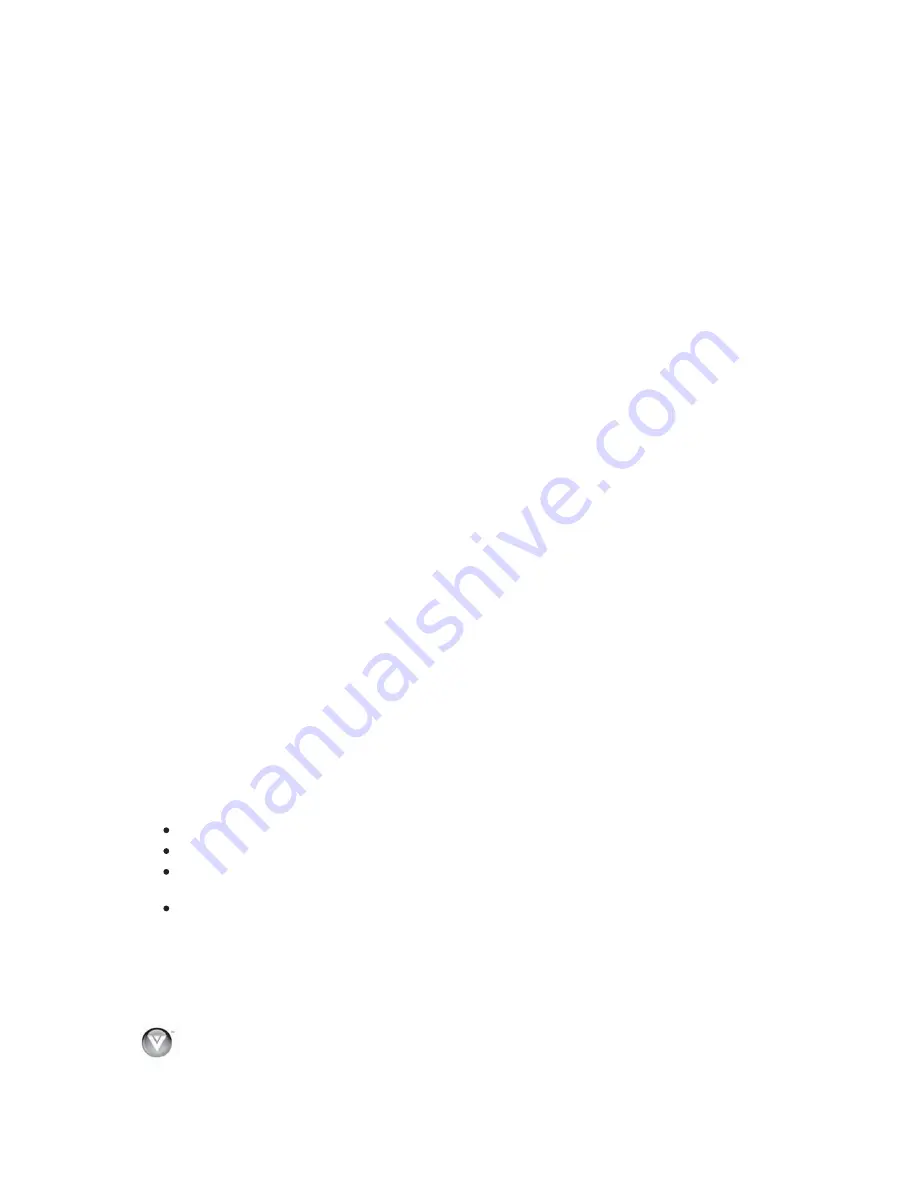
VIZIO
V
BR220
User
Manual
50
www
.
VIZIO
.
com
Legal
notices
FCC
Class
B
Radio
Interference
Statement
1.
Reorient
or
relocate
the
receiving
antenna
.
2.
Increase
the
separation
between
the
equipment
and
receiver
.
3.
Connect
the
equipment
into
an
outlet
on
a
circuit
different
from
that
to
which
the
receiver
is
connected
.
4.
Consult
the
dealer
or
an
experienced
radio
/
TV
technician
for
help
.
Notice
:
1.
The
changes
or
modifications
not
expressly
approved
by
the
party
responsible
for
compliance
could
void
the
user’s
authority
to
operate
the
equipment
.
2.
Shielded
interface
cables
and
AC
power
cord
,
if
any
,
must
be
used
in
order
to
comply
with
the
emission
limits
.
3.
The
manufacturer
is
not
responsible
for
any
radio
or
TV
interference
caused
by
unauthorized
modification
to
this
equipment
.
It
is
the
responsibilities
of
the
user
to
correct
such
interference
.
FCC
Part
15
Reorient
or
relocate
the
receiving
antenna
.
Increase
the
separation
between
the
equipment
and
receiver
.
Connect
the
equipment
into
an
outlet
on
a
circuit
different
from
that
to
which
the
receiver
is
connected
.
Consult
the
dealer
or
an
experienced
technician
for
help
.
FCC
warning
Changes
or
modifications
not
expressly
approved
by
the
party
responsible
for
compliance
with
the
FCC
Rules
could
void
the
user’s
authority
to
operate
this
equipment
.
NOTE: This equipment has been tested and found to comply with the limits for a Class B digital device,
pursuant to Part 15 of the FCC Rules. These limits are designed to provide reasonable protection against
harmful interference in a residential installation. This equipment generates, uses and can radiate radio
frequency energy, and if not installed and used in accordance with the instructions, may cause harmful
interference to radio communications. However, there is no guarantee that interference will not occur in a
particular installation. If this equipment does cause harmful interference to radio or television reception,
which can be determined by turning the equipment off and on, the user is encouraged to try to correct the
interference by one or more of the following measures:
This device complies with Part 15 of the FCC Rules. Operation of this product is subject to the following
two conditions: (1) this device may not cause harmful interference, and (2) this device must accept any
interference received, including interference that may cause undesired operation. This equipment has
been tested and found to comply within the limits for a class B digital device, pursuant to Part 15 of the
FCC Rules. These limits are designed to provide reasonable protection against harmful interference in a
residential installation. This equipment generates, uses, and can radiate radio frequency energy and, if
not installed and used in accordance with the instructions, may cause harmful interference to radio
communications. However, there is no guarantee that interference will not occur in a particular installation.
If this equipment does cause harmful interference to radio or television reception, which can be
determined by turning the equipment off and on, the user is encouraged to try to correct the interference
by one or more of the following measures: