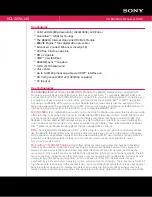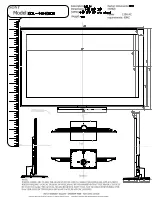VIZIO VF551XVT User Manual
Version 7/17/2009
23
www.VIZIO.com
CD DVD
CD DVD
Connecting Your DVD Player
You have several options for connecting your DVD player to your HDTV: HDMI, Component, S-Video and
Composite (AV) inputs. Based on your home theater configuration, you can decide which option is the
right one for you.
Using HDMI (Best)
For optimal results, DVD players that have a digital interface such as HDMI should be connected to the
HDMI input on your HDTV.
1.
Turn off your HDTV and DVD player.
2.
Connect a HDMI cable to the HDMI output of your DVD player and the other end to an
HDMI
input on the back of the HDTV.
3.
Turn on the power to the HDTV and your DVD player.
4. Select
HDMI 1
,
HDMI 2
,
HDMI 3
,
HDMI 4
or
HDMI SIDE
using the
INPUT
button on the
remote control, or directly by pressing the
HDMI
button on the remote control.
HDMI Connections for DVD Players with DVI
1.
Turn off your HDTV and DVD player.
2.
Using a HDMI-DVI cable, connect the DVI end to your DVD player and the HDMI end to the
HDMI 4
Input on the back of the HDTV.
3.
Connect the audio cables (white and red) from the DVI audio output jacks on the DVD player
to the adjacent
HDMI 4
L
and
R
AUDIO
jacks on the back of the HDTV.
4.
Turn on the power to the HDTV and your DVD player.
5. Select
HDMI 4
using the INPUT button on the remote control, or directly by pressing the
HDMI
button on the remote control.
Note:
To maintain the display quality, use a VIZIO certified HDMI cable. This cable is available in 6, 15,
and 30 foot lengths. See www.vizio.com or call 1-888-VIZIOCE (1-888-849-4623) for details.