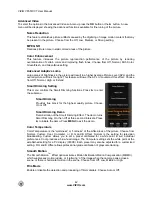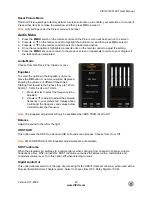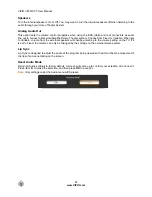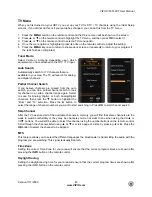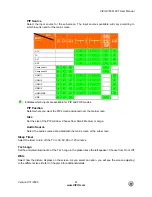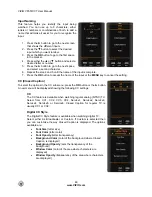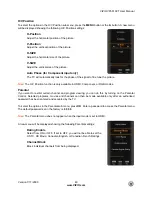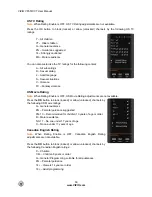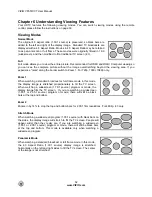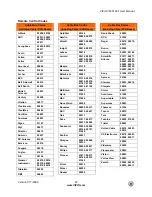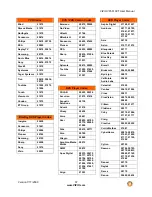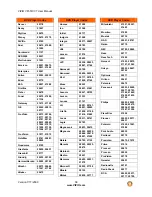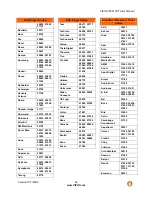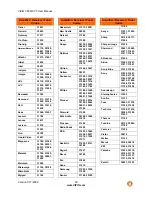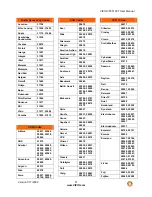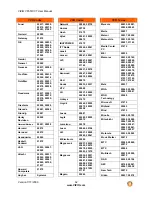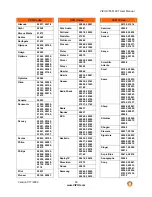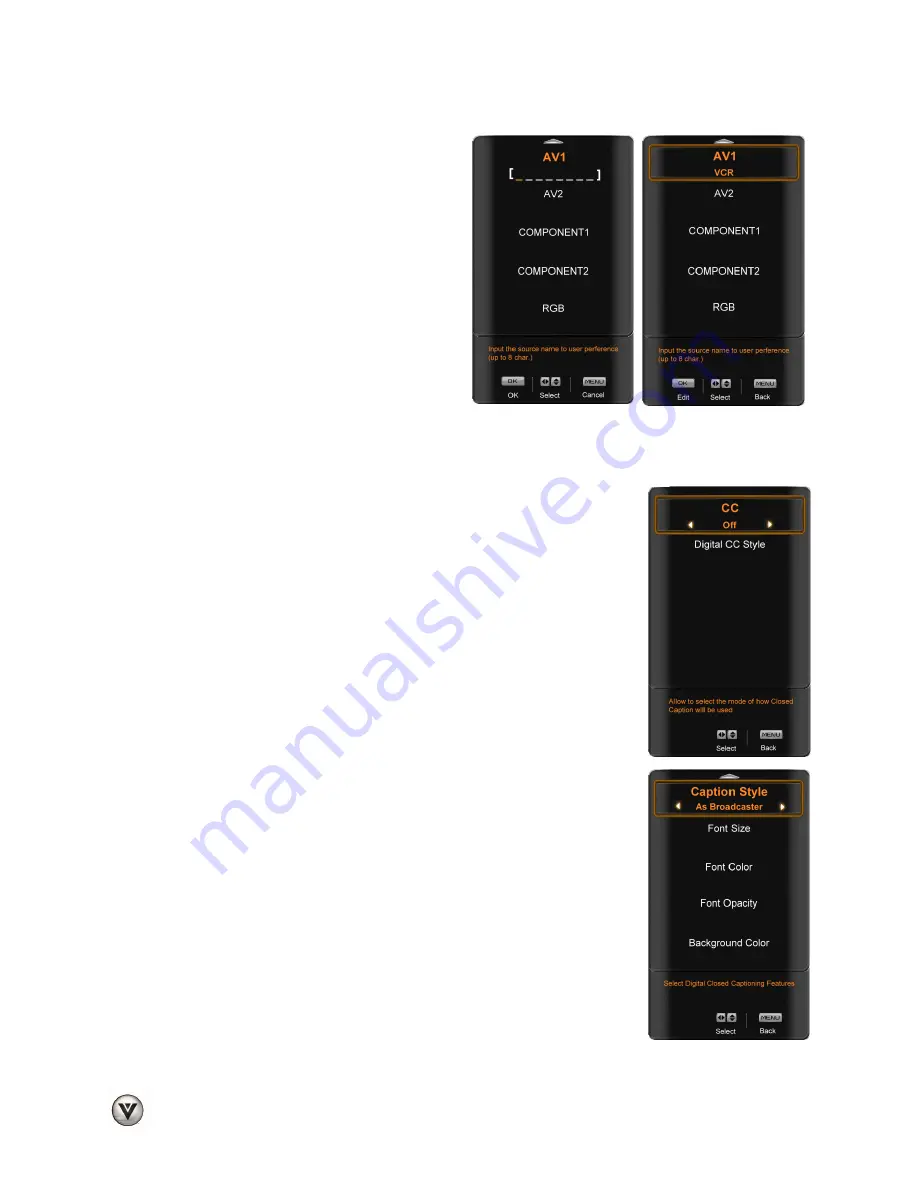
VIZIO VF551XVT User Manual
48
www.VIZIO.com
Input Naming
This feature helps you identify the input being
watched. You can use up to 8 characters; either
letters or numbers or combinations of both, to add a
name that will make it easier for you to recognize the
input.
1. Press
the
►
button to go to the next screen
that shows the different inputs.
2. Press
the
▼
button to select the desired
input which you want to label.
3. Press
the
OK
button to go to the first space
in the bracket.
4. Press either the
▲
or
▼
button and select a
desired letter or number.
5. Press
the
►
button to go to the next space
and select a second character.
6. Repeat the step 4 and 5 until the name of the input is complete.
7. Press
the
OK
button to accept the name of the input or the
MENU
key to cancel the setting.
CC (Closed Caption)
To select the options in the CC sub-menu, press the
OK
button or the
►
button.
A new menu will be displayed showing the following CC settings:
CC
The CC feature is available when watching regular analog (NTSC) TV.
Select from CC1, CC2, CC3, CC4, Service1, Service2, Service3,
Service4, Service5, or Service6. Closed Caption for regular TV is
usually CC1 or CC2.
Digital CC Style
The Digital CC Style feature is available when watching digital TV.
Select either As Broadcaster or Custom. If Custom is selected then
you can customize the way Closed Caption is displayed. The options
available are:
Font Size
(letter size)
Font Color
(letter color)
Font Opacity
(letter transparency)
Background Color
(color of the background where Closed
Caption is displayed)
Background Opacity
(sets the transparency of the
background)
Window Color
(color of the area where characters are
displayed)
Window Opacity
(transparency of the area where characters
are displayed)