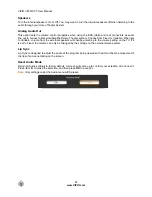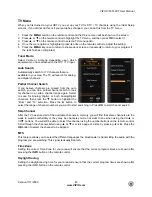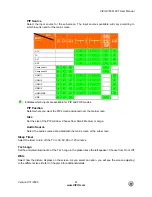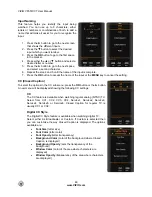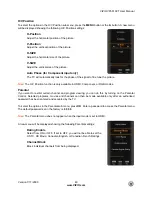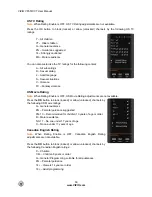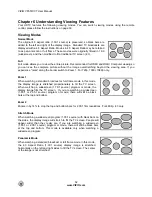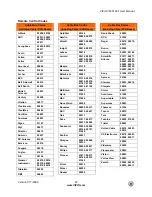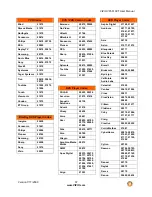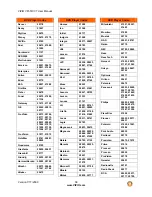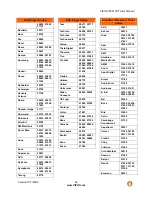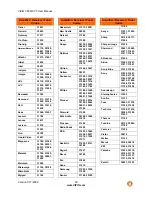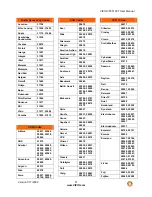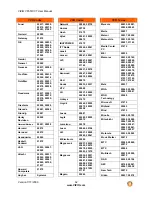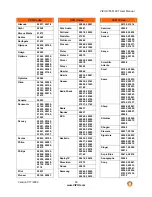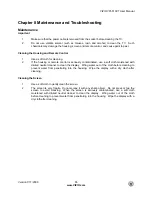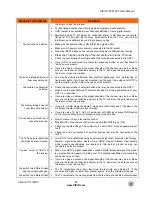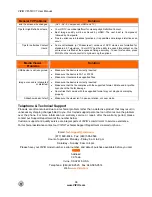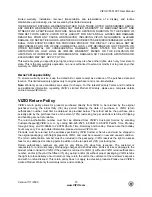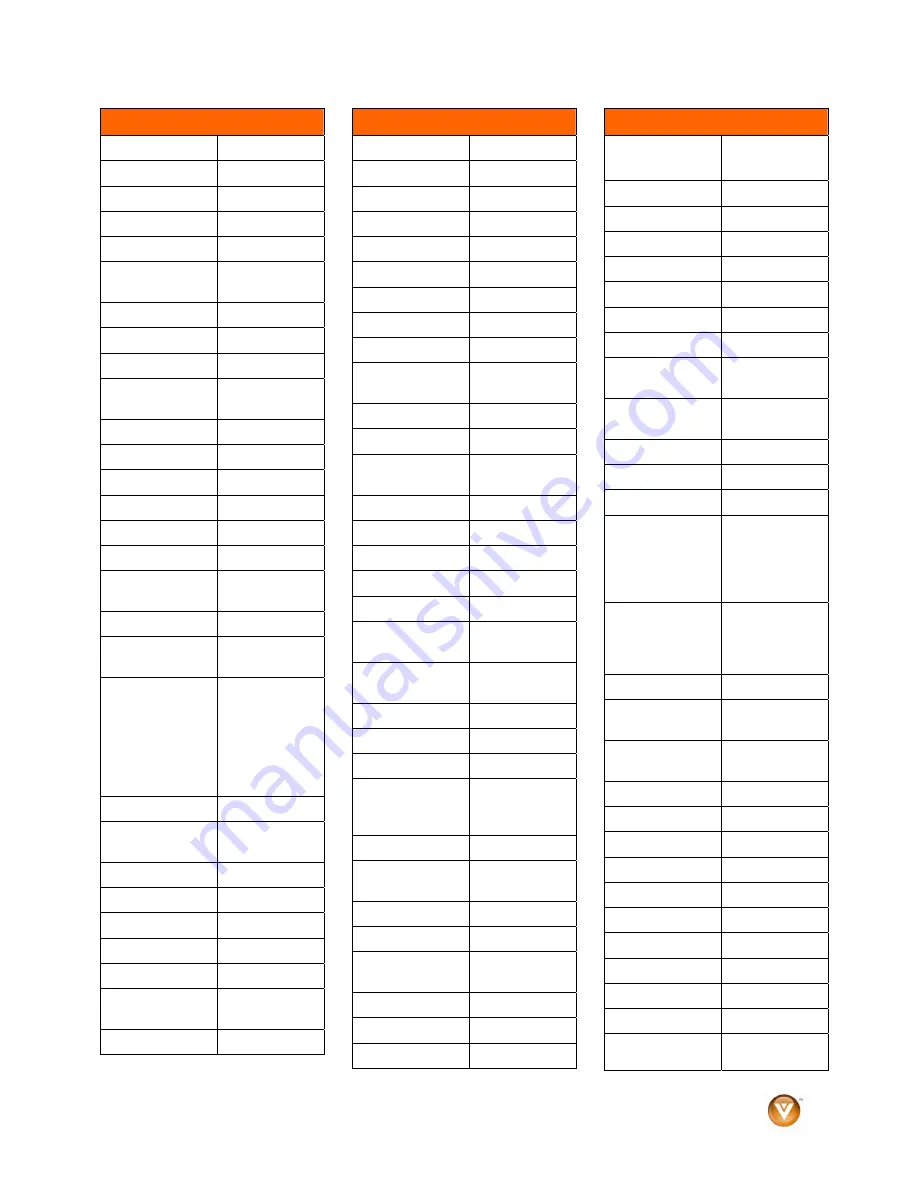
VIZIO VF551XVT User Manual
Version 7/17/2009
58
www.VIZIO.com
DVD Player Codes
Denver 20778
Desay 21407
Digitrex 20672
Disney 20675,
21270
DiViDo 20705
Dual 20675,
21068,
21085
Durabrand 21127
DVD2000 20521
Electrohome 21003
Emerson 20591,
20675,
20821, 21268
Enterprise 20591
Entivo 20503,
20539
Enzer 20770
ESA 20821,
21268
Firstline 20651
Fisher 20670
Funai 20675,
21268,
21334
Gateway 21073,
21158
GE 20522,
20815,
20717
Go Video
20573, 20744,
20717, 20715,
20741, 20783,
20833, 20869,
21044, 21075,
21099, 21158,
21304, 21730
Go Vision
21071, 21072
GoldStar 20741,
20801,
20869
Goodmans 20790
Gradiente 20490,
20651
Greenhill 20717
Grundig 20539,
20705
Harman/Kardon 20582,
20702
Hitachi 20573,
20664,
21247, 21764
Hiteker 20672
DVD Player Codes
Humax 21588
iLo 21348
Initial 20717
Insignia 21268
Integra 20571,
20627
IRT 20783
JBL 20702
Jensen 21016
JMB 20695
JVC 20558,
20623,
20867, 21164
Kawasaki 20790
Kenwood 20490,
20534
KLH 20717,
20790,
21020, 21149
Kloss 20533
Koss 20651,
21061
Lasonic 20627,
20798
Lecson 21533
Lenoxx 21127
LG 20591,
20741,
20801, 20869
LiteOn 21058,
21158,
21416, 21440
Loewe 20511,
20741
Logix 20783
Magnasonic 20651,
20675
Magnavox 20503,
20539,
20646, 20675,
20821, 21268
Malata 20782,
21159
Marantz 20503,
20539,
20675
McIntosh 21533
Medion 20651
Memorex 20695, 20831,
21270
Microsoft 20522, 21708
Minato 20752
Mintek 20839, 20717
DVD Player Codes
Mitsubishi
21521, 20521,
21403
Momitsu 21082
Mustek 20730
NAD 20591, 20741
Naiko 20770
NEC 20785, 20869
Nesa 20717
NexxTech 21402
Norcent 21003, 20872,
21107, 21265
Onkyo 20503, 20627,
20792
Optimus 20571
Oritron 20651
Palsonic 20672
Panasonic 20503, 20490,
20571, 20703,
21362, 21462,
21490, 21632,
21762
Philips 20503, 20539,
20646, 20675,
20854, 21260,
21267, 21354
PianoDisc 21024
Pioneer 20525, 20571,
20631
Polaroid 21020, 21061,
21086
Polk Audio 20539
Portland 20770
Presidian 20675, 21072
Prima 21016
Proceed 20672
Proscan 20522
ProVision 20778
Qwestar 20651
Radionette 20741
RadioShack 20571
RCA 20522,
20571,
20717, 20790,