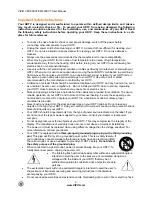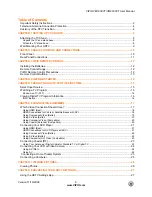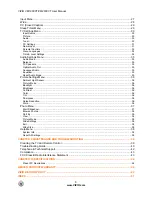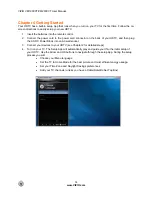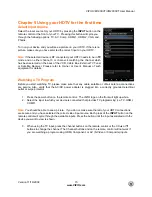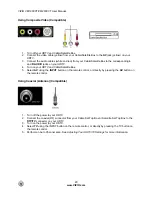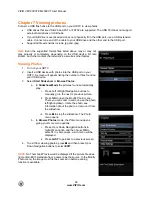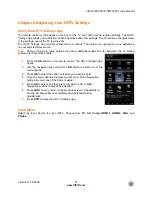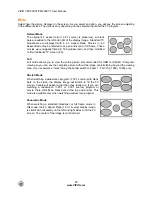VIZIO VM190XVT/VM230XVT User Manual
14
www.VIZIO.com
Chapter 4 Getting Started
Your HDTV has a built-in setup App that runs when you turn on your TV for the first time. Follow the on-
screen directions to easily setup your new HDTV.
1. Insert the batteries into the remote control.
2. Connect the power cord to the power cord connector on the back of your HDTV, and then plug
the AC-DC Power Block into an AC wall socket.
3. Connect your devices to your HDTV (see Chapter 2 for detailed steps).
4. Turn on your TV. The Setup App will automatically play and guide your thru the initial setup of
your HDTV. Use the Arrow and OK buttons to navigate through the setup App. During the setup
process you will:
Choose your Menu language
Set the TV to Home Mode for the best picture and most efficient energy useage.
Set your Time Zone and Daylight Savings preferences
Add your TV channels (unless you have a Cable/Satellite Set-Top Box)