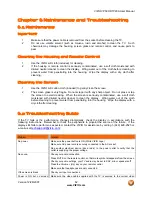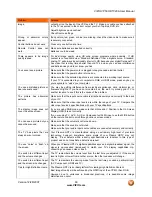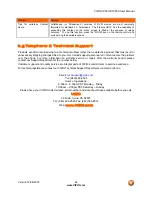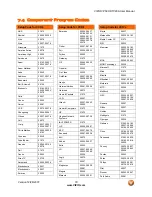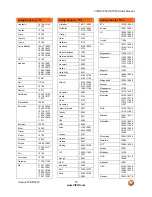VIZIO VP50 HDTV20A User Manual
Version 12/28/2007
73
www.VIZIO.com
Setup Code for DVD Players
21976, 21914,
20675
Marantz 20539
Memorex 20695
Microsoft 20522
Mintek 20717
Mitsubishi 21521,
20521
Nesa 20717
Norcent 21003
Onkyo 20503,
20627,
21924, 20792
Oritron 20651,
21980
Panasonic 20490,
21762,
21990
Philips 20503,
20539,
20646, 21914
Pioneer 20525,
20571
Polaroid 21086,
21061
Polk Audio
20539
Portland 20770
Proscan 20522
Qwestar 20651
RCA 20522,
20571,
20717, 20822
Rio 20869
Rotel 20623
Sampo 20752,
20698
Samsung 20490,
20573,
21932, 21075,
20820
Sansui 20695
Sanyo 20695
Sharp 20630,
20752
Sharper Image
21117
Sherwood 20770
Shinco 20717
Shinsonic 20533
Sonic Blue
20869, 21099
Sony 20533,
20864,
21033, 21904,
21903
SVA 20717
Sylvania 20675
Symphonic 20675
Setup Code for DVD Players
Teac 20717,
21984,
20809
Technics 20490
Theta Digital
20571
Toshiba 20503,
20695
V, Inc.
20123, 20124
Urban Concepts
20503
Xbox 20522
Yamaha 20490,
20539,
20545
Zenith 20503,
20591,
20869
Setup Code for CD Players
Aiwa 30157
Burmester 30420
California Audio
Labs
30029
Carver 30157,
30179
Denon 30873
DKK 30000
DMX Electronics
30157
Dynamic Bass
30179
Fisher 30179
Garrard 30420
Genexxa 30032
Harman/Kardon 30157,
30173
Hitachi 30032
Integra 30101
JVC 30072
Kenwood 30826,
30626,
30028, 30037,
30036, 30190
Krell 30157
Linn 30157
Magnavox 30157
Marantz 30626,
30029,
30157
MCS 30029
Miro 30000
Mission 30157
MTC 30420
Setup Code for CD Players
NSM 30157
Onkyo 30868,
30101
Optimus 31063,
30000,
30032, 30037,
30420, 30179,
31075, 30145
Panasonic 30029
Parasound 30420
Philips 30626,
30157
Pioneer 31063,
31062,
30032
Polk Audio
30157
Proton 30157
QED 30157
Quad 30157
Quasar 30029
RadioShack 31075
RCA 31062,
30032,
30420, 30179,
30053
Realistic 30420,
30179
Rotel 30157,
30420
SAE 30157
Sansui 30157
Sanyo 30179
SAST 30157
Sharp 30861,
30037
Silsonic 30888,
30036
Sonic Frontiers
30157
Sony 30490,
30000,
30100
Soundesign 30145
TAG McLaren
30157
Tascam 30420
Teac 30420
Technics 30029
Victor 30072
Wards 30157,
30053
Yamaha 30888,
30036
Zonda 30157