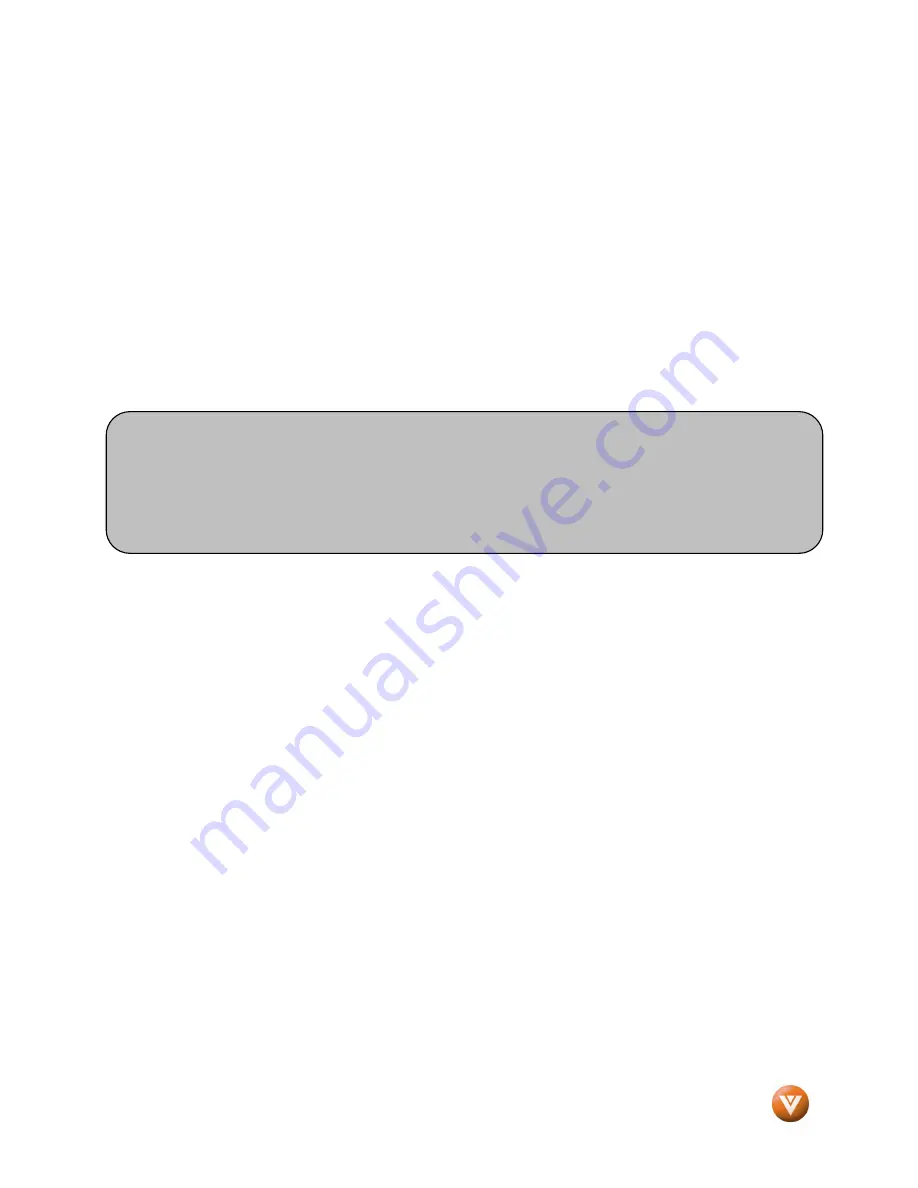
VIZIO VUR8 Universal Remote User Manual
Version 2/17/2009
8
www.VIZIO.com
1.2.3
1.2.3
1.2.3
1.2.3 Programming for DVD Player
Programming for DVD Player
Programming for DVD Player
Programming for DVD Player
1. Manually turn on the DVD Player.
2. Press the DVD button on the remote control.
3. Press and hold the SET button until the LED LIGHT flashes twice.
4. Find the programming code for your DVD player in the code list in the back of this book and enter it
using the Number Buttons. If the code is accepted, the LED flashes twice after the last digit is
entered.
If the LED does not flash twice, repeat Steps 2 through 4 with the next code listed for the device and
manufacturer.
5. Point the remote control at the DVD Player and press the POWER button. The DVD Player will turn
off.
1.2.4
1.2.4
1.2.4
1.2.4 Searching for
Searching for
Searching for
Searching for Device
Device
Device
Device Codes
Codes
Codes
Codes
If you cannot find the manufacturer in the device list or the program code does not work, you can use the
remote control to search for the correct device code.
To search for a device code:
1.
Turn on the device.
2.
Press the matching device button on the remote control.
3.
Press and hold the SET button until the LED flashes twice.
4.
Press 9 9 1. The LED flashes twice.
5.
Point the remote control at the device and then alternate between pressing the POWER
button and the device button on the remote control until the device turns off.
If the device still does not respond, clear the device button, then repeat the search procedure.
1.2.5
1.2.5
1.2.5
1.2.5 Changing Volume Lock
Changing Volume Lock
Changing Volume Lock
Changing Volume Lock
The remote control can be set to control volume through your TV while in Cable/Satellite, DVD, or VCR
device modes.
To change the volume lock:
1.
Press and hold the SETUP button until the LED flashes twice.
2.
Press 9 9 3. The LED flashes twice.
3.
Press the device button that you want once. The LED flashes twice. The selected device Volume
will now be controlled using VOL+/VOL- while controlling those other devices
Note:
a)
If your DVD player does not respond, try all the codes for your brand. If the codes do not
work, or your brand is not listed, see “Searching for Device Codes.”
b)
Sometimes a code listed will only include limited functions. Try other codes that may
include more functionality.






















