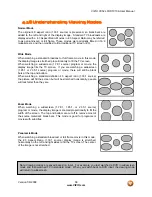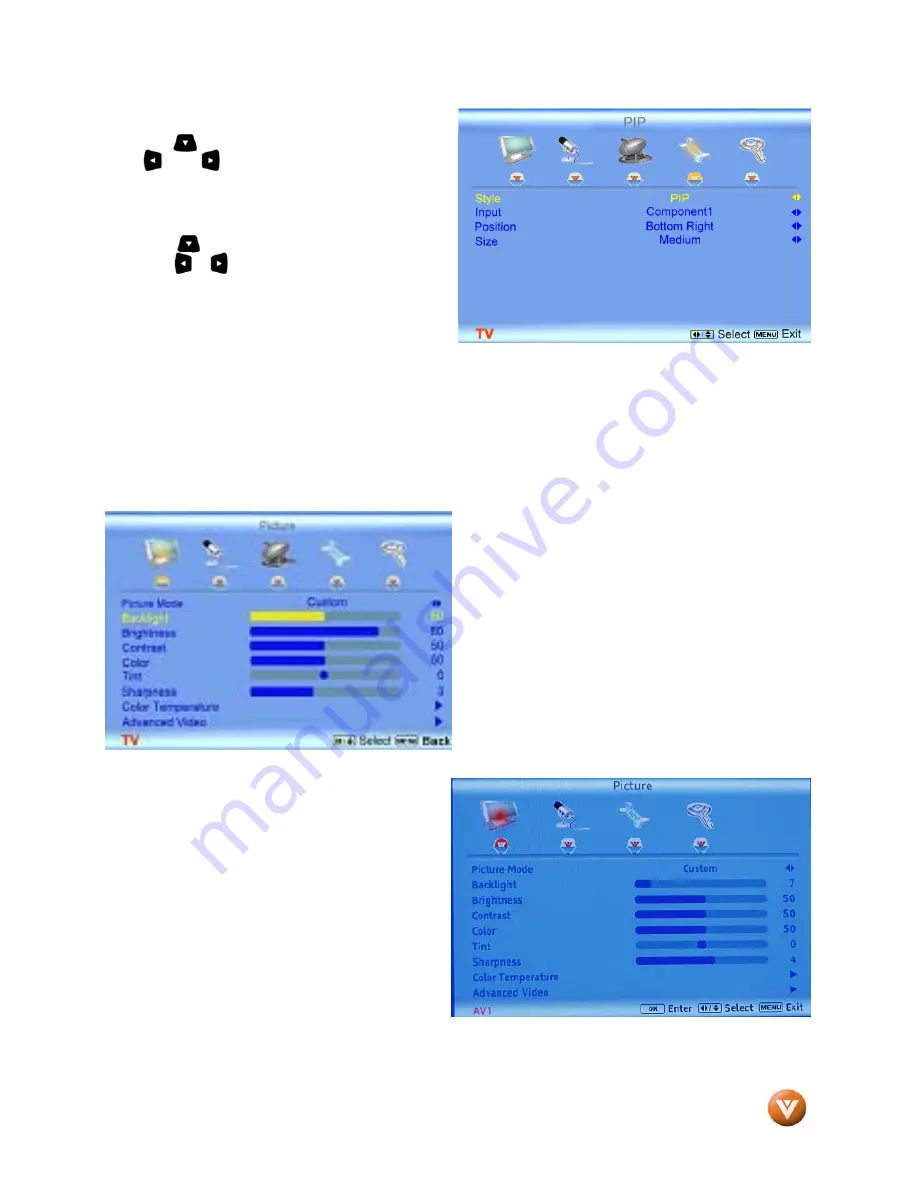
VIZIO VX52L FHDTV10A User Manual
Version 1/8/2008
60
www.VIZIO.com
Position
Press the button to highlight Position and press
the or button to choose where on the
picture you want the PIP screen positioned over
the main screen.
Size
Press the button to highlight Size function and
press the or button to choose Small, Medium
or Large.
See section 1.5, page 16 for the button AUDIO
which you can use to switch the audio source from
the main screen (default) to the sub screen, and the button SWAP which you use to switch the main
screen input source to the sub-screen and vice-versa.
4.18.2
Using PIP/POP Feature
When using PIP/POP mode, the following screens will appear depending on the type of signal input being
used:
TV
refers to the input commonly called RF (coaxial)
connector. It carries audio and video through a
single cable and connector.
AV
refers to the inputs commonly called RCA
(composite cables) connectors, on this TV set
there are two inputs,
AV1
and
AV2
; one (
AV2
)
of which has what is called S-Video connector
besides the RCA connector. The image signal
put through S-Video cable will take priority when
connected to this input. Make sure to leave the
audio (red and white) cables in place since only
the video or image is carried through this cable.