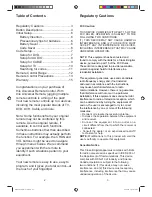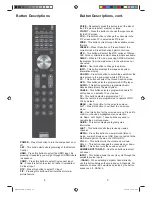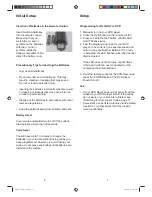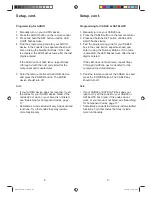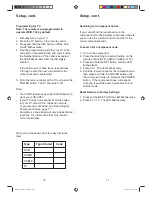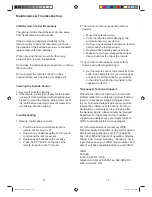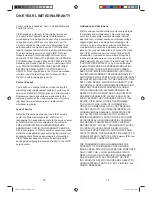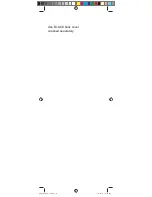6
7
Programming for BLU-RAY or DVD
1. Manually turn on your DVD player.
2. Press the DVD button on the remote control.
3. Press and hold the SET button until the LED
LIGHT fl ashes twice.
4. Find the programming code for your DVD
player in the code list (on separate sheet) and
enter it using the Number Buttons. If the code
is accepted, the LED fl ashes twice after the last
digit is entered.
If the LED does not fl ash twice, repeat Steps
2 through 4 with the next code listed for the
component and manufacturer.
5. Point the remote control at the DVD player and
press the POWER button. The DVD player
should turn off.
Note:
• If your DVD player does not respond, try all the
codes for your DVD player brand. If the codes
do not work, or your brand is not listed, see
“Searching for Component Codes, page 11.”
• Sometimes a code listed will only include limited
functions. Try other codes that may include
more functionality.
Insertion of Batteries in the Remote Control
Precautionary Tips for Inserting the Batteries
• Only use AAA batteries.
• Do not mix new and old batteries. This may
result in cracking or leakage that may pose a
fi re risk or lead to personal injury.
• Inserting the batteries incorrectly may also result
in cracking or leakage that may pose a fi re risk
or lead to personal injury.
• Dispose of the batteries in accordance with local
laws and regulations.
• Keep the batteries away from children and pets.
Battery Saver
Your remote automatically turns off if the buttons
are depressed more than 30 seconds.
Code Saver
You will have up to 10 minutes to change the
batteries in your remote without losing codes you
have programmed. However, to avoid losing your
codes, do not press any buttons until batteries are
installed in the remote.
Insert two AAA batteries
into the remote control.
Make sure that you
match the (+) and (-)
symbols on the batteries
with the (+) and (-)
symbols inside the
battery compartment. Re-
attach the battery cover.
Initial Setup
Setup
XRU9M OM 2-6-10.indd 6-7
XRU9M OM 2-6-10.indd 6-7
2/6/2010 1:51:43 PM
2/6/2010 1:51:43 PM