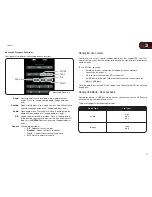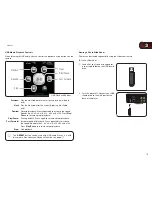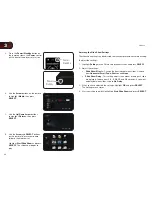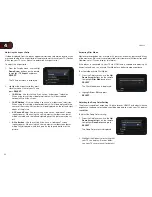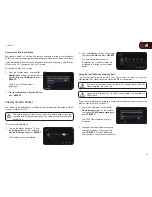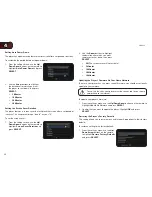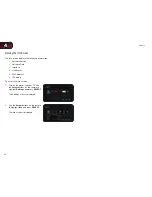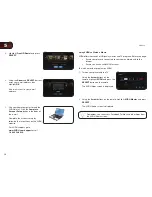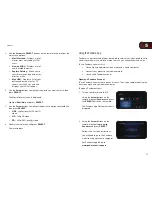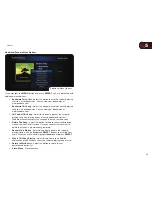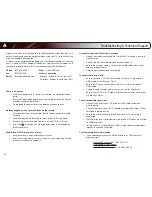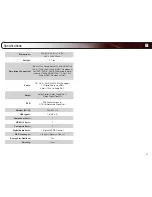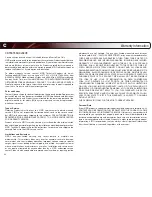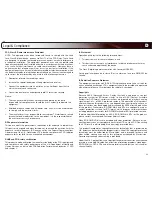4
29
VBR334
Changing the Parental Code
If you use the parental controls, you should change the passcode from the default
to prevent children from accessing inappropriate material.
You may be prompted to enter your Parental Code. If you have not
yet set the code, enter
0000.
To change the parental code:
1. From the Parental Controls menu,
use the
Up/Down Arrow buttons
on the remote to highlight
Parental
Password and press SELECT.
2. Using the
Keypad on the remote, enter a new 4-digit parental passcode,
then highlight
OK and press SELECT.
3. Write down your passcode and store it in a secure location.
Changing the System Settings
The System menu allows you to customize autoplay, power, screen saver, and
network settings. From this menu, you can also reset the player to its factory
defaults.
To access the System menu:
1. Turn on the player and your TV. Use
the
Arrow buttons on the remote to
highlight
Settings and press SELECT.
The Settings menu is displayed.
2. Use the
Arrow buttons on the remote
to highlight
System and press
SELECT.
The System drop-down menu is
displayed. Your current settings are
displayed to the right of each menu
option.
Activating or Deactivating Disc Autoplay
When this option is activated, the player will automatically play an inserted disc.
When this option is deactivated, you will need to select
Play Disc to play a disc.
Autoplay does not mean that the player will start a movie. The disc
will load and usually the disc’s main menu will be displayed.
To Activate/Deactivate Disc Autoplay:
1. From the System menu, use the
Up/
Down Arrow buttons on the remote
to highlight
Parental Password and
press
SELECT.
2. Using the
Up/Down Arrow buttons
on the remote, highlight
On or Off and
press
SELECT.