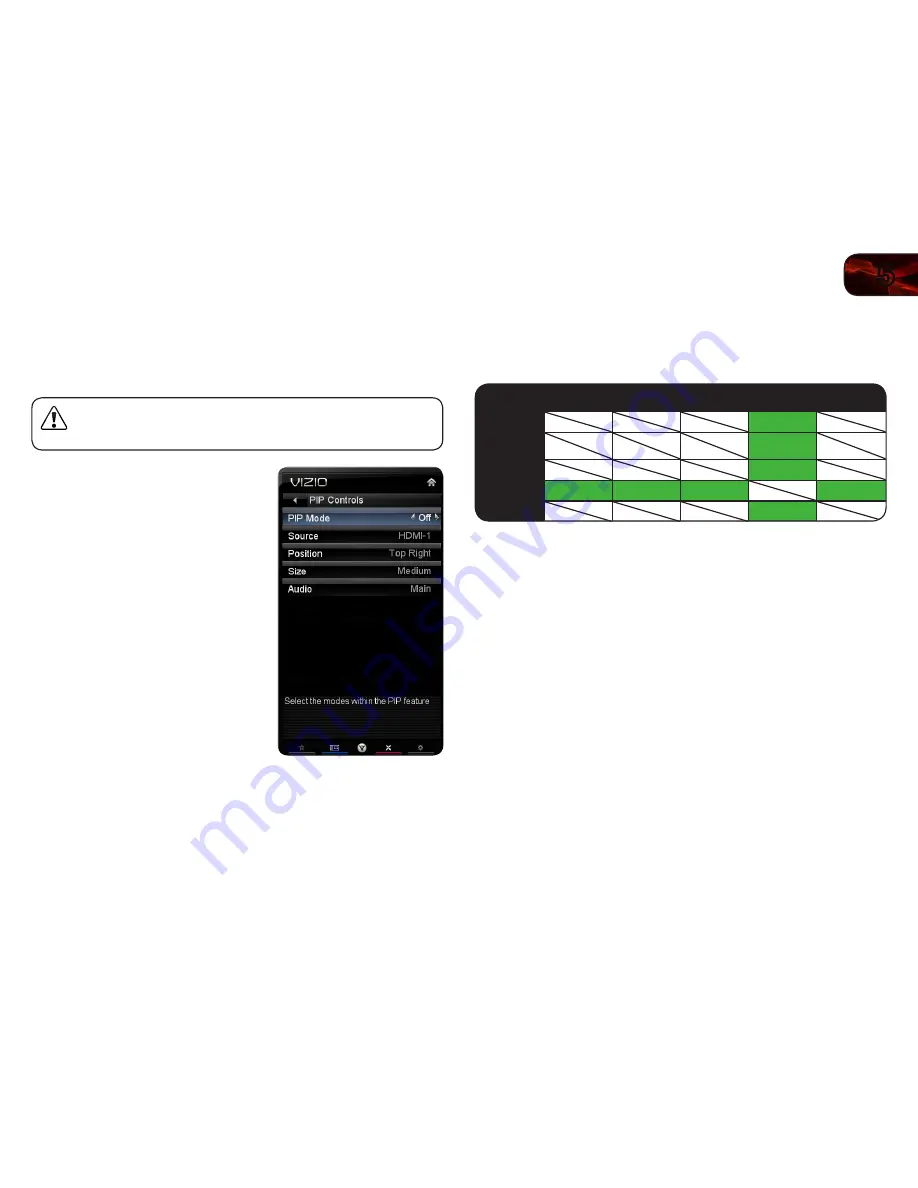
5
33
XVT3D500CM / XVT3D580CM
Using Picture-In-Picture (PIP) / Picture-Outside-Picture (POP)
Your TV features PIP and POP modes. These features allow you to watch two
input sources at the same time. When using PIP, the main input is displayed on
the full screen, and the secondary is displayed in a smaller window. When using
POP, the two inputs are displayed side by side.
PIP is only available when the Rating Enable option in the Parental
Controls menu is set to Off. See
Enabling or Disabling Program
Ratings on page 29.
To enable or disable PIP/POP:
1. Press the
MENU
button on the remote.
The on-screen menu is displayed.
2. Use the
Arrow
buttons on the remote
to highlight the PIP icon and press
OK
.
The PIP Controls menu is displayed.
3. Highlight
PIP Mode
and press
OK
. The
PIP Controls menu is displayed.
4. Highlight
Off
,
PIP
, or
POP
. Press
OK
.
5. If PIP is the PIP Mode selected, use
the
Arrow
buttons to adjust each of
the PIP settings:
• PIP Mode
- Select Off, PIP, or
POP.
• Source
- Select the input source
for the PIP or POP window.
• Position
- The location of the PIP
window on the screen. Select Top
Right, Bottom Right, Top Left, or
Top Right.
If PIP Mode is set to
Off, this option is unavailable.
• Size
- The size of the PIP window. Select Small, Medium, or Large.
If
PIP Mode is set to Off, this option is unavailable.
• Audio
- The input for which the TV outputs sound. Select Main or PIP.
If PIP Mode is set to Off, this option is unavailable.
6. Press the
EXIT
button on the remote.
Choosing Inputs for the Main and Secondary Windows
Not all inputs can be displayed using PIP/POP. Use the table below to determine
which inputs can be displayed using PIP/POP. (A green box with a
3
between two
inputs denotes compatibility.)
TV
Composite
AV
Component
HDMI
RGB
TV
3
Composite
AV
3
Component
3
HDMI
3
3
3
3
RGB
3
Summary of Contents for XVT3d500CM
Page 64: ... 55 Notes ...
Page 65: ...56 XVT3D500CM XVT3D580CM ...
Page 66: ... 57 XVT3D500CM XVT3D580CM ...
Page 67: ......


































