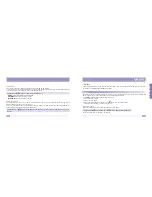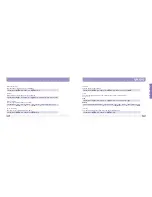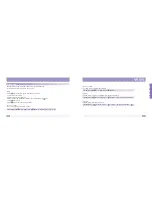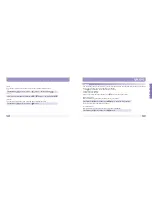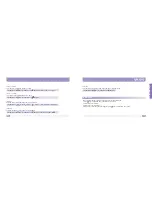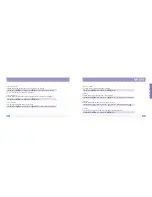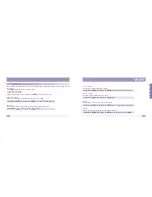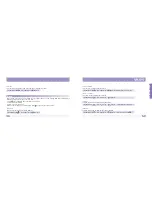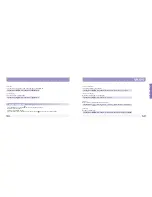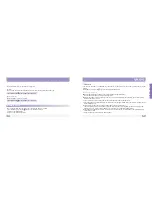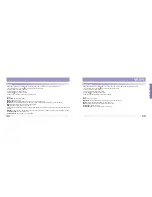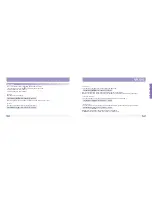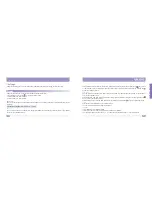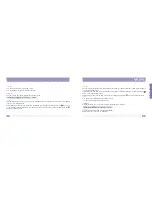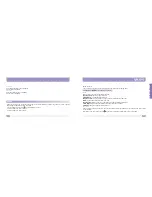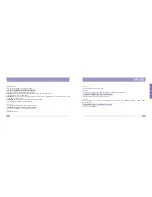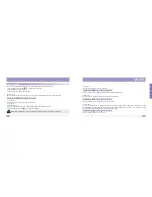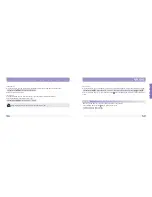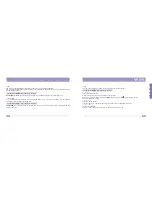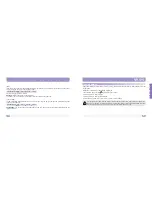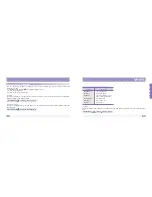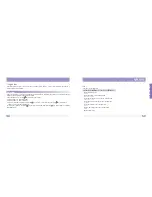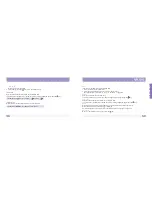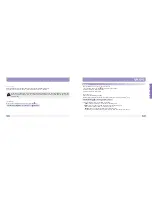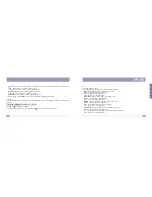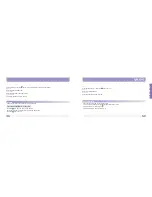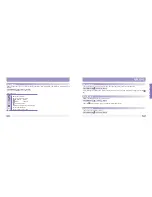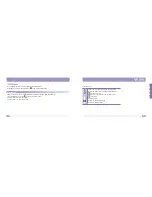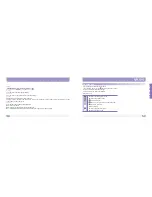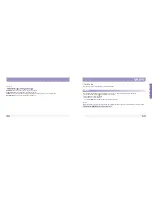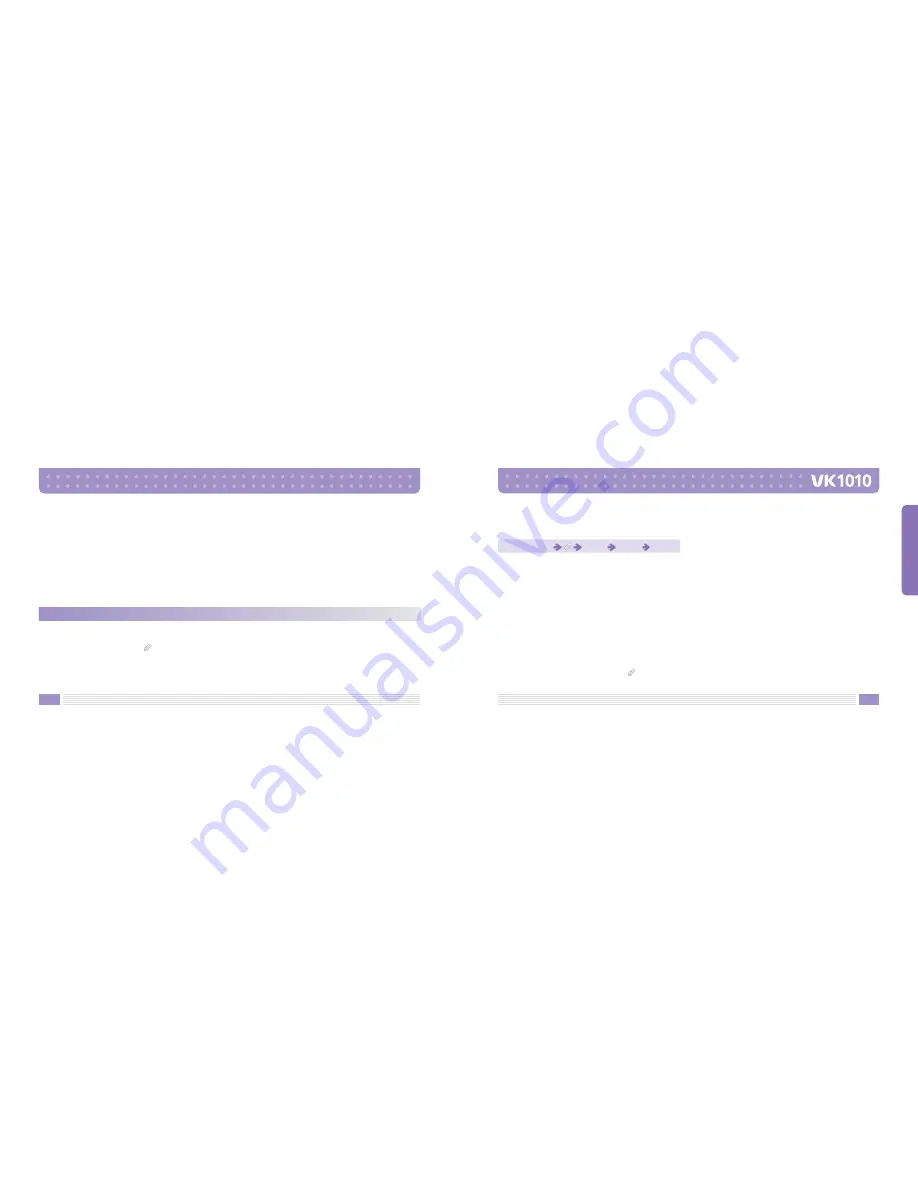
114
115
MENU FUNCTIONS
Brightness
Sets the Brightness of the LCD display.
Five levels are available.
Contrast
Sets the Contrast of the LCD display.
Five levels are available.
Sound
Using this function, you can set the Sound and its volume for incoming calls, Message Alert, Key tone, opening
and closing the handset’s folder, and volume.
1. In standby mode, press the
key to display menu screen.
2. Press number 6 to enter Settings.
3. Press number 2 to enter Sound.
[Incoming Call]
You can select a ring tone from various ring tones provided for Incoming Calls.
Mode
Sets the way of notification for Incoming Calls.
Ring Tone Only :
The Ring Tone rings only.
Vibration Only :
The handset vibrates only.
Ring Tone + Vib :
Ring Tone rings, and your handset vibrates at the same time.
Silent :
Your handset does not vibrate nor ring.
Ring Tone to Vib :
Ring Tone rings, and then your handset vibrates afterwards.
Vib to Ring Tone :
The handset vibrates, and then the Ring Tone rings.
Ascending :
Ring Tone rings increasingly loud.
Ring Tone
You can select your Ring Tone from various tones and melodies provided with your handset and those stored
in your Gallery.
Select Ring Tone, and then press the
key to select a Ring Tone or a Melody from your Gallery.
Standby Mode
Press 6
Press 2
Press 1