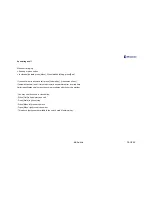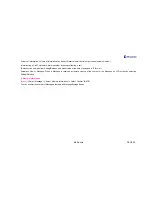VK Co. Ltd
PAGE 32
Message
1. Writing Text Message
(Menu)
Æ
Select ‘Message’
Æ
Select ‘Write Text Message’
Æ
Enter content
Æ
Select ‘Transmission Method/Type’
Æ
Enter outgoing/incoming
number
Æ
Press ‘Transmit’ (NATE)
Refer to ‘How to enter Text Message’ for entering letters.
Transmission Method: Setting of Storage or not at the time of transmission of message (Not Save, Save after Transmission)
In the case of Save after Transmission, message is saved at Outgoing Mail Storage Box, and the message which could not be transmitted is
saved in Temp Box.
Transmission Type: Speed of message transmission can be set (Ordinary, Fast or Urgent)
Phone number can be searched by selecting
(Menu)
, and transmission of same message can be accommodated up to 20.
When pressing Save (NATE) in the course of editing sentence, the Text is saved in the Storage Box.
2. Inbox
(Menu)
Æ
Select ‘Message’
Æ
Select ‘Inbox’
Æ
After selecting the message to check
Æ
Press ‘Confirm’ (NATE)
If
(Menu)
is selected at the Incoming Message List Window, various functions for handling the Message are available;
Reply/Delivery/Deletion/Total Deletion/Store in Phone Book/Save/Send blocking Spam.
If
(Menu)
is selected at the Message Confirm Window, same functions for handling the Message are available; Reply/Delivery/Deletion/Total
Deletion/Store in Phone Book/Save/Send blocking Spam.
If
(Reply)
is selected at the Message Check Window, the Message can be sent to the phone number received.
When Text Message is received, reception sound is made.
Text messages are listed in ascending order with the latest one at the top.
If right/left key is pressed at the time of confirming a message, next message can be checked, and messages can be stored up to 100.