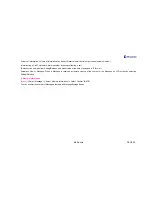VK Co. Ltd
PAGE 37
When you do not know full phone number, search is done by just entering a couple of head digits.
3. Edit Quick Dial key
(Menu) ( Select
‘
Phone Book
’
( Select
‘
Shortcut Key Admin.
’
( After selecting Shortcut key, press
‘
NATE
’
(Search) (
Press ‘NATE’
(Save)
Shortcut key is saved only when phone numbers are registered.
Shortcut key is saved up to 99 items. (Available Shortcut No’s are 1 ~ 99)
4. Group Editing
(Menu)
Æ
Select ‘Phone Book’
Æ
Select ‘Group Admin.’
Æ
After selecting the Group to use
Æ
Select ‘Edit/Add/Delete/Reset’ in
(Menu)
of NATE
Æ
After necessary correction, press ‘NATE’ (Set)
Selection for Basic Group is five for ‘No Designation, Family, Friends, School and Office’, and you can add 30 more Groups.
Editing is allowed for Basic Group but cannot be deleted. However, for ‘No Designation Group’, change of its name and deletion is not allowed
but editing of content is possible.
Bell Sound can be designated by Group. (Designation can be done in the Menu for ‘Select Bell Sound’)
When registering new phone number, the number is stored in ‘No Designation’ Group unless specific Group is designated.
When executing ‘Vacate’ for Basic Group or All Groups, all items are stored in ‘No Designation’ Group. However, newly added Group will be
deleted.
5.Call Record
(Menu)
Æ
Select ‘Phone Book’
Æ
Select ‘Call Record’
Æ
After selecting phone number to use
Æ
Press ‘NATE’ (View)
Latest call records for Incoming Calls, Outgoing Calls and Missed Calls are available to view. (Store up to 30 items each)
By selecting
(Menu)
,
1. Delete: Phone Number can be deleted.
2. Register: Phone Number can be registered.
3. Send Message: Message can be sent.