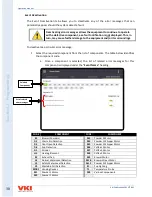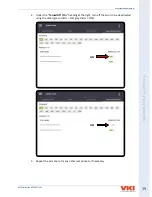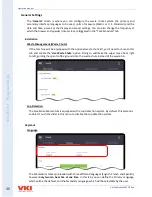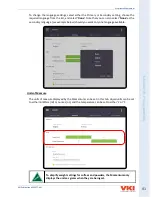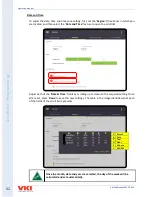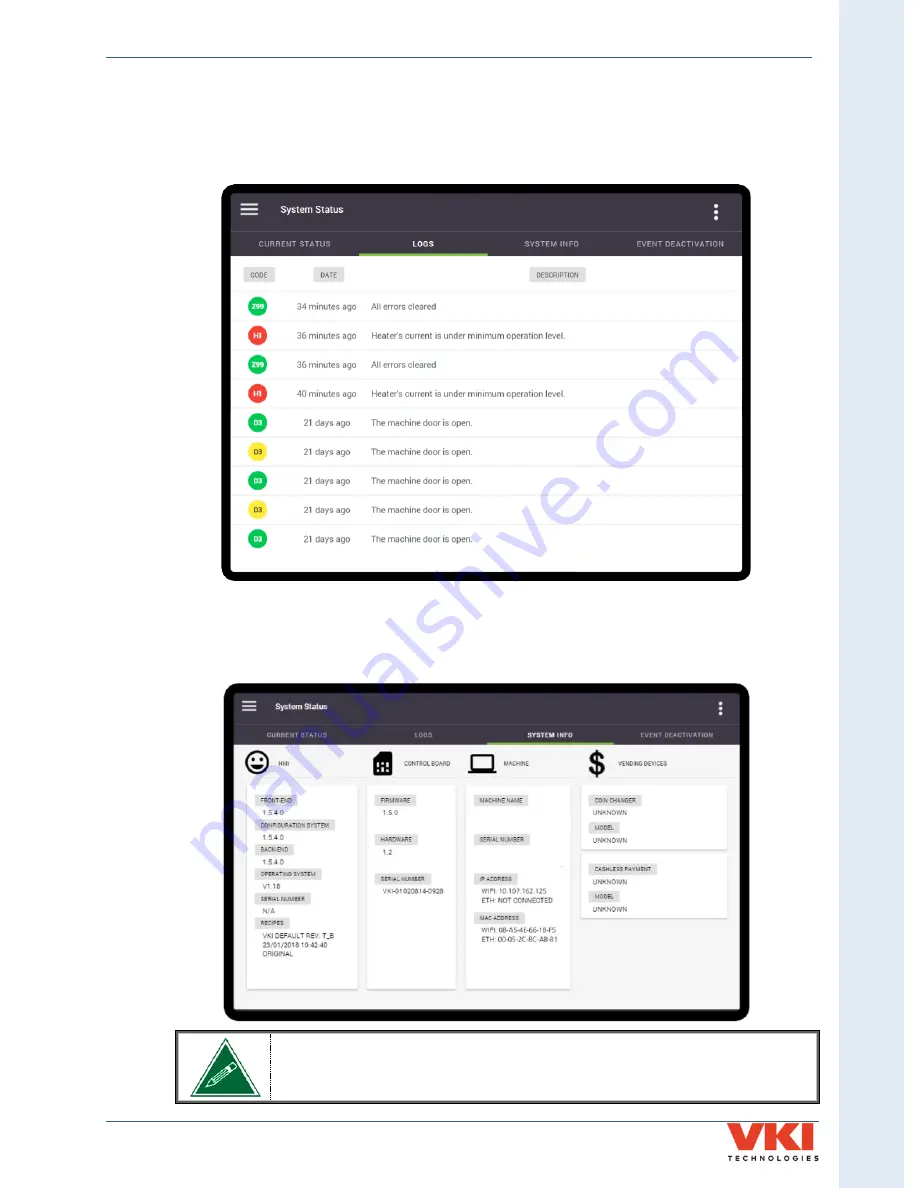
S
ecti
on 3
- P
rog
rammin
g
Eccellenza Momentum
VKI Publication #202377-001
37
Logs
The
'Logs'
tab shows the fault history of the equipment in list form (from newest to oldest).
Codes marked in Red identify that servicing was required. Yellow-marked codes warn of
potential faults. Codes in green identify that the fault was corrected, and when it was corrected.
System Info
Information about the equipment, such as serial number, firmware versions, network and MAC
address, vending devices, etc., can be found in this menu.
The "Machine Name" field can be edited. To do so, simply tap on the
machine name and the keyboard appears, allowing you to rename the
machine.
*NOTE:
The “Vending Devices” option is only visible when “Vending” is set to ‘ON’.
*
Eccellenza Momentum
EM0987654