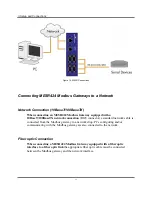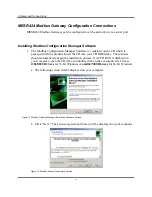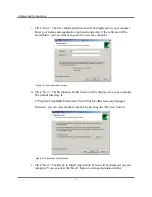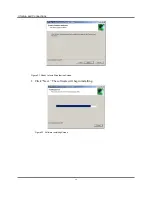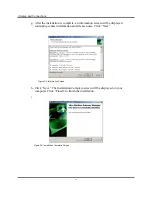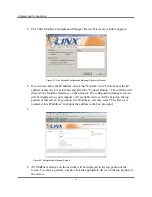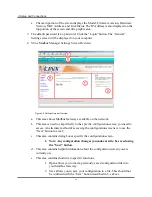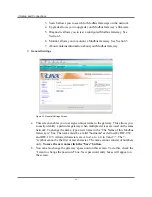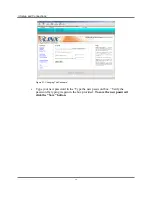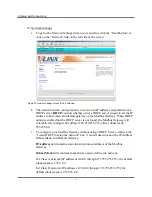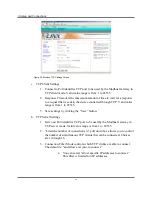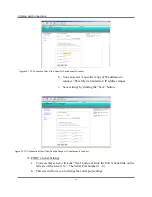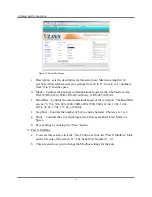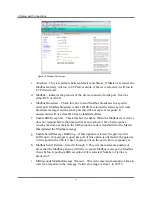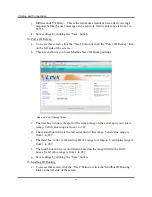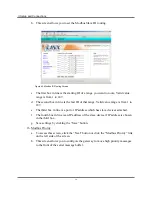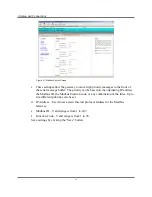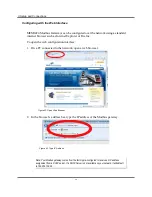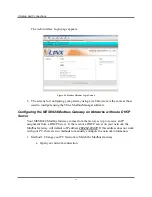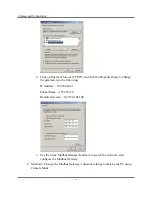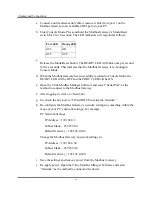3. Setup and Connections
24
a.
The main portion of the screen displays the Model, Firmware version, Hardware
Version, MAC Address, and Link Status. The IP Address is also displayed on the
top portion of the screen and title graphic area.
7.
The default password is no password. Click the “Login” button. The “General”
Settings screen will be displayed on your computer.
8.
Vlinx Modbus Manager Settings Screen Overview
Figure 29. Settings Screen Overview
a.
This area shows Modbus Gateways available on the network.
b.
This area is used to skip directly to the specific configuration screen you need to
access. An alternate method of accessing the configuration screens is to use the
“Next” button in area C.
c.
This area contains dialog boxes specific the configuration screen.
1.
Note: Any configuration changes you make need to be saved using
the “Save” button.
d.
This area contains helpful information about the configuration screen you are
currently on.
e.
This area contains shortcuts to specific functions.
1.
Open allows you to load a previously saved configuration file into
your Modbus Gateway.
2.
Save allows you to save your configuration to a file. This should not
be confused with the “Save” button described in 6.c above.