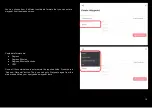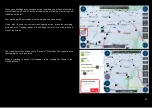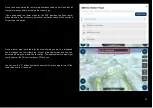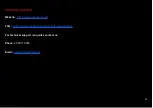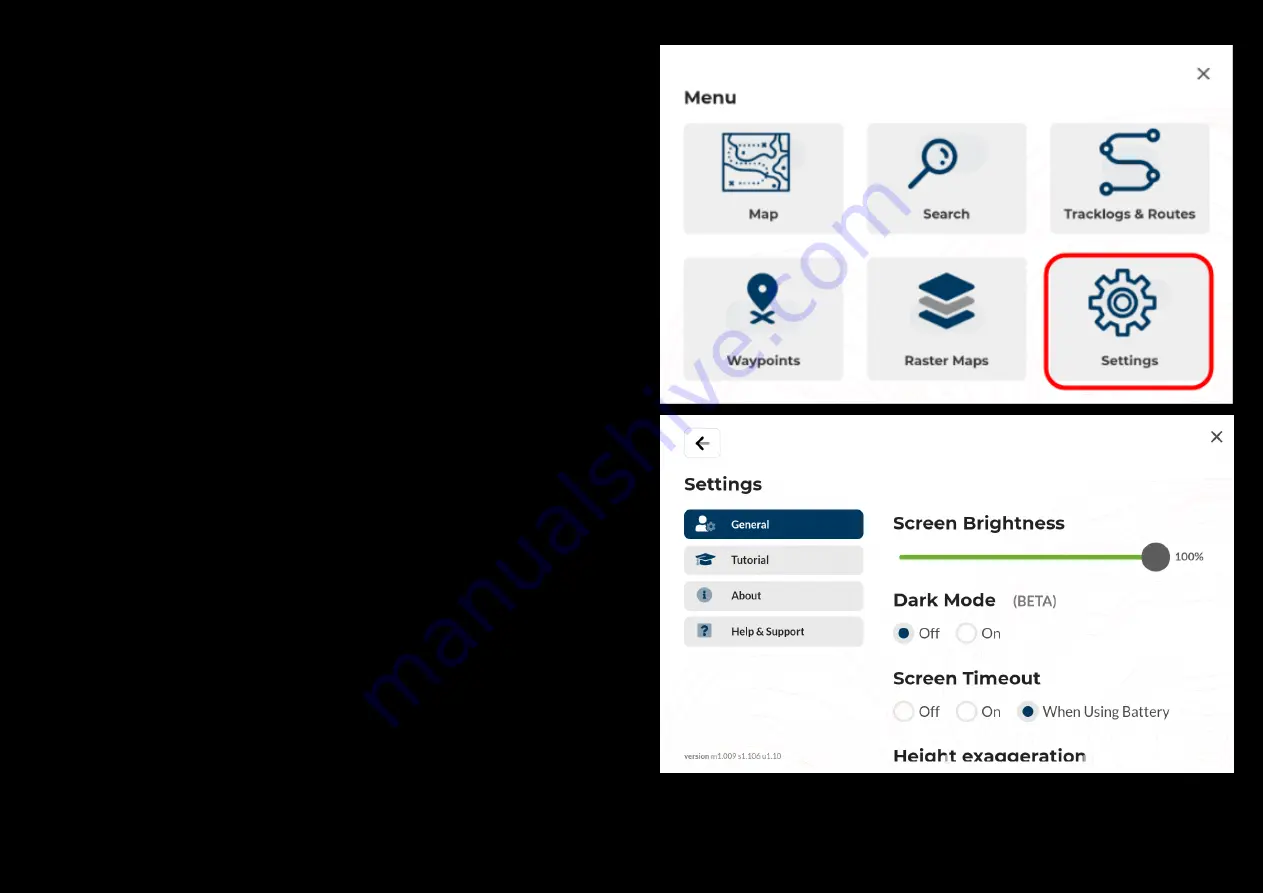
SETTINGS
Accessing and modifying the settings
Change can access and change the settings/preferences of the 3D map
application by selecting “Settings” from the main menu.
From within the settings menu, select the settings you wish to change.
1. Change the screen brightness and 3D Height exaggeration on the
Map view screen
2. Turn on/off Dark mode for the maps
3. Screen timeout settings
If you scroll down you edit following settings:
4. Coordinate format: Change coordinate format to:
a. Degrees Minutes Seconds
b. Degrees Decimal Minutes
c. Decimal Degrees
d. UTM
5. Units: Changes units to either
a. Metric (km -km/h)
b. Imperial (mi - mi/h)
6. Show or hide Heads up display wedges shown on the map view
screen.
7. Options to import or export GPX files whether be your waypoint files,
route files or tracklog files in GPX format.
24