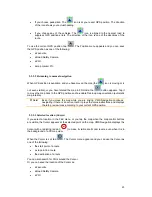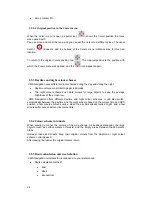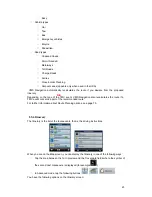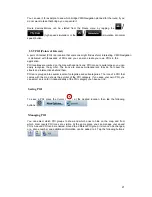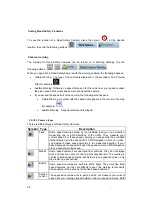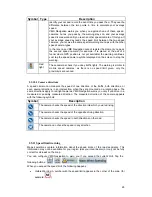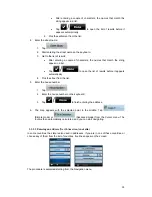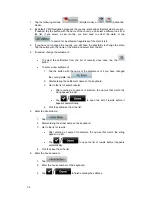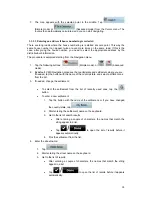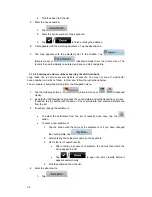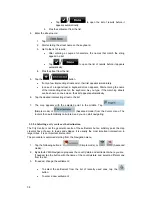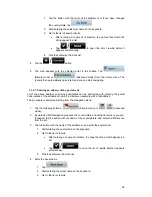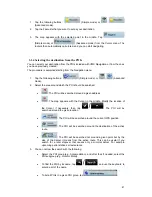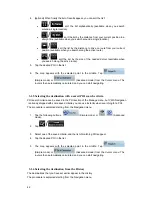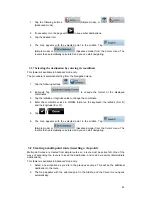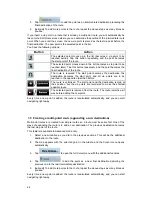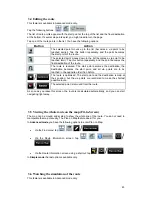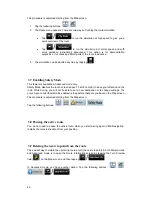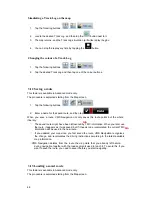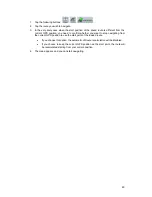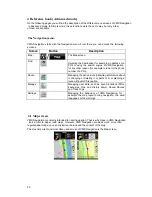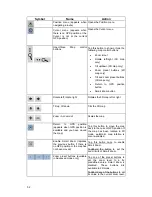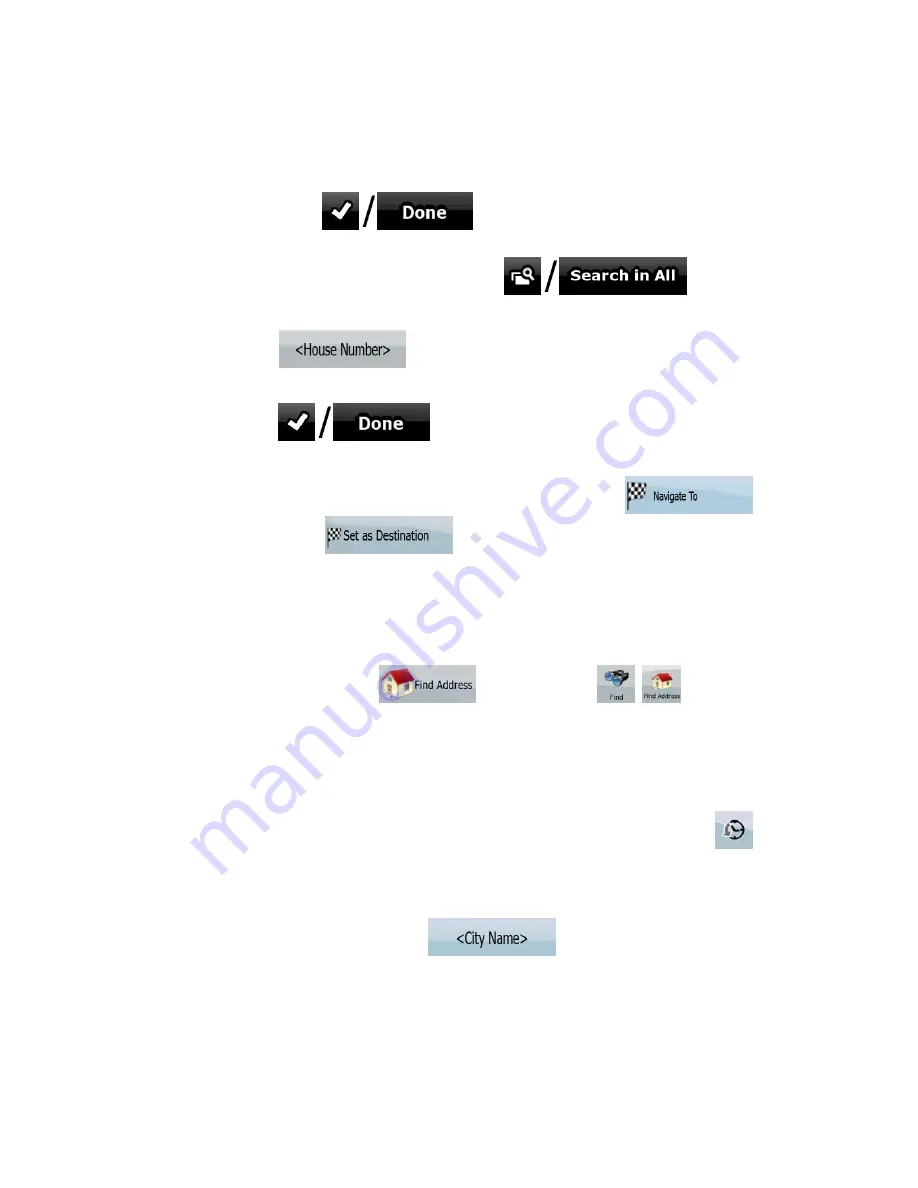
37
2. Start entering the street name on the keyboard.
3. Get to the list of results:
•
After entering a couple of characters, the names that match the string
appear in a list.
•
Tap
to open the list of results before it appears
automatically.
4. Instead of picking one of the streets, tap
.
5. Enter the house number:
1. Tap
.
2. Enter the house number on the keyboard.
3. Tap
to finish entering the address.
6. A list appears with the matching addresses. Tap the desired one.
7. The map appears with the selected point in the middle. Tap
(Simple mode) or
(Advanced mode) from the Cursor menu. The
route is then automatically calculated, and you can start navigating.
3.1.2.5 Selecting an intersection as the destination
The procedure is explained starting from the Navigation menu.
1. Tap the following buttons:
(Simple mode), or
,
(Advanced
mode).
2. By default,
VMS Navigation
proposes the country/state and settlement where you are.
If needed, tap the button with the name of the country/state, and select a different one
from the list.
3. If needed, change the settlement:
•
To select the settlement from the list of recently used ones, tap the
button.
•
To enter a new settlement:
1. Tap the button with the name of the settlement, or if you have changed
the country/state, tap
.
2. Start entering the settlement name on the keyboard.
3. Get to the list of search results:
•
After entering a couple of characters, the names that match the
string appear in a list.