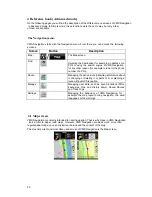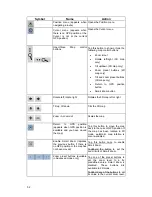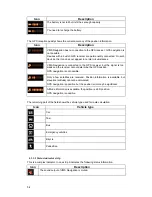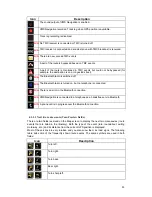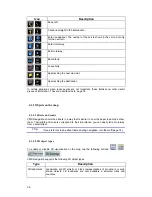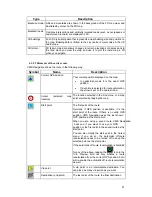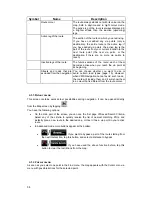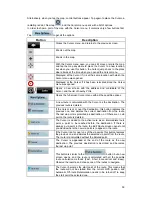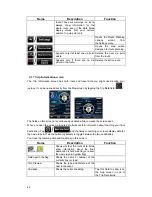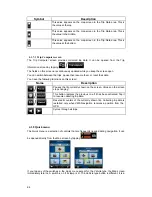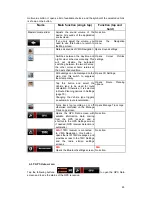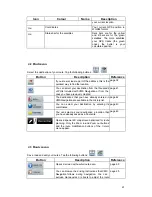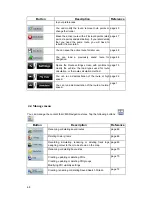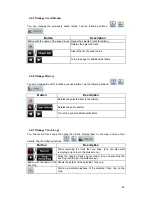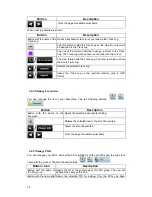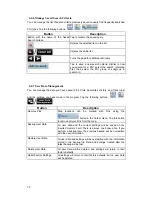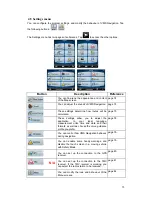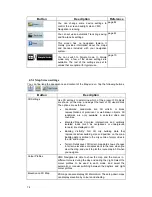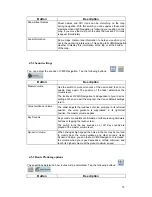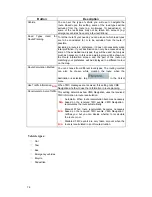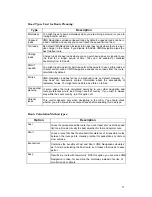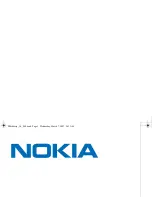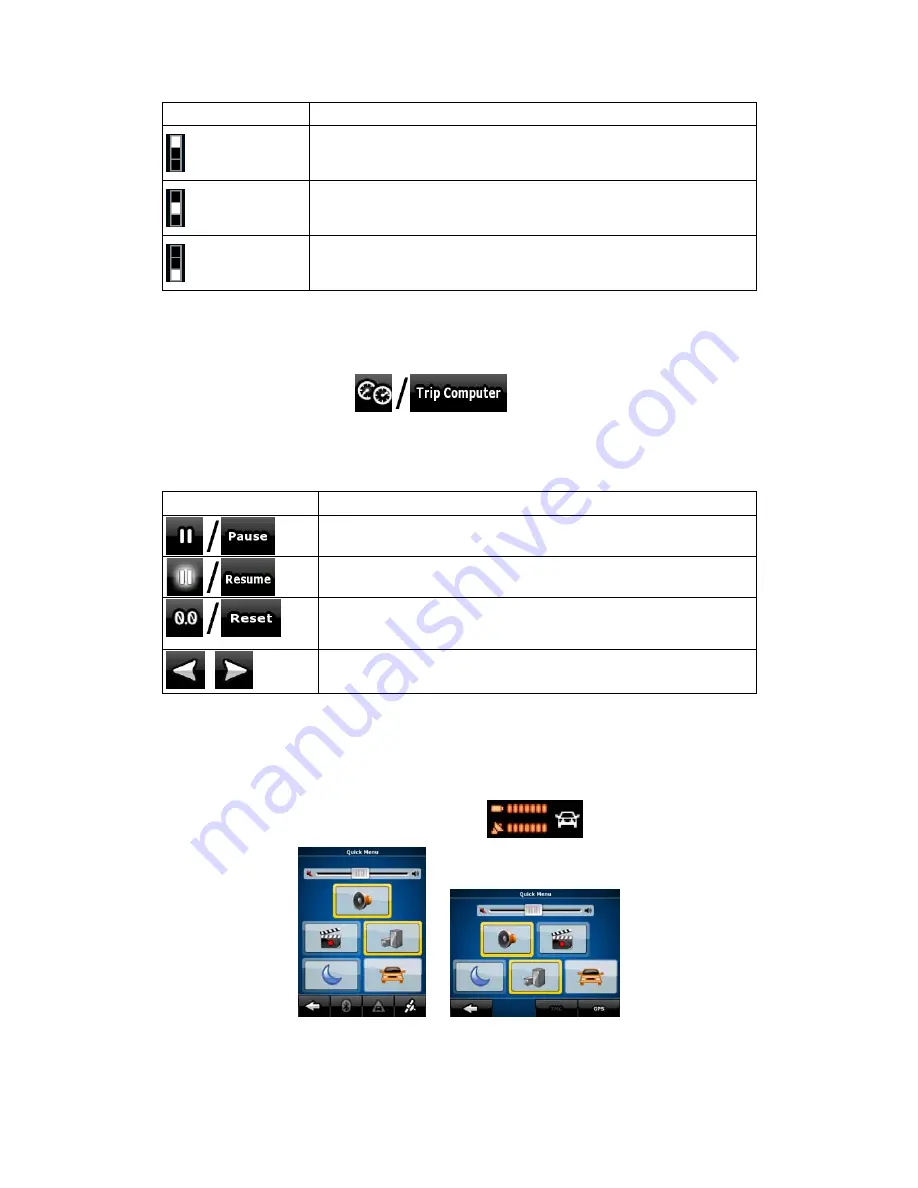
64
Symbol
Description
This value appears on the map screen in the Trip Data area. This is
the value at the top.
This value appears on the map screen in the Trip Data area. This is
the value in the middle.
This value appears on the map screen in the Trip Data area. This is
the value at the bottom.
4.1.7.1 Trip Computer screen
The Trip Computer screen provides collected trip data. It can be opened from the Trip
Information screen by tapping
.
The fields on this screen are continuously updated while you keep the screen open.
You can switch between the trips, pause then resume them, or reset their data.
You have the following functions on this screen:
Name
Description
Pauses the trip currently shown on the screen. Values on the screen
stop changing.
This button replaces the previous one if it has been activated. Tap it
to resume collecting trip data.
Resets all counters of the currently shown trip. Collecting trip data is
restarted only when
VMS Navigation
receives a position from the
GPS.
,
Cycles through all trips.
4.1.8 Quick menu
The Quick menu is a selection of controls that are frequently needed during navigation. It can
be opened directly from the Map screen by tapping
.
If you tap any of the switches in the Quick menu except for the Vehicle type, the Map screen
immediately returns. A switch is on if its lamp is lit. The Vehicle type button is different. It is a