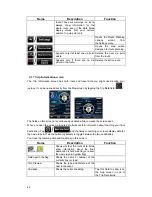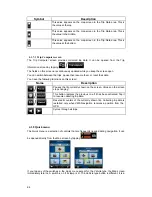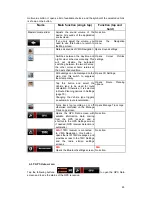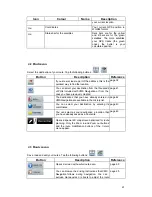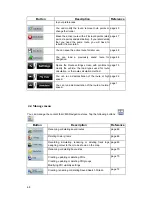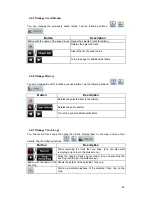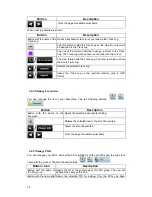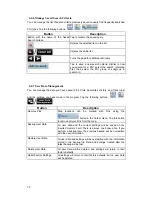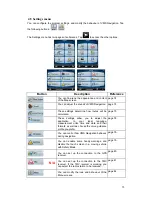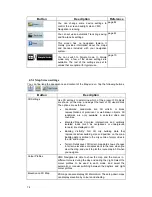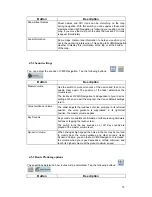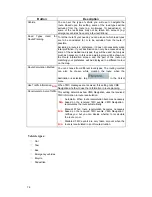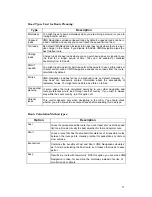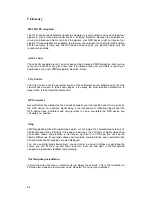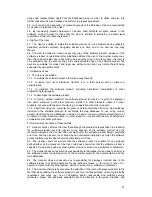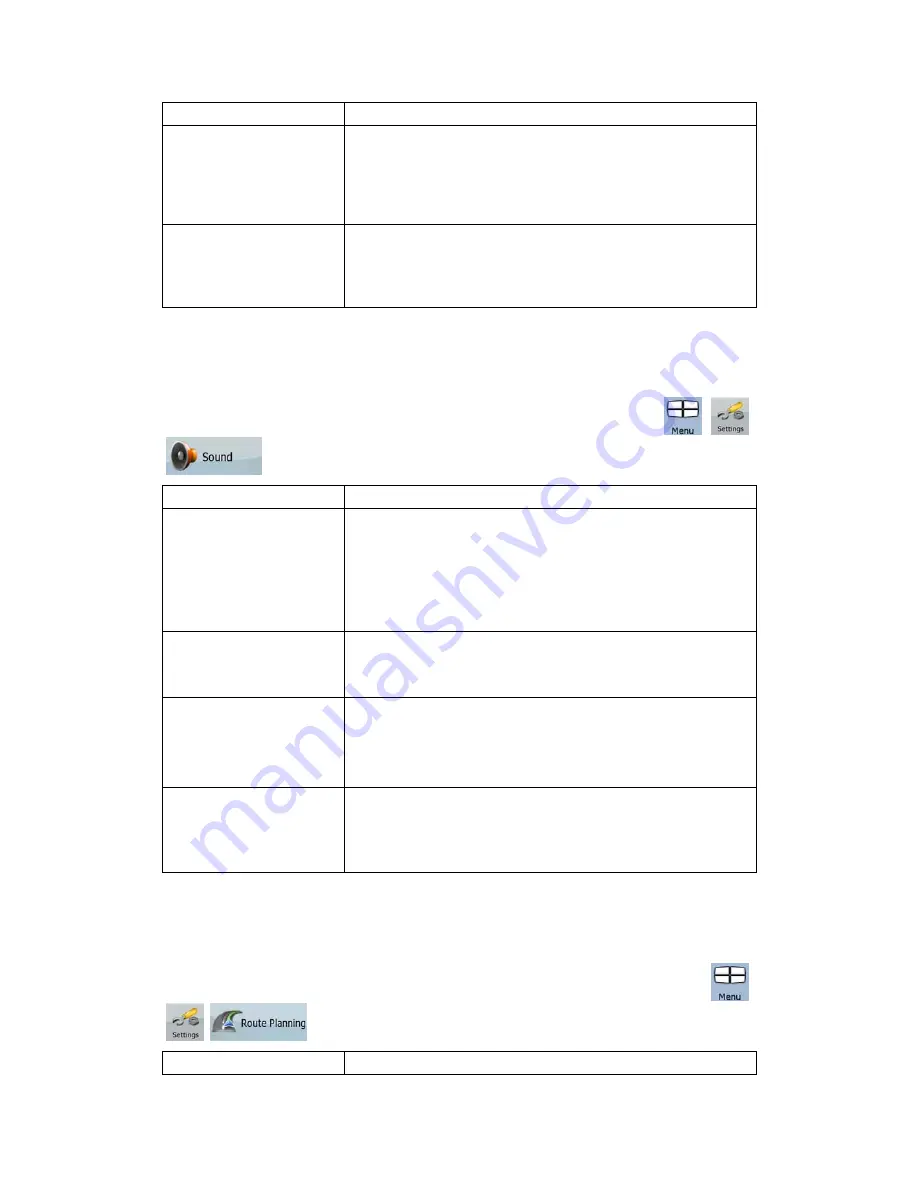
75
Button
Description
Show Street Names
Street names and POI icons can be disturbing on the map
during navigation. With this switch you can suppress these map
elements when
VMS Navigation
is following your position on the
map. If you move the map, both the street names and POI icons
reappear immediately.
Lane Information
Some maps contain lane information to help you position your
car in the upcoming intersection. This setting tells
VMS Navigation
whether to display this information at the top or at the bottom
of the map.
4.5.2 Sound settings
You can adjust the sounds of
VMS Navigation
. Tap the following buttons:
,
,
.
Button
Description
Master Volume
Use the switch to mute all sounds of the device and then to re-
enable them again. The position of the fader determines the
volume level.
The loudness of
VMS Navigation
is independent of your device
settings. When you exit the program, the device default settings
return.
Voice Guidance Volume
The slider adjusts the loudness of voice prompts. In its leftmost
position, the voice guidance is suppressed; in its rightmost
position, the master volume applies.
Key Sounds
Key sounds are audible confirmation of either pressing hardware
buttons or tapping the touch screen.
The switch turns the key sounds on or off. Key sounds are
played at the master volume level.
Dynamic Volume
When driving at high speed, the noise in the car may be too loud
to clearly hear the voice guidance and other sounds. Using
Dynamic Volume you can instruct
VMS Navigation
to increase
the volume when your speed exceeds a certain minimum, and
reach its highest volume at the given maximum speed.
4.5.3 Route Planning options
These settings determine how routes will be calculated. Tap the following buttons:
,
,
.
Button
Description