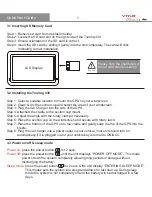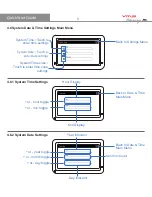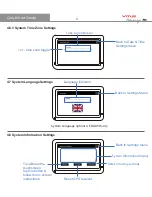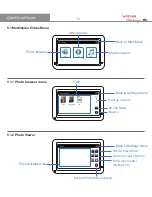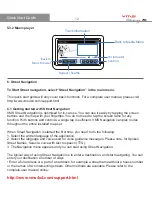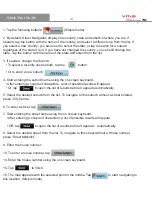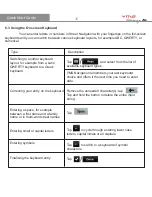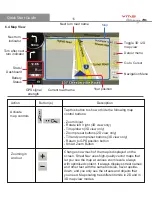Reviews:
No comments
Related manuals for Touring 430

GPSMAP 96 - Hiking
Brand: Garmin Pages: 150

ProPak-LBplus
Brand: Novatel Pages: 2

ABX-3
Brand: CSI Wireless Pages: 113

CAREU U1
Brand: S&T Pages: 37

BT2.5MR
Brand: F-Tech Pages: 10

s series
Brand: Lapcom Pages: 7

M588
Brand: Rope Pages: 12

XT-6300 Series
Brand: XT Pages: 8

GT-120
Brand: I-gotU Pages: 42

GV4300
Brand: Prestigio Pages: 42

FM2200
Brand: Teltonika Pages: 45

iQue 3000
Brand: Garmin Pages: 120

GTS 820 TAS
Brand: Garmin Pages: 40

GTR 205
Brand: Garmin Pages: 108

GPSMAP 86 Series
Brand: Garmin Pages: 218

GPSMAP1222
Brand: Garmin Pages: 214

iQue 3200
Brand: Garmin Pages: 68

CVPL-TR22
Brand: Chinavision Pages: 17