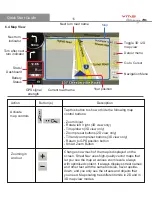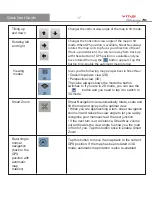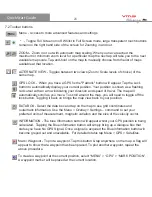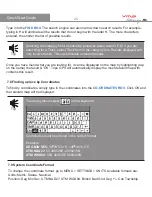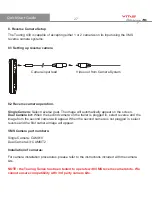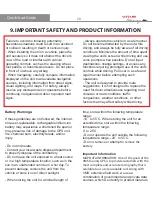TM
Quick Start Guide
EXCLUSIVE REMEDY FOR ANY BREACH OF
WARRANTY. To obtain warranty service,
contact your local VMS dealer or call VMS
product support to obtain a WARRANTY CLAIM
report. Complete the report in full & Fax ( +61 3
9587 8040) the form to VMS for approval. Once
approved, VMS will issue a RA number &
shipping instructions. Securely pack the unit and
a copy of the original sales receipt, which is
required as the proof of purchase for warranty
repairs. Write the RA number clearly on the
outside of the package. Send the unit, freight
charges prepaid to any VMS service centre.
Online Auction Purchases: Products sold
through online auctions are not eligible for
rebates or other special offers from VMS. Online
auction confirmations are not accepted for
warranty verification. To obtain warranty service,
an original or copy of the sales receipt from the
original retailer is required. VMS will not replace
missing components from any package
purchased through an online auction.
INTERNATIONAL PURCHASES: A separate
warranty is provided by international distributors
for units purchased outside of Australia & New
Zealand. This warranty is provided by the local
in-country distributor and this distributor provides
local service for your unit. Distributor warranties
are only valid in the area of intended distribution.
Units purchased in Australia or New Zealand
must be returned to the VMS service centre in
Australia.
11. Caring for your VMS Touring.
Your VMS Touring GPS contains sensitive
electronic components that can be permanently
damaged if exposed to excessive shock or
vibration. To minimize the risk of damage to
your unit, avoid dropping your unit and
operating it in high-shock and high-vibration
environments.
- Do not store the unit where prolonged
exposure to extreme temperatures can occur,
because it can cause permanent damage.
- Do not expose the unit to water. Contact with
water can cause this unit to malfunction.
- Never use a hard or sharp object to operate
the touchscreen or damage may result.
CLEANING THE UNIT
The Touring GPS is constructed of high-quality
materials and does not require user
maintenance other than cleaning. Clean the
unit’s outer casing (not the touchscreen) using a
cloth dampened with a mild detergent solution,
and then wipe dry. Avoid chemical cleaners and
solvents that can damage plastic components.
CLEANING THE TOUCH SCREEN
Clean the touch screen with a soft, clean,
lint-free cloth. Use water, isopropyl alcohol, or
eyeglass cleaner, if needed. Apply the liquid to
the cloth, and then gently wipe the touch
screen.
AVOIDING THEFT
- To avoid theft, remove the unit and mount from
sight when not in use. Remove the residue on
the windscreen left by the suction cup.
Software License Agreement
BY USING THE VMS Touring, YOU AGREE TO
BE BOUND BY THE TERMS & CONDITIONS
OF THE FOLLOWING SOFTWARE LICENSE
AGREEMENT. PLEASE READ THIS AGREE-
MENT CAREFULLY.
30