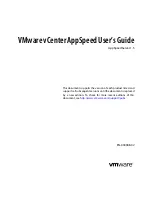Introduction to the Overview Portal
The portlets in the Overview portal provide you with a high-level view of the state of AppSpeed Server. The
details include mapping and coverage data and the state of the monitored servers and services relative to their
service level agreements (SLAs). They also provide links through which you can access more detailed data
about an item.
Displayed Portlets
These portlets give you a comprehensive overview of AppSpeed Server.
n
In some portlets, you can select the time frame from which data is collected.
n
In some portlets, you can click Show All to display all the services in the AppSpeed inventory.
Mapping & Coverage
Data about the number of AppSpeed probes that are deployed and how they
are mapped.
If AppSpeed cannot map a server, for example if a server is in a pending state
while waiting for you to assign SSL keys, a warning message appears.
SLA Breakdown
State of services or servers in relation to compliance with SLAs.
You can click the Services or Servers links to view details of the SLA state of
specific objects.
Last 10 Events
Lists the ten most recent SLA events that occurred on the AppSpeed Server.
You can click an object in the Event List to view the details of the event.
Top 5 Services by CPU
Lists the five services that had the highest CPU use in the specified time frame.
You can click a service in the list to view its CPU use details.
Top 5 by Memory
Lists the five services that consumed the most memory in the specified time
frame.
You can click a service in the list to view its memory consumption details.
Top 5 by Usage
Lists the five services that had the greatest throughput in the specified time
frame.
You can click a service in the list to view its usage details.
AppSpeed Views
When you double-click an object in the Inventory module to analyze a service or server, several predefined
views appear. You can use these views to investigate different cross-sections of performance data.
Select a Service or Server for Analysis
The Inventory module lists the services and servers detected on the network. When you select a service or
server in the inventory, you can access its in-depth data.
The views that are available depend on whether you selected a service or a server.
Procedure
u
Double-click a service or server, or select the object and click the Analyze icon.
The Summary view page for the selected object appears.
VMware vCenter AppSpeed User’s Guide
12
VMware, Inc.
Summary of Contents for APPSPEED SERVER 1.5 - VCENTER APPSPEED INSTALLATION AND
Page 4: ...Index 49 VMware vCenter AppSpeed User s Guide 4 VMware Inc...
Page 6: ...VMware vCenter AppSpeed User s Guide 6 VMware Inc...
Page 10: ...VMware vCenter AppSpeed User s Guide 10 VMware Inc...
Page 24: ...VMware vCenter AppSpeed User s Guide 24 VMware Inc...
Page 38: ...VMware vCenter AppSpeed User s Guide 38 VMware Inc...
Page 46: ...VMware vCenter AppSpeed User s Guide 46 VMware Inc...
Page 52: ...VMware vCenter AppSpeed User s Guide 52 VMware Inc...