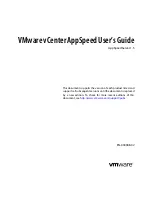In the Summary view, portlets provide information about the object you selected. See
“Summary
View,”
on page 13.
Summary View
The Summary view is the default view when you select a service or server in the Inventory module. The portlets
that appear depend on whether you select a service or a server.
Summary View Portlets for Services
These portlets are available when you are viewing the summary for a service.
Latency Trends
Graphs data related to latency of the selected service, including the total length
of time the service exceeded its SLA during the specified time frame.
See More shows latency over time.
Latency Breakdown
Graphs latency data, broken down by server, network, and retransmissions. If
the service is an Oracle database, Client Fetch is included in the breakdown.
The portlet also includes the average latency time and standard deviation
during the selected time frame.
See More shows more service latency breakdowns.
Usage
Graphs data related to the average hit rate in comparison to the average
throughput.
See More links to usage over time.
Database/Domains
Lists the domains or databases on which the service is running, depending on
the type of service that is selected.
Servers
Lists the servers on which the service is running, and the latency state of the
service.
Dependencies
A list of services that are dependent on the selected service, and the services
on which the selected service is dependent.
Summary View Portlets for Servers
These portlets are available when you are viewing the summary for a server. The portlets that appear depend
on whether the virtual machine is running inside or outside vCenter.
Latency per Service
Graphs data related to latency of each service running on the selected server,
including its latency during the specified time frame.
See More links to services latency.
Usage
Graphs data related to the average hit rate on the server, in comparison to the
average throughput.
See More links to server usage.
System
For servers running in vCenter, charts CPU use and memory consumption over
time.
This data is also accessible from vCenter.
Services
Lists the services that are running on the selected server, and their latency state,
endpoint, and protocol.
Dependencies
A list of servers that are dependent on the selected server, and the servers on
which the selected server is dependent.
Chapter 2 Viewing Performance Data
VMware, Inc.
13
Summary of Contents for APPSPEED SERVER 1.5 - VCENTER APPSPEED INSTALLATION AND
Page 4: ...Index 49 VMware vCenter AppSpeed User s Guide 4 VMware Inc...
Page 6: ...VMware vCenter AppSpeed User s Guide 6 VMware Inc...
Page 10: ...VMware vCenter AppSpeed User s Guide 10 VMware Inc...
Page 24: ...VMware vCenter AppSpeed User s Guide 24 VMware Inc...
Page 38: ...VMware vCenter AppSpeed User s Guide 38 VMware Inc...
Page 46: ...VMware vCenter AppSpeed User s Guide 46 VMware Inc...
Page 52: ...VMware vCenter AppSpeed User s Guide 52 VMware Inc...