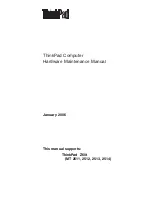3
Click Manage Servers.
4
Select the required server and click Rename.
The Rename button is unavailable if the server is not outside the vCenter environment.
The Rename Server dialog box opens.
5
In the Type a new server name text box, type the new name.
6
Click Rename.
The server is renamed.
Delete a Server
You might want to delete a server, for example, if it is obsolete, or to free resources for scalability reasons such
as to enable another server to be mapped. Multiple servers can be deleted simultaneously.
Procedure
1
In the AppSpeed menu bar, click Mapping.
2
In the page selection bar, click Topology Management.
3
Click Manage Servers.
4
Select the server to delete and click Delete.
The deleted server is moved to the Deleted Objects tab and is no longer monitored.
Restore a Deleted Service or Server
You can restore a deleted server or service object.
When you restore a deleted server or service object, monitoring data and certain service structures are reset.
You can restore only a single service or server at a time.
Procedure
1
In the AppSpeed menu bar, click Mapping.
2
In the page selection bar, click Topology Management.
3
Click Deleted Objects.
4
Select the required service or server and click Restore.
VMware vCenter AppSpeed User’s Guide
28
VMware, Inc.
Summary of Contents for APPSPEED SERVER 1.5 - VCENTER APPSPEED INSTALLATION AND
Page 4: ...Index 49 VMware vCenter AppSpeed User s Guide 4 VMware Inc...
Page 6: ...VMware vCenter AppSpeed User s Guide 6 VMware Inc...
Page 10: ...VMware vCenter AppSpeed User s Guide 10 VMware Inc...
Page 24: ...VMware vCenter AppSpeed User s Guide 24 VMware Inc...
Page 38: ...VMware vCenter AppSpeed User s Guide 38 VMware Inc...
Page 46: ...VMware vCenter AppSpeed User s Guide 46 VMware Inc...
Page 52: ...VMware vCenter AppSpeed User s Guide 52 VMware Inc...