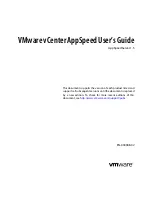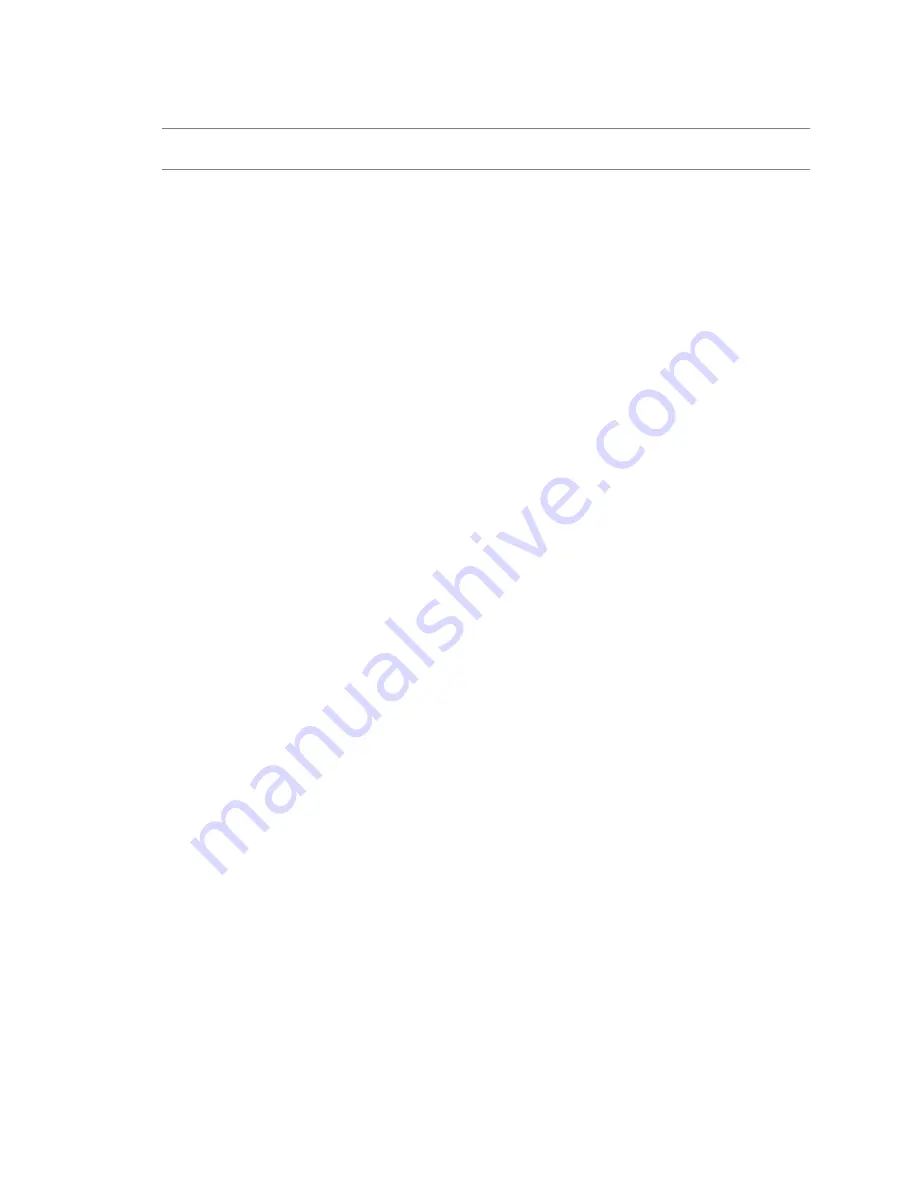
You can click a breadcrumb to immediately jump to that page.
N
OTE
Breadcrumbs indicate your current location relative to the AppSpeed application, not necessarily the
way you navigated to that location.
If you click a link, other than a title in a menu bar or a breadcrumb, the specific target page of that link appears.
For example, if you click a service link in a portlet, the services page in the Inventory module appears.
Navigation History
When you use the Back and Forward buttons to move between pages, the settings of the page that you move
from are retained. For example, assume that you are looking at the Analysis view of a service and have selected
the Latency Breakdown tab. You move to the Events page in the SLA & Events module, then return to the
Analysis view of the service, using the Back button. The Latency Breakdown tab appears again.
The history of data that you select from drop-down menus is not retained. For example, if you change the time
frame when viewing data in the Latency Breakdown tab, that time frame is also applied to the page that appears
when you click the Back button.
Search Navigation
When you use the Search field to search, you can use the Back and Forward buttons to move between your
search results.
Chapter 1 AppSpeed Overview
VMware, Inc.
9
Summary of Contents for APPSPEED SERVER 1.5 - VCENTER APPSPEED INSTALLATION AND
Page 4: ...Index 49 VMware vCenter AppSpeed User s Guide 4 VMware Inc...
Page 6: ...VMware vCenter AppSpeed User s Guide 6 VMware Inc...
Page 10: ...VMware vCenter AppSpeed User s Guide 10 VMware Inc...
Page 24: ...VMware vCenter AppSpeed User s Guide 24 VMware Inc...
Page 38: ...VMware vCenter AppSpeed User s Guide 38 VMware Inc...
Page 46: ...VMware vCenter AppSpeed User s Guide 46 VMware Inc...
Page 52: ...VMware vCenter AppSpeed User s Guide 52 VMware Inc...