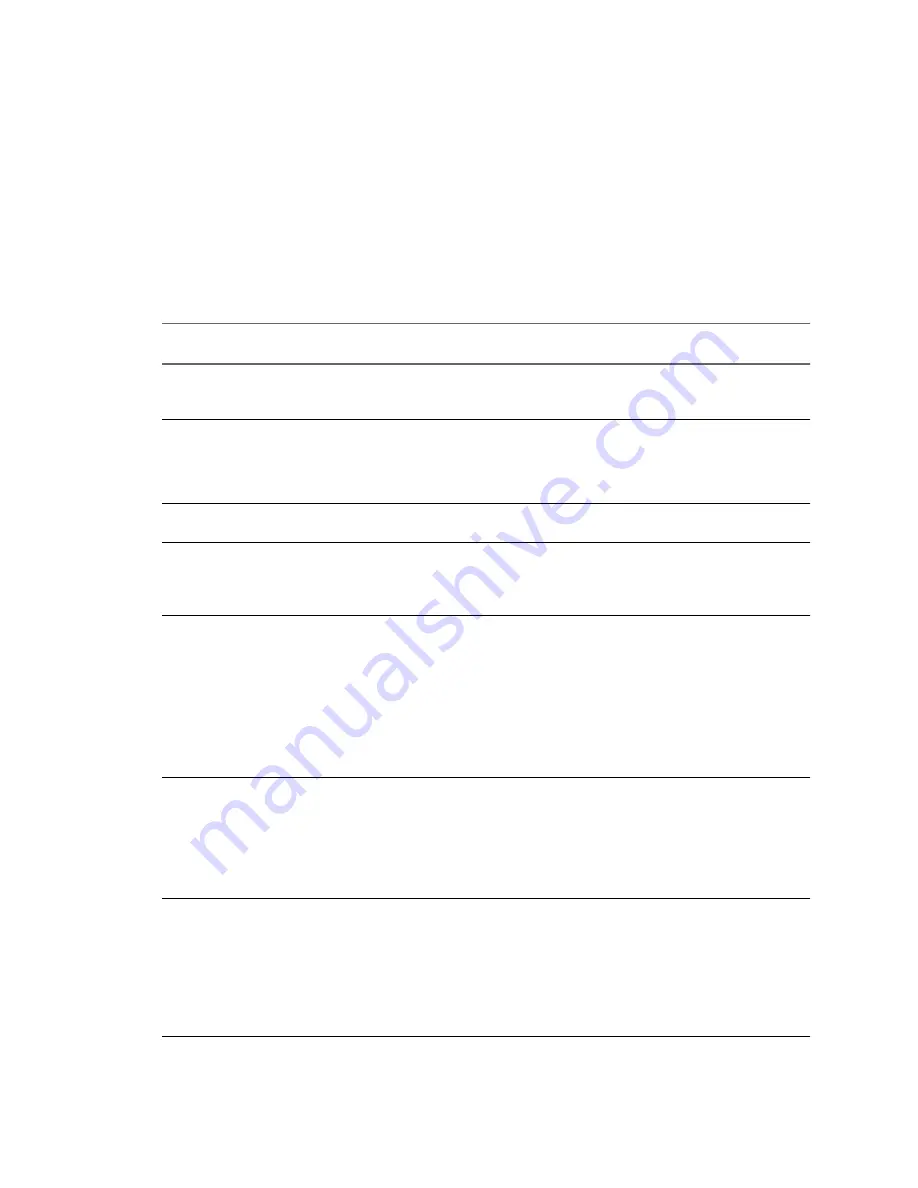
Cold cloning, also called offline cloning, entails cloning the source machine when it is not running its operating
system. When you cold clone a machine, you reboot the source machine using a CD that has its own operating
system and the vCenter Converter application on it. Cold cloning allows you to create the most consistent copy
of the source machine because nothing changes on the source machine during the conversion. Cold cloning
leaves no footprint on the source machine, but requires you to have physical access to the source machine that
is being cloned.
When you cold clone a Linux source, the resulting virtual machine is an exact replica of the source machine
and you cannot configure the destination virtual machine. You must configure the destination virtual machine
after the cloning is complete.
Table 1-1
compares the hot and cold cloning modes.
Table 1-1.
Hot and Cold Cloning Comparison
Comparison Criteria
Hot Cloning with Converter
Standalone 4.3
Cold Cloning with Converter
Enterprise 4.1.x
Licensing
No license required with
VMware vCenter Converter
Standalone 4.3.
License file required for Enterprise
features of
VMware Converter Enterprise.
Required installation
Full Converter Standalone installation
is required. As part of the cloning
process, Converter Standalone agent is
installed on the source machine
remotely.
No installation is required. All
components required for the conversion
are on the CD.
Supported sources
Local and remote powered-on
physical or virtual machines.
Local powered-off physical or virtual
machines.
Advantages
n
Does not require direct access to
the source machine.
n
You can clone the source machine
while it is running.
n
Creates the most consistent copy of
the source machine.
n
Leaves no footprint on the source
machine.
Disadvantages
n
Applications that constantly
modify files need to be VSS aware
to allow Converter Standalone to
create a consistent snapshot for
cloning.
n
Dynamic source disks are read but
not preserved during volume-
based conversions. Dynamic disks
are converted into basic volumes
on the target virtual machine.
n
You must power off the source
machine to clone it.
n
Requires physical access to the
source machine.
n
Hardware detection and
configuration of Boot CD.
n
Converter Standalone 4.x features
are not supported.
Use
n
To clone running source machines
without shutting them down.
n
To clone unique hardware that the
Boot CD does not recognize.
n
To clone a system that Converter
Standalone does not support.
n
To preserve the exact disk layout in
the target.
n
To preserve logical volumes in
dynamic disks (Windows) or LVM
(Linux).
When to not use
When you do not want anything to be
installed on the source system.
n
When you want Linux P2V with
automatic reconfiguration.
n
When you do not have physical
access to the source machine.
n
When you cannot afford a long
downtime of the source system.
n
To perform synchronization after
cloning.
VMware vCenter Converter Standalone User's Guide
12
VMware, Inc.
Summary of Contents for CONVERTER STANDALONE 4.3
Page 6: ...VMware vCenter Converter Standalone User s Guide 6 VMware Inc...
Page 32: ...VMware vCenter Converter Standalone User s Guide 32 VMware Inc...
Page 40: ...VMware vCenter Converter Standalone User s Guide 40 VMware Inc...
Page 74: ...VMware vCenter Converter Standalone User s Guide 74 VMware Inc...
Page 84: ...VMware vCenter Converter Standalone User s Guide 84 VMware Inc...
Page 96: ...VMware vCenter Converter Standalone User s Guide 96 VMware Inc...













































