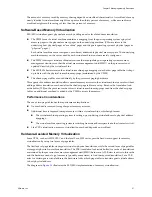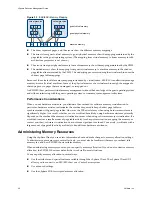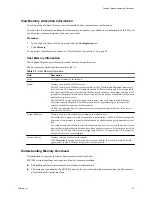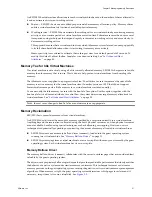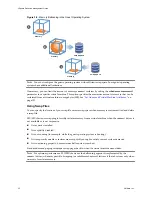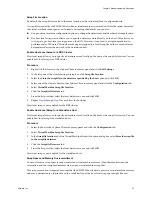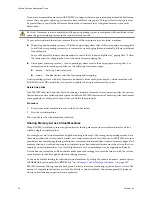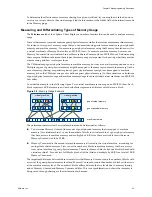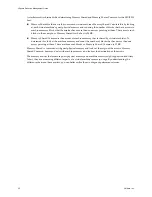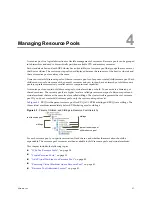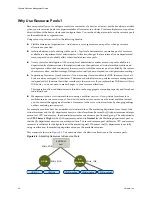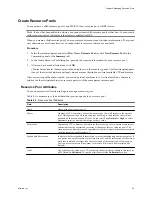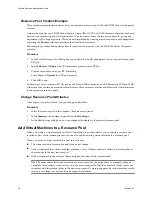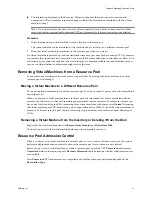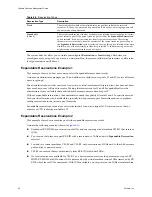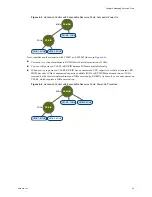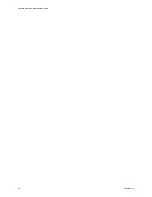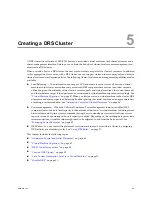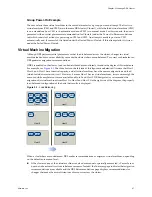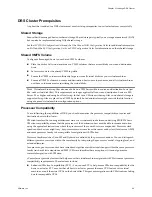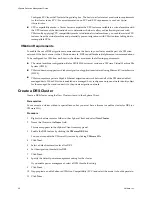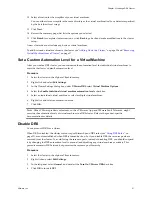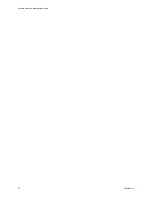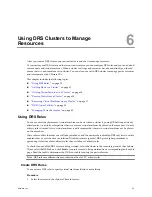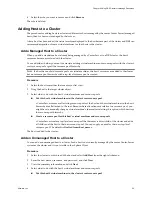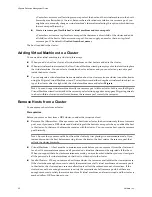n
The information displayed in the Resource Allocation tab about the resource pool’s reserved and
unreserved CPU and memory resources changes to reflect the reservations associated with the virtual
machine (if any).
N
OTE
If a virtual machine has been powered off or suspended, it can be moved but overall available
resources (such as reserved and unreserved CPU and memory) for the resource pool are not affected.
Procedure
1
Select the preexisting virtual machine from any location in the inventory.
The virtual machine can be associated with a standalone host, a cluster, or a different resource pool.
2
Drag the virtual machine (or machines) to the resource pool object you want.
If a virtual machine is powered on, and the destination resource pool does not have enough CPU or memory
to guarantee the virtual machine’s reservation, the move fails because admission control does not allow it. An
error dialog box explains the situation. The error dialog box compares available and requested resources, so
you can consider whether an adjustment might resolve the issue.
Removing Virtual Machines from a Resource Pool
You can remove a virtual machine from a resource pool either by moving the virtual machine to another
resource pool or deleting it.
Moving a Virtual Machine to a Different Resource Pool
You can drag the virtual machine to another resource pool. You do not need to power off a virtual machine if
you only move it.
When you remove a virtual machine from a resource pool, the total number of shares associated with the
resource pool decreases, so that each remaining share represents more resources. For example, assume you
have a pool that is entitled to 6GHz, containing three virtual machines with shares set to Normal. Assuming
the virtual machines are CPU-bound, each gets an equal allocation of 2GHz. If one of the virtual machines is
moved to a different resource pool, the two remaining virtual machines each receive an equal allocation of
3GHz.
Removing a Virtual Machine from the Inventory or Deleting it from the Disk
Right-click the virtual machine and click Remove from Inventory or Delete from Disk.
You need to power off the virtual machine before you can completely remove it.
Resource Pool Admission Control
When you power on a virtual machine in a resource pool, or try to create a child resource pool, the system
performs additional admission control to ensure the resource pool’s restrictions are not violated.
Before you power on a virtual machine or create a resource pool, check the CPU Unreserved and memory
Unreserved fields in the resource pool’s Resource Allocation tab to determine whether sufficient resources
are available.
How Unreserved CPU and memory are computed and whether actions are performed depends on the
Reservation Type.
Chapter 4 Managing Resource Pools
VMware, Inc.
41
Summary of Contents for ESX 4.0
Page 6: ...vSphere Resource Management Guide 6 VMware Inc...
Page 44: ...vSphere Resource Management Guide 44 VMware Inc...
Page 52: ...vSphere Resource Management Guide 52 VMware Inc...
Page 72: ...vSphere Resource Management Guide 72 VMware Inc...
Page 80: ...vSphere Resource Management Guide 80 VMware Inc...