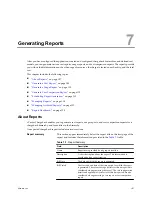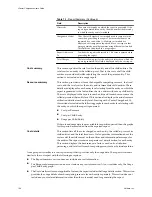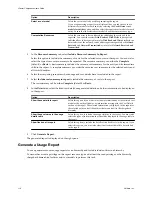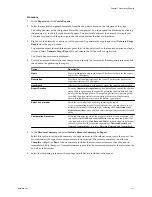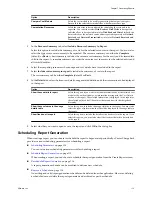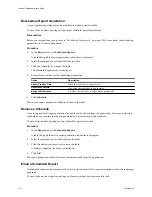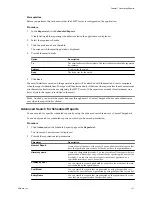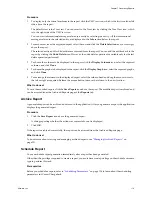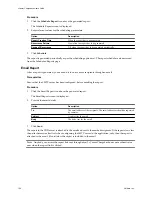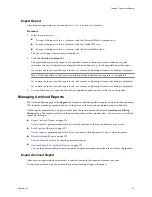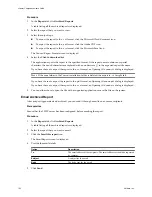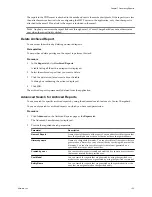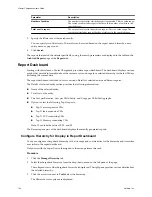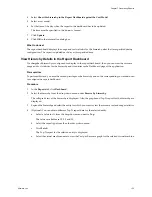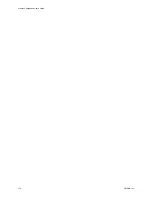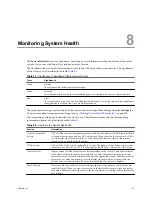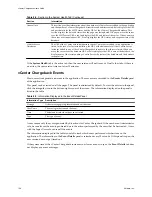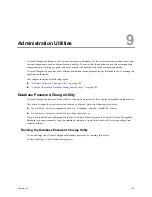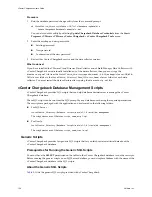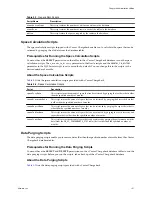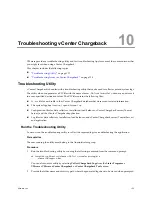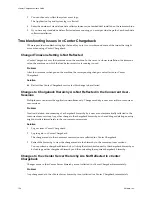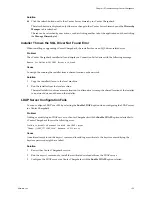Procedure
1
Click the Schedule Report icon above the generated report.
The Schedule Report screen is displayed.
2
Enter relevant values for the scheduling parameters.
Option
Description
Report Creation Time
When the report has to be generated.
Recurrence Pattern
How often the report has to be generated.
Range of Recurrence
Till when the report has to be generated periodically.
3
Click Schedule.
The report is generated periodically as per the scheduling options set. The report schedule can be accessed
from the Scheduled Reports page.
Email Report
After a report is generated, you can send it to one or more recipients through an email.
Prerequisites
Ensure that the SMTP server has been configured, before emailing the report.
Procedure
1
Click the Email Report icon above the generated report.
The Email Report screen is displayed.
2
Provide the email details.
Option
Description
To
The email address of the recipients. The email addresses should be separated
by commas.
Subject
A subject for the email.
Body
The body text for the email.
3
Click Send.
The report in the PDF format is attached to the email and sent to the marked recipients. If the report size is less
than attachment size limit set when configuring the SMTP server in the application, only then the report is
attached to the email. Else, a link to the report is included in the email.
N
OTE
Anybody can access the report link sent through email. vCenter Chargeback does not authenticate a
user when the report link is clicked.
vCenter Chargeback User’s Guide
120
VMware, Inc.