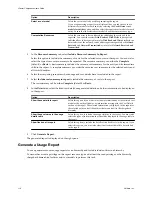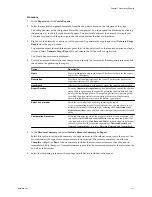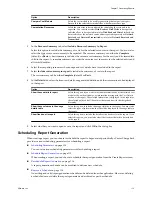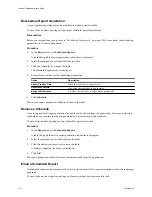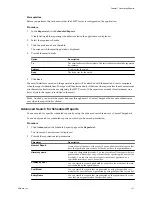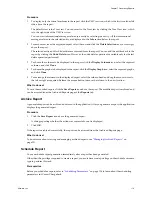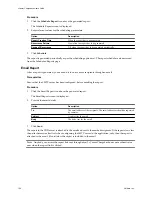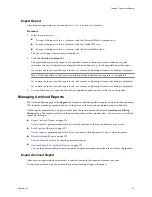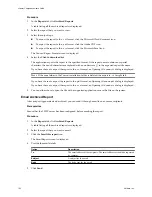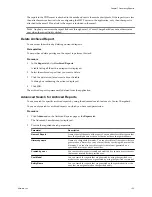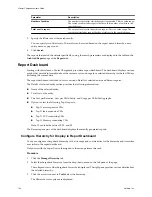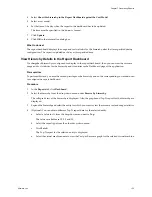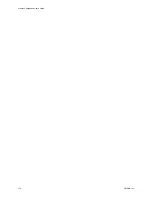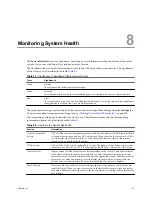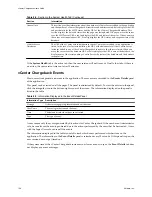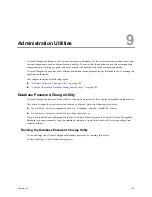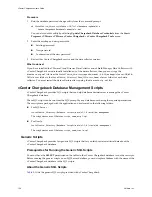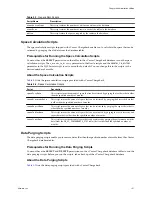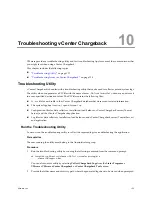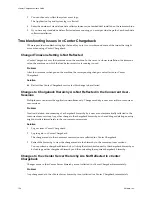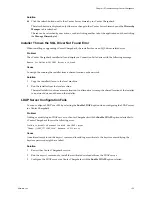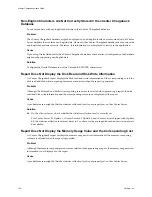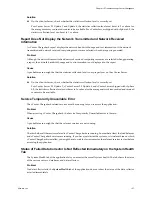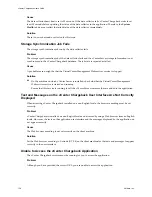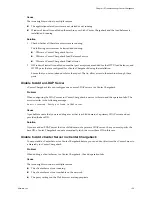Parameter
Description
Number of entities
The number of entities for which the report is generated. This is a value range.
The search result includes reports that have total number of entities in the
specified range.
Total cost in report
The value of total cost in the archived reports. This is a value range. The
search result includes reports that have total cost in the specified range.
3
Specify the filters to sort the search results.
You can specify two filter levels. The results can be sorted based on the report name, hierarchy name,
entity name, or page count.
4
Click Search.
The reports that match the criteria specified by using the search parameters are displayed in the table on the
Archived Reports page of the Reports tab.
Report Dashboard
Starting with this release, vCenter Chargeback provides a report dashboard. The dashboard displays various
graphs that provide information about the resource cost and usage for a selected hierarchy for the last 30 days
excluding the current date.
The report dashboard is divided in to two sections: Details of selected entity and Recent reports.
The Details of selected entity section provides the following information:
n
Name of the selected entity.
n
Total cost of the entity.
n
The Cost per Resource, Cost per Child Entity, and Usage per Child Entity graphs.
n
Option to view the following Top N reports:
n
Top N most expensive VMs
n
Top N least expensive VMs
n
Top N CPU consuming VMs
n
Top N Memory consuming VMs
Here, N can take the values 10, 20, and 50.
The Recent reports part of the dashboard displays the recently generated reports.
Configure Hierarchy for Display in Report Dashboard
You can configure a chargeback hierarchy so that its usage and cost statistics for the hierarchy and its entities
are visible in the report dashboard.
Only users with the Super User role assigned to them can perform this task.
Procedure
1
Click the Manage Hierarchy tab.
2
Select the chargeback hierarchy from the drop-down menu on the left pane of the page.
The collapsed view of the chargeback hierarchy is displayed. The right pane provides various details about
the selected hierarchy.
3
Click the arrow icon next to Tools below the hierarchy.
The Hierarchy tools options are displayed.
vCenter Chargeback User’s Guide
124
VMware, Inc.