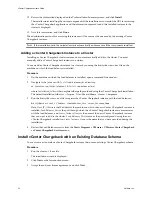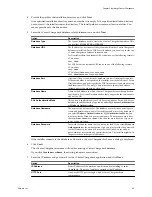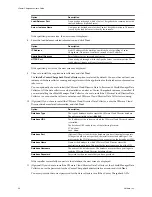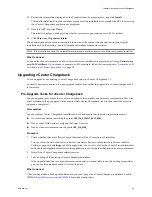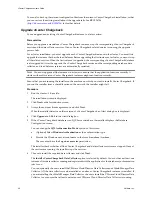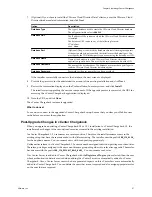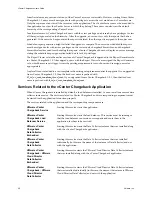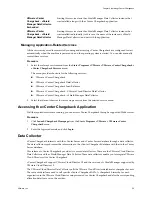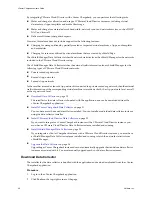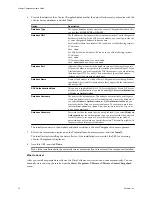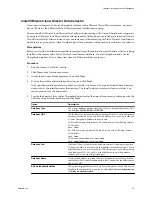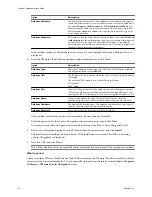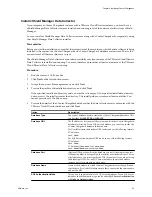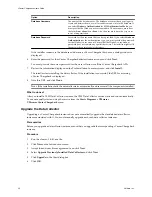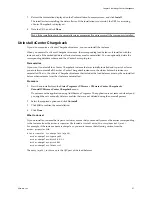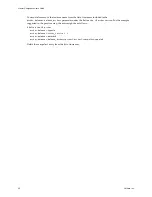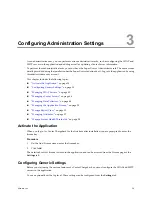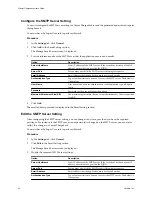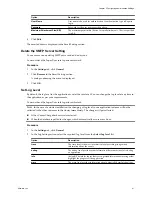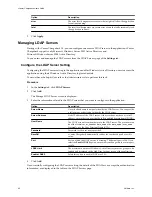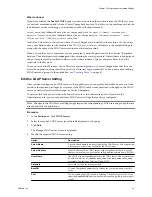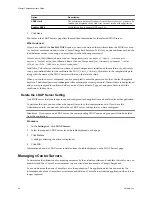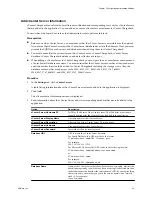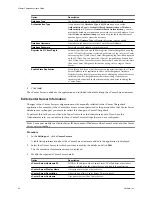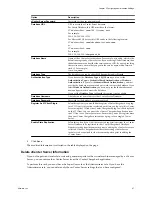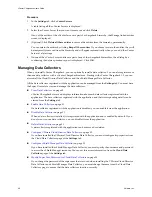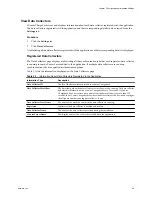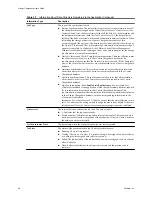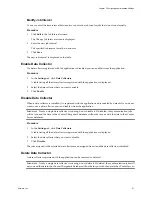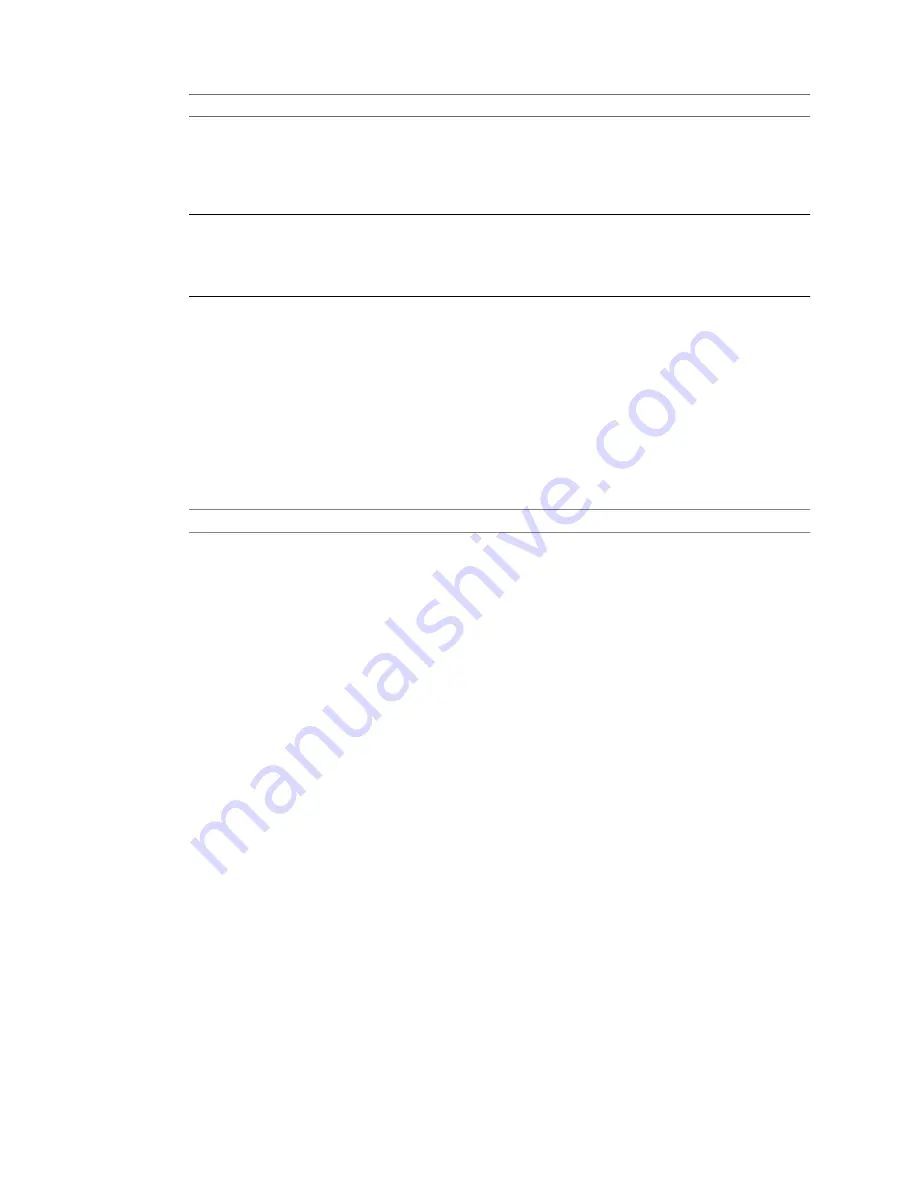
Option
Description
Database Username
The name of the database user. The database user must have privileges to
create and delete schema, as well as read from and write to the database. If
you select Windows Authentication for SQL Authentication Mode, you
must provide the Windows user account name. The user name must be of
the form
DomainName\UserName
. Also, the user must have the
Log on as
a service
permission.
Database Password
Password for the user name that you have provided. If you select Windows
Authentication as the authentication type, you must provide the password
for the Windows user account. Ensure that the Windows user account
password does not contain any special characters. The installer might fail if
the password contains special characters.
If the installer connects to the database and detects a vCenter Chargeback schema, a dialog window is
displayed.
6
Enter the password for the vCenter Chargeback administrative account and click Next.
You must provide the correct password for the data collector to call the vCenter Chargeback APIs.
7
Review the information displayed on the Pre-Installation Summary screen, and click Install.
The installer starts installing the data collector. If the installation is successful, the URL for accessing
vCenter Chargeback is displayed.
8
Note this URL, and click Done.
N
OTE
If the installation fails, the uninstaller starts automatically and removes all the components installed.
What to do next
After you install a VSM Data Collector instance, the VSM Data Collector service starts and runs automatically.
You can manually start and stop the service from the Start > Programs > VMware >
VMware vCenter Chargeback menu.
Upgrade the Data Collector
Upgrading a vCenter Chargeback instance does not automatically upgrade the standalone data collector
instances associated with it. You must manually upgrade each such data collector instances.
Prerequisites
Before you upgrade a data collector instance, ensure that you upgrade the corresponding vCenter Chargeback
instance.
Procedure
1
Run the
vCenter-CB-DC.exe
file.
2
Click Next on the Introduction screen.
3
Accept the end-user license agreement, and click Next.
4
Select Upgrade Previously Installed Data Collector and click Next.
5
Click Upgrade in the Alert dialog box.
6
Click OK.
vCenter Chargeback User’s Guide
36
VMware, Inc.