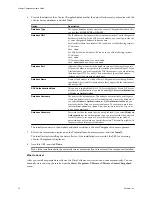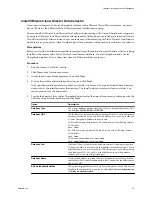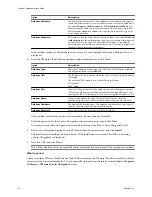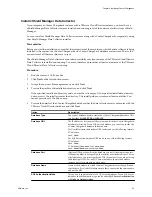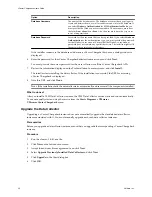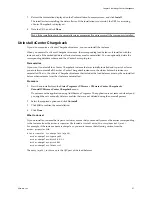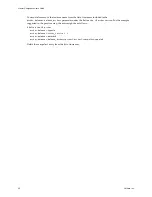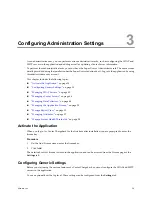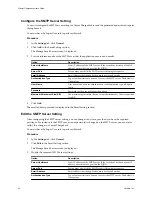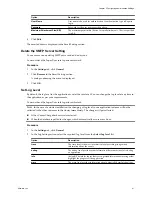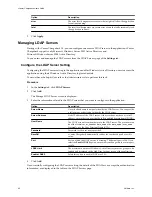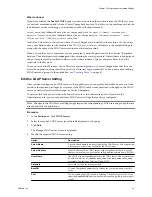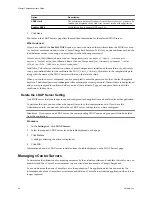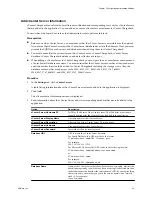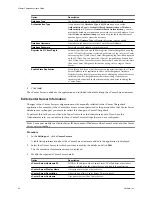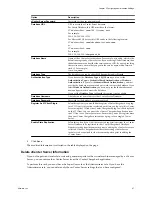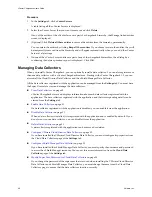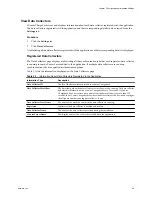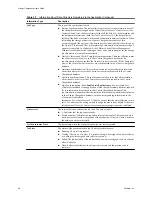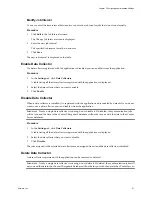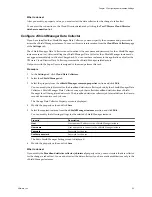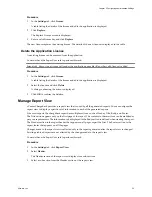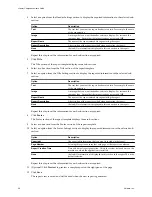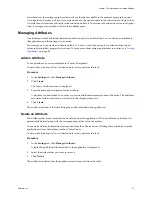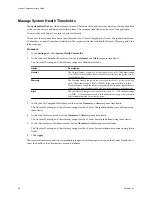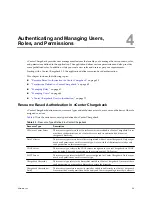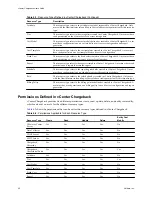Option
Description
Database Type
The database type can be either SQL Server (default) or Oracle.
Authentication Type
If you have set the Database Type to SQL Server, you can set the
Authentication Type to Credential Based Authentication or Windows
Authentication. If you select Credential Based Authentication, you must
provide the database user name and password to access the database. If you
select Windows Authentication, you need not provide the database user
name and password to access the database.
If you set the Database Type to Oracle, this option is not available.
Database Username
A database user name to access the vCenter Server Database.
Database Password
Password for the database user name entered.
Register As VI Client Plugin
Select this option if you would like to register vCenter Chargeback as a plug-
in to VI Client. If this option is selected, each time you log in to this vCenter
Server using the VI Client, the vCenter Chargeback plug-in will be displayed
on the VI Client. You can access the vCenter Chargeback application from
the VI Client as a vCenter Server user. Ensure that you do not register more
than one vCenter Chargeback instance as a plug-in for a single vCenter
Server.
Enable Stats Replication
Select this option if you want the resource usage statistics from the vCenter
Server Database to be replicated in the vCenter Chargeback Database.
Statistics starting from three months prior to adding the vCenter Server are
collected. vCenter Chargeback considers the existing vCenter Server
inventory to have existed for the three month period prior to adding the
vCenter Server.
4
Click Add.
The vCenter Server is added to the application and included in the table listing the vCenter Server instances.
Edit vCenter Server Information
Changes to the vCenter Server configuration must be manually reflected in the vCenter Chargeback
application. For example, if the vCenter Server user account password or the password for the vCenter Server
database user is changed, you must also reflect this change in vCenter Chargeback.
To perform this task, you must have the Super User role or the Administrator role. If you have the
Administrator role, you can edit only those vCenter Server settings that you have configured.
N
OTE
You cannot modify the vCenter Server ID, host name or IP address of the vCenter Server, and the vCenter
Server version number.
Procedure
1
In the Settings tab, click vCenter Servers.
A table listing information about the vCenter Server instances added to the application is displayed.
2
Select the vCenter Server for which you want to modify the details, and click Edit.
The vCenter Server Information screen is displayed.
3
Modify the required vCenter Server details.
Option
Description
vCenter Server Hostname/IP
FQDN or IP address of the vCenter Server. The IP address or host name
cannot be edited after the vCenter Server is added to the application.
vCenter Server Display Name
A display name for the vCenter Server.
vCenter Server Description
A description of the vCenter Server. This is optional.
vCenter Server Username
User name to access the vCenter Server.
vCenter Chargeback User’s Guide
46
VMware, Inc.