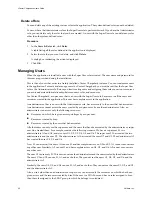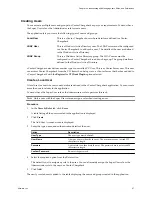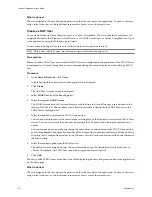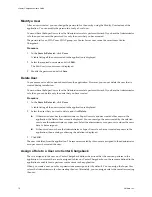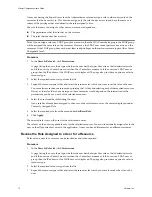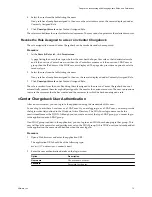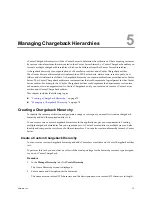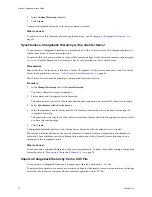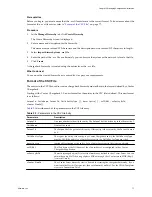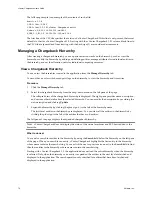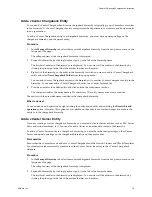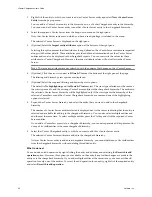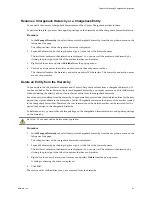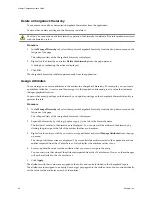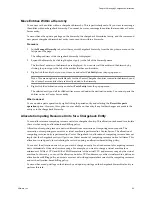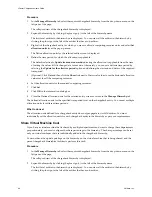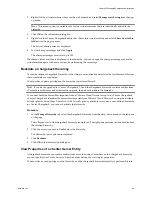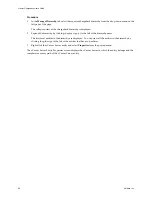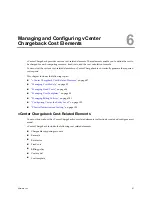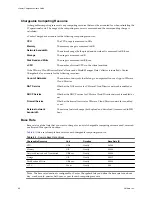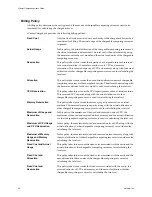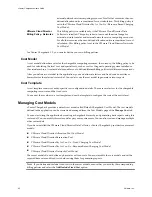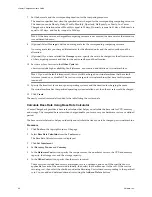Add a vCenter Chargeback Entity
You can add vCenter Chargeback entities to a chargeback hierarchy to logically group vCenter Server entities
in the hierarchy. A vCenter Chargeback entity can represent the departments, cost centers, and business units
in an organization.
To add a vCenter Chargeback entity to a chargeback hierarchy, you must have update privilege on the
chargeback hierarchy and the parent entity.
Procedure
1
In the Manage Hierarchy tab, select the required chargeback hierarchy from the drop-down menu on the
left pane of the page.
The collapsed view of the chargeback hierarchy is displayed.
2
Expand the hierarchy by clicking the plus sign (+) to the left of the hierarchy name.
The first-level entities in the hierarchy are displayed. You can view all the entities in the hierarchy by
clicking the plus sign to the left of the entities that have sub-entities.
3
Right-click the hierarchy or the entity in the hierarchy to which you want to add a vCenter Chargeback
entity and select New Chargeback Folder from the pop-up menu.
You can add vCenter Chargeback entities to the hierarchy or to another vCenter Chargeback entity in the
hierarchy. You cannot add a vCenter Chargeback entity to a vCenter Server entity.
4
Provide a name for the added entity and click outside the entity-name text box.
The character limit for the entity name is 255 characters. The entity names are not case-sensitive.
The entity with the provided name is added to the chargeback hierarchy.
What to do next
You can undo an add operation by right-clicking the newly added entity and selecting the Revert this add
operation option. However, this option is not available on the entity if any further changes are made to the
entity or to the chargeback hierarchy.
Add a vCenter Server Entity
If you are creating a custom chargeback hierarchy, you must add vCenter Server entities, such as ESX Server
hosts and virtual machines, to it. You can also add a cluster or an entire data center to the hierarchy.
To add a vCenter Server entity to a chargeback hierarchy, you must have the read privilege on the vCenter
Server and update privilege on the chargeback hierarchy and the parent entity.
Prerequisites
Ensure that the vCenter Server is added to vCenter Chargeback and the Hosts & Clusters and VMs & Templates
Synchronization job successfully synchronized the vCenter Server inventory in the vCenter Chargeback
database.
Procedure
1
In the Manage Hierarchy tab, select the required chargeback hierarchy from the drop-down menu on the
left pane of the page.
The collapsed view of the chargeback hierarchy is displayed.
2
Expand the hierarchy by clicking the plus sign (+) to the left of the hierarchy name.
The first-level entities in the hierarchy are displayed. You can view all the entities in the hierarchy by
clicking the plus sign to the left of the entities that have sub-entities.
Chapter 5 Managing Chargeback Hierarchies
VMware, Inc.
79