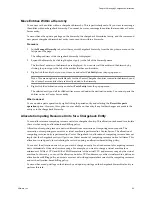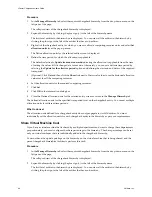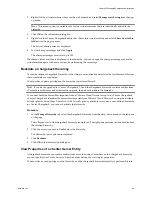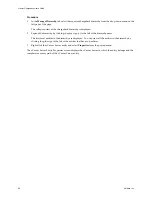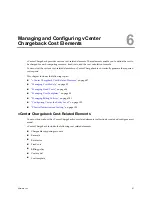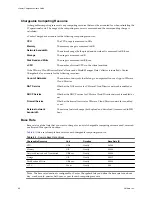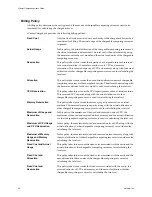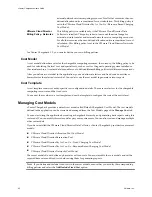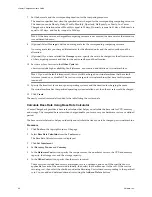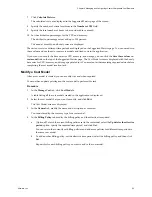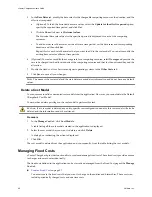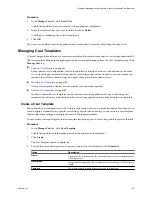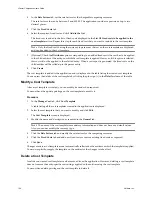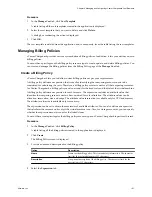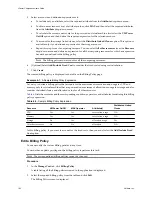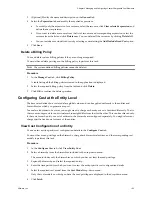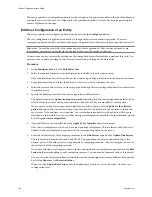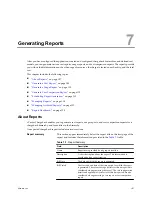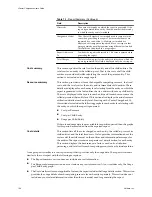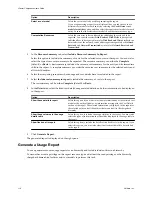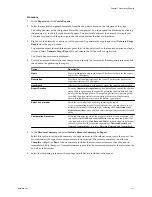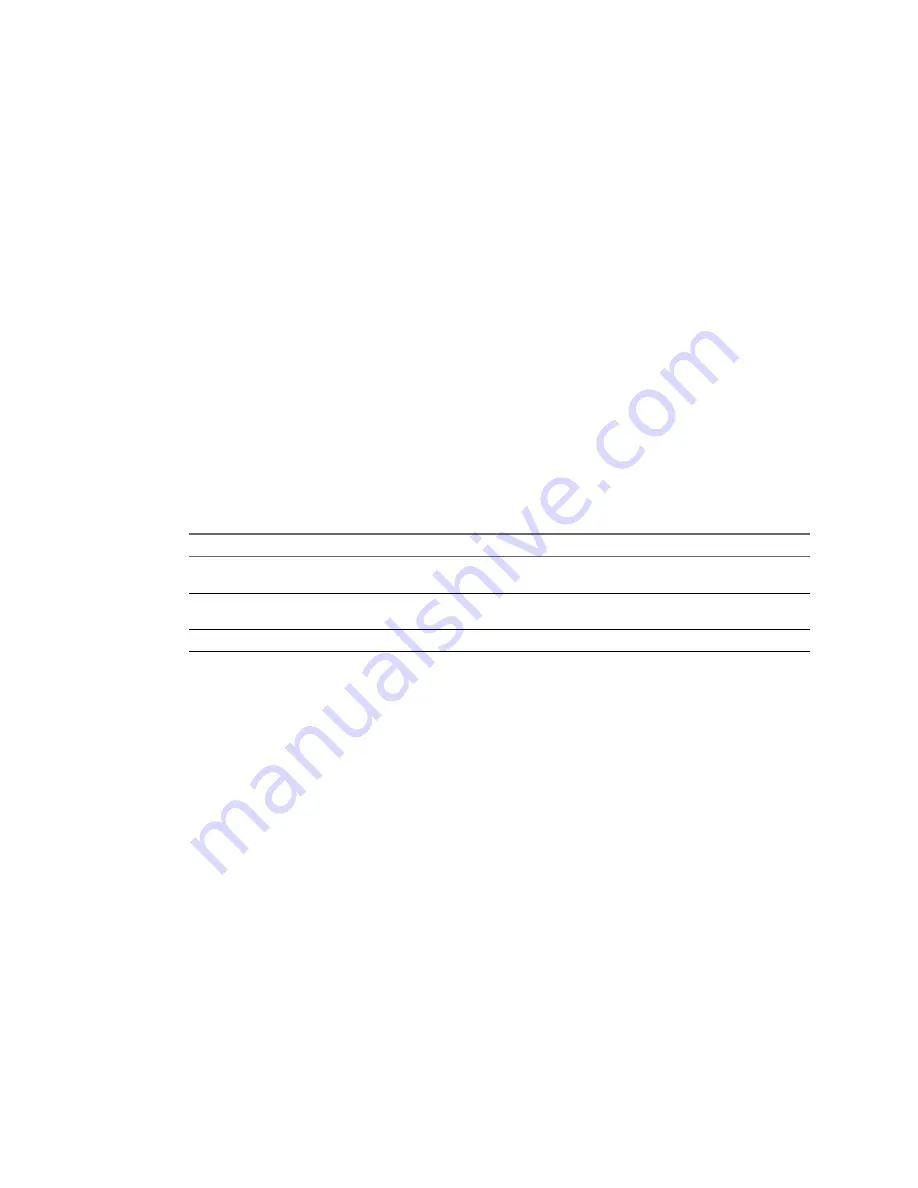
n
Modify a Fixed Cost
on page 98
You can modify the fixed costs as and when required.
n
Delete a Fixed Cost
on page 98
You can delete invalid or unwanted fixed costs from the application.
Create a Fixed Cost
You must create the fixed costs that you want to charge on the entities and hierarchies. These costs can include
periodically charged costs and one time costs.
You must have create privilege for the fixed cost resource type on vCenter Chargeback to perform this task.
Procedure
1
In the Manage Cost tab, click Fixed Cost.
A table listing all the fixed costs created in the application is displayed. You can view the details of the
fixed cost by clicking the plus sign (+) in the Details column of the table. The details include the value of
the cost, the duration indicating how often the cost is charged, and the time period for which the set value
and duration is valid or applicable.
2
Click Create.
The Fixed Cost screen is displayed.
3
Provide a name, description, and currency type for the fixed cost on the General tab.
Option
Description
Name
A name for the fixed cost. The character limit for the fixed cost name is 255
characters.
Description
An optional description of the fixed cost. The character limit for the
description is 512 characters.
Currency
The currency type used for defining the fixed cost.
4
(Optional) If the defined cost has to be charged only once on the chargeback entity or hierarchy, then select
the One Time option.
If you select this option, then you cannot set any duration value for the fixed cost.
5
In the Cost Details tab, set the period for which the cost will be effective.
The default selection is Update from now onwards, indicating the defined cost will be effective from the
time of creation of the fixed cost till it is changed at a future date.
The other option is Update for the effective period. If you select this option, you must specify the start
and end date of the period for which the cost will be effective. You must enter the dates in the
mm/dd/
yyyy
format. If the end date is not specified, the cost will be effective from the specified start date till it is
changed at a future date.
6
Enter the value of the cost and select the duration indicating how often the cost is incurred.
The duration can be Hourly, Daily, Weekly, Monthly, Quarterly, Half-yearly, or Yearly.
7
Click Create.
The newly created fixed cost is added to the table listing the fixed costs.
What to do next
After a fixed cost is created, you can associate it with an entity, a set of entities, or hierarchies. This can be done
while configuring costs at the entity level. Fixed costs can also be added to a template and then set on an entity
or a hierarchy.
Chapter 6 Managing and Configuring vCenter Chargeback Cost Elements
VMware, Inc.
97