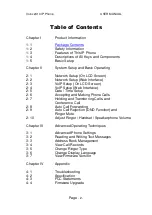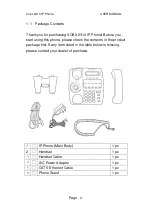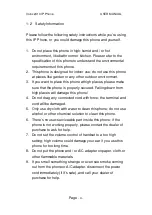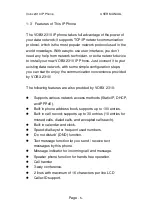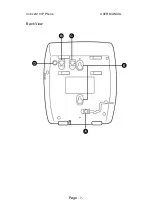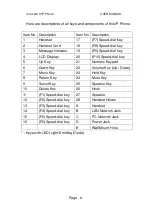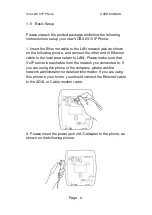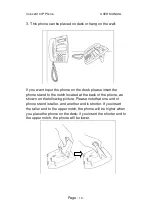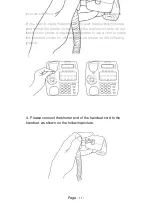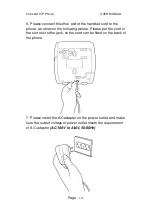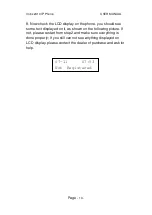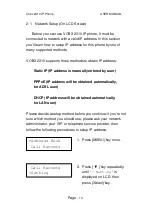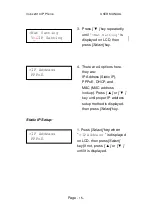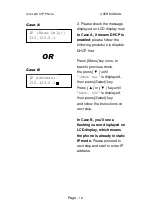Summary of Contents for 2310
Page 1: ...Vobx 2310 IP Phone USER MANUAL Page 1 User Manual Vobx 2310 IP Phone Version 1 0 Singapore ...
Page 6: ...Vobx 2310 IP Phone USER MANUAL Page 6 1 4 Descriptions of All Keys and Components Front View ...
Page 7: ...Vobx 2310 IP Phone USER MANUAL Page 7 Back View ...
Page 52: ...Vobx 2310 IP Phone USER MANUAL Page 52 3 2 Reading and Writing Text Messages SKIPPED ...
Page 65: ...Vobx 2310 IP Phone USER MANUAL Page 65 4 2 Specification ...
Page 66: ...Vobx 2310 IP Phone USER MANUAL Page 66 4 3 FCC Statements ...