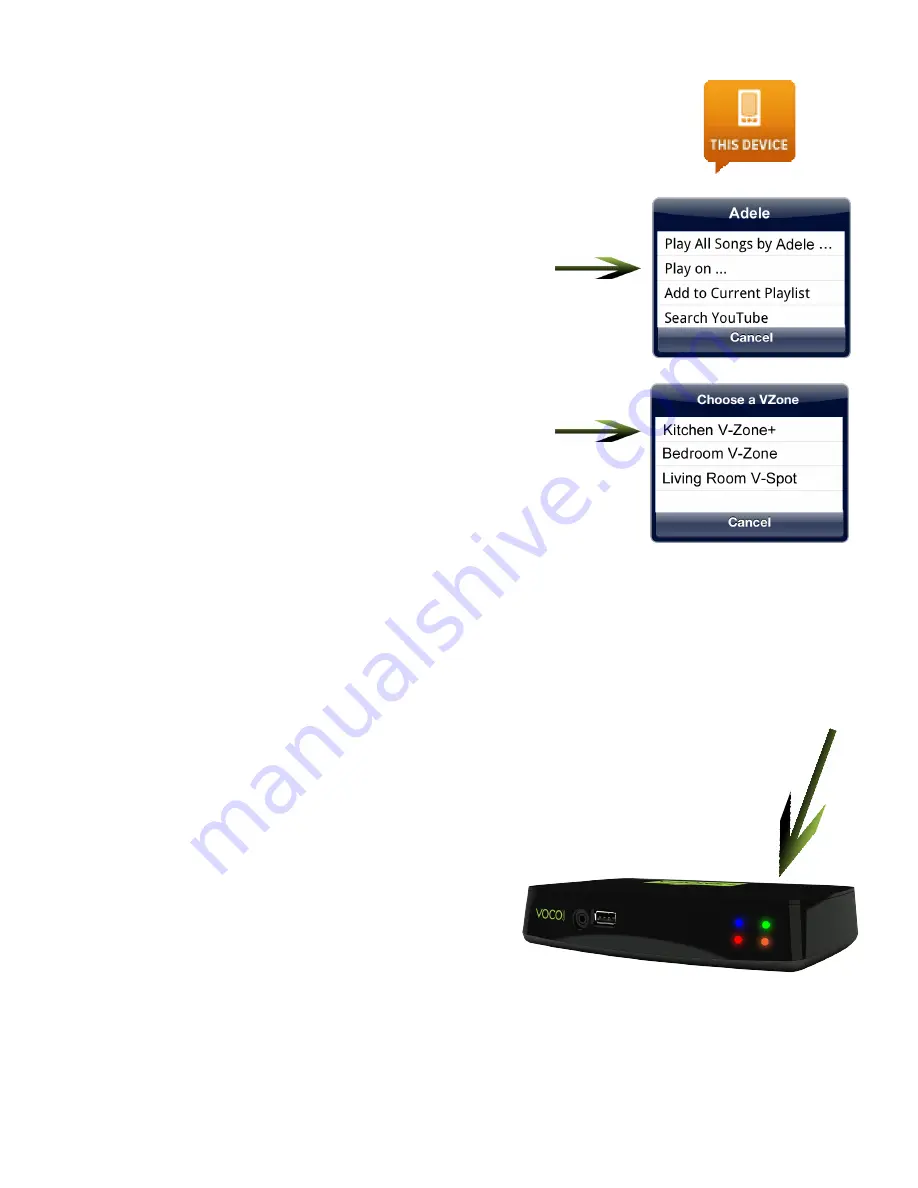
Play On Music Feature
The “Play On” feature of the VOCO Voice
Controller App allows you to stream music stored
on your Apple device to your VOCO V-Zone+. To
do this select “This Device” as your Zone, then
press and hold any Artist, Album, or Song. A
window will come up, tap on the option to “Play
on...” and in the next window select the V-Zone+
that you would like to stream the music to.
Front Indicator Lights
The lights on the front of the V-Zone+ provide an
indication of the current status of the V-Zone+. The
different colors mean:
RED
- Lights solid when booting up, flashes during
configuration. Lights solid and flashes while
updating.
BLUE
- Lights solid while streaming music.
Periodically flashes while updating.
ORANGE
- The V-Zone+ is connected to Ethernet
Green
- Lights solid when connected to a network.
Periodically flashes when starting up and looking for
a network.




























