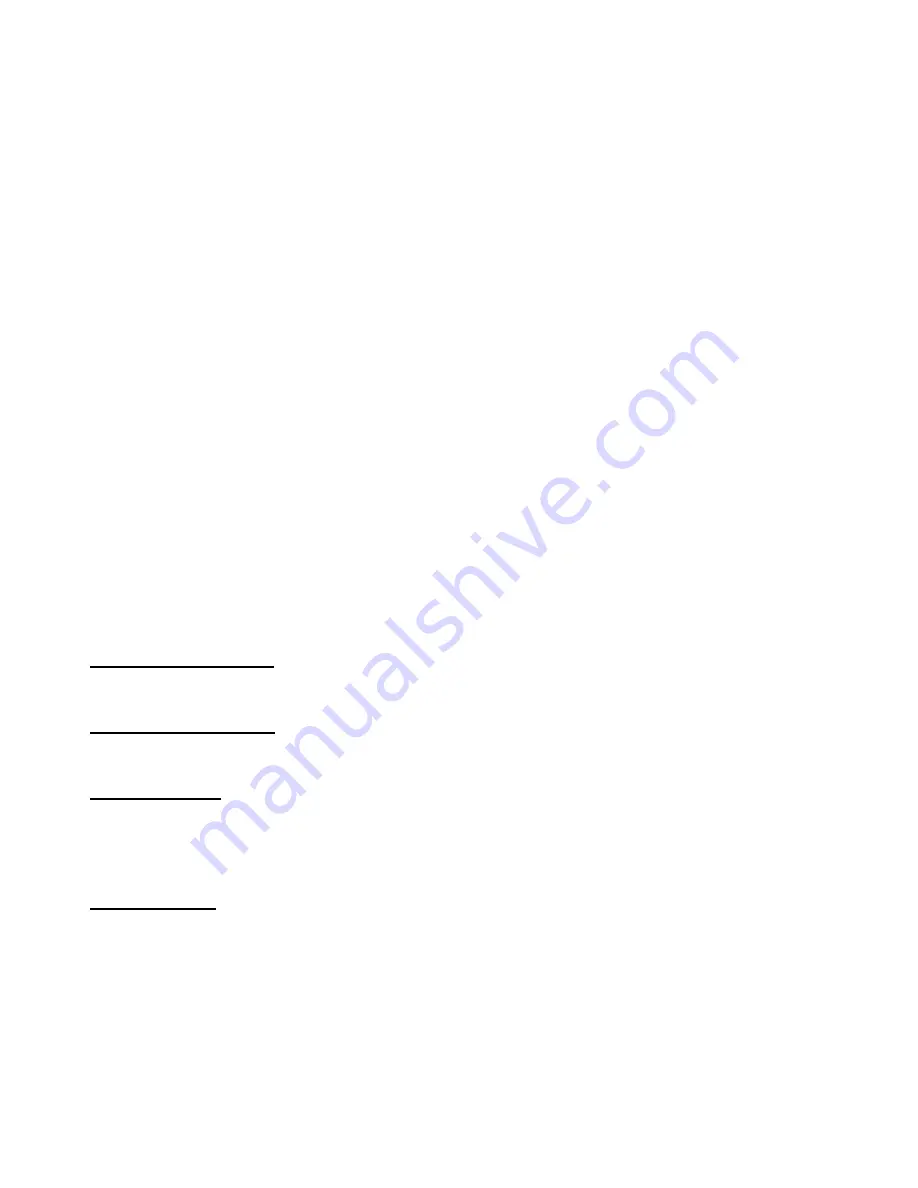
on after a few seconds.
Warning:
DO NOT mix old with new batteries.
3.
Make sure Bluetooth of your iPhone has been opened and system is iOS 10.3 or later.
4.
Download and open the LinkWise App, Tap “+” on the top left corner and follow the on-screen directions
to complete setup.
Note:
To add more devices (or repeat Smart Lock setup process), tap “+”and you will be asked to scan
the setup code or manually enter the setup code.
The setup code is a QR code on the interior assembly.
5.
Select the device from the accessory list. Each accessory has a unique identification code, e.g.,
VOCOlinc-XXX-XXXXXX. Make sure the last 6 characters of the identification code is consistent with
the last 6 characters of MAC in the battery case of your Smart Lock.
If the screen shows “Couldn’t add VOCOlinc-XXX-XXXXXX”, please factory reset the Smart Lock and
manually enter the setup code. Please preserve the setup code for future use.
Note:
if you are running a lower version than iOS 11, make sure to do step 6 before step 5.
6.
You can assign a name to your device and use this name when speaking to Siri. For example, if you
name your device “Front door”, you may wake up Siri and say “Unlock/Lock front door”.
7.
The use of a HomeKit-enabled accessory need the follow permissions:
Settings > iCloud > iCloud Drive > Turn On
Settings > iCloud > Keychain > Turn On
Settings > Privacy >HomeKit>LinkWise> Turn On
Fuction description
Touch Keypad Activation
Hold on the Unlock key a few seconds, the backlight will be on when the touch keypad has been activated.
Secure Lock - Out Period
All LED is off after 4 incorrect code attempts:Keypad shuts down for 60seconds.
Factory Resetting
Power on and enter 1234+”Unlock key” in 5 seconds. If factory reset is success, the buzzer will keep
beeping until the reboot of Smart Lock is complete.
Firmware Update
To gain better experience with VOCOlinc product, we strongly recommend that you update the firmware
whenever updates with all the latest improvement and fixes are available:
1. Launch LinkWise.
2. Make sure the iPhone/iPad has conneted internet and Smart Lock.
3. Long press device icon to enter the menu.
4. Look for “Firmware update” and tap it, and then tap “Update”.
*Only the devices that are currently reachable and have an available update will prompt firmware update
























