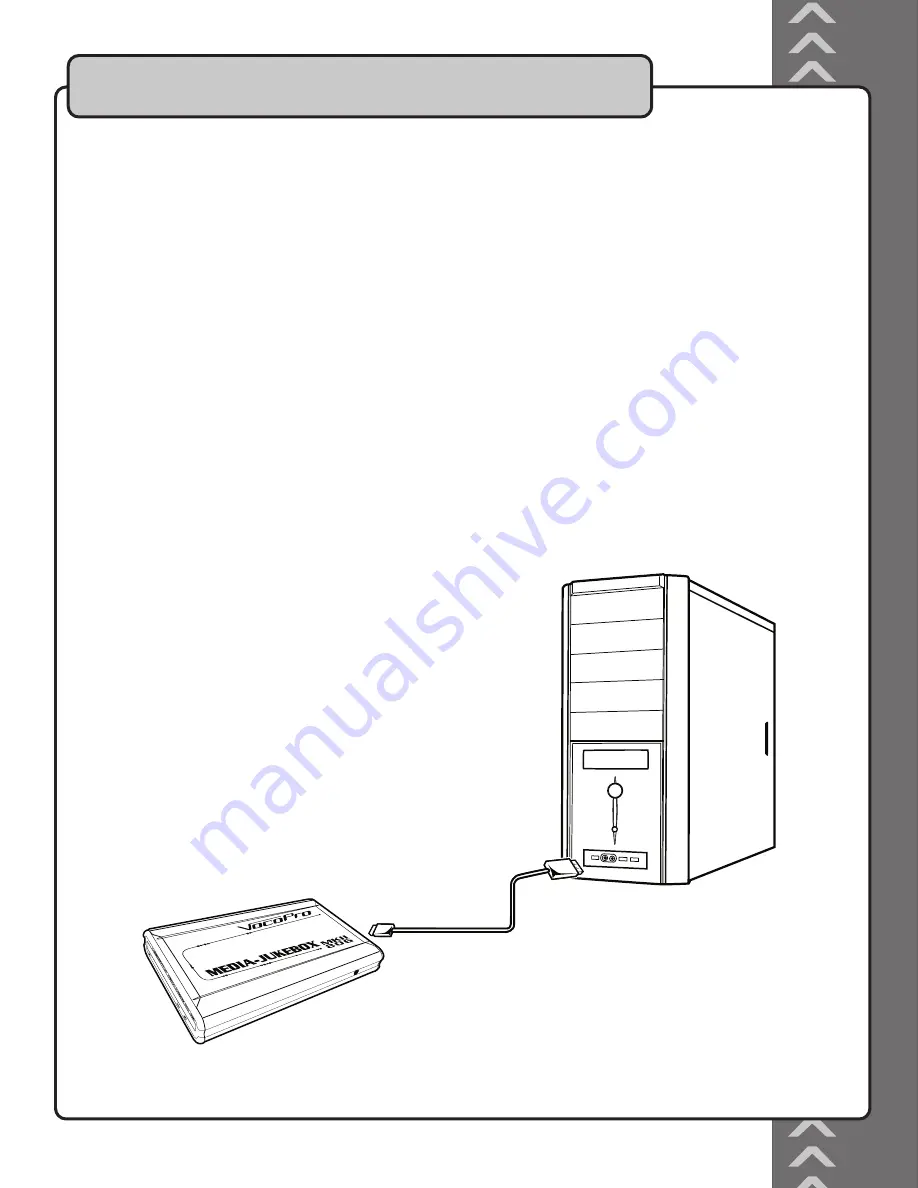
Connecting to a Windows PC
The Media-Jukebox MKII must be connected to a computer for transferring files,
organizing files and folders, renaming files, etc.
NOTE: Make sure that the AC power adapter is not connected to the Media-Jukebox MKII
when it is connected to a computer. The hard drive will not appear if the AC power
adapter is connected.
1. Locate the USB 2.0 connection on your computer
2. Connect the smaller end of the USB 2.0 cable to the Media-Jukebox MKII
3. Connect the two larger ends to the USB 2.0 connections on the computer
YOU DO NOT HAVE TO CONNECT BOTH USB ENDS TO THE COMPUTER.
NOTE: If you only have one end connected, be sure that the correct end is connected
or else the computer will not recognize the Media-Jukebox MKII.
CAUTION: To avoid damaging your computer and the Media-Jukebox MKII, properly
disconnect it from your computer using the Safely Remove Hardware function.
Properly Disconnecting the USB cable
1. Locate the “Safely Remove Hardware” icon at the bottom
taskbar and click on it. “USB Mass Storage Device”
should be highlighted.
2. Click “Stop” and “Stop Hardware Device” will appear.
3. Click “OK” to confirm.
Getting Connected
7









































