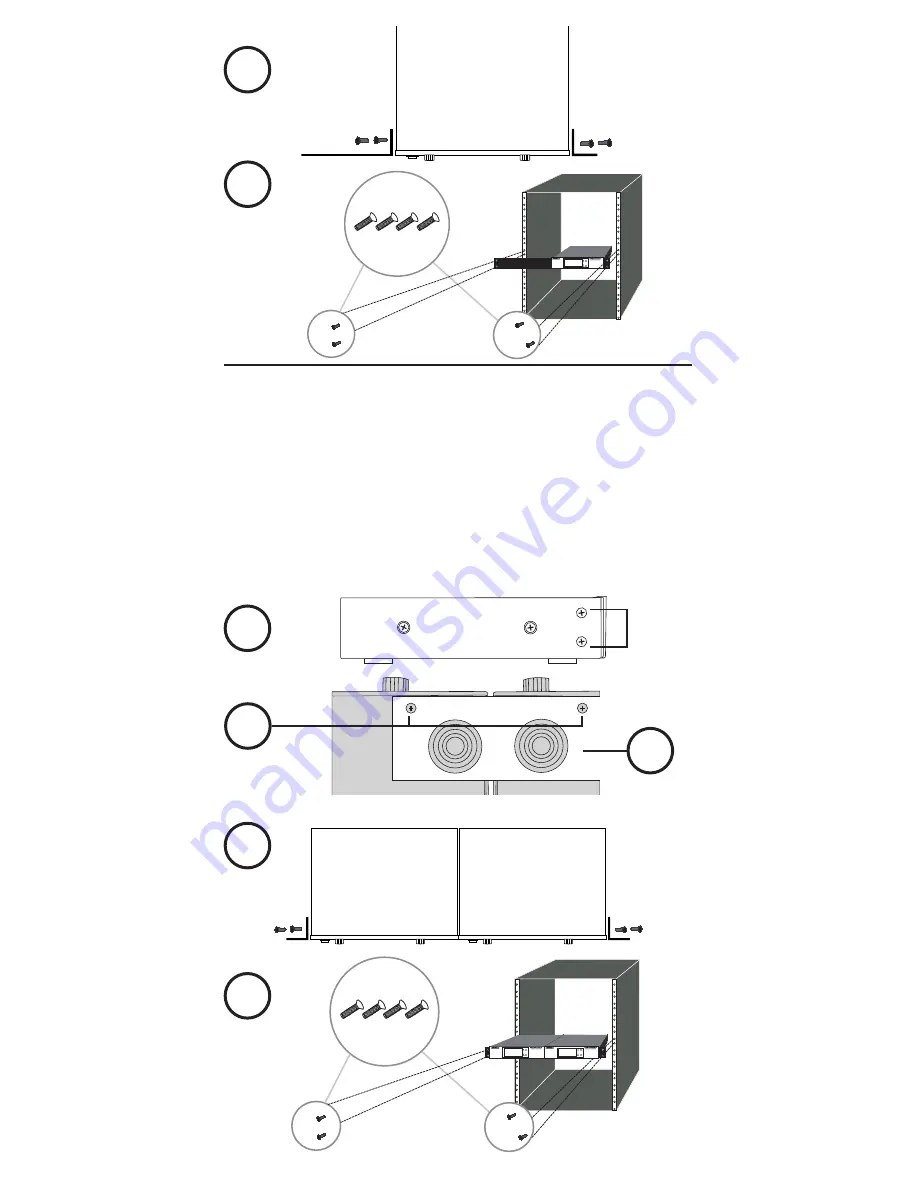
19
Mounting with 2 Stationary Transmitters (ST):
1 . Remove the 4 phillips head screws; 2 on either side of
the STs.
2 . Remove 1 screw from the bottom of each ST.
3 . Attach the included small square bracket to bottom plate
of both STs; secure with 1 screw on each side.
4 . Attach the included small bracket on both sides
of the ST.
5 . Secure both STs into a standard 19” rack case.
Remove
1
2
2
3
3
4
5
1
2
3
4
1
2
3
4


































