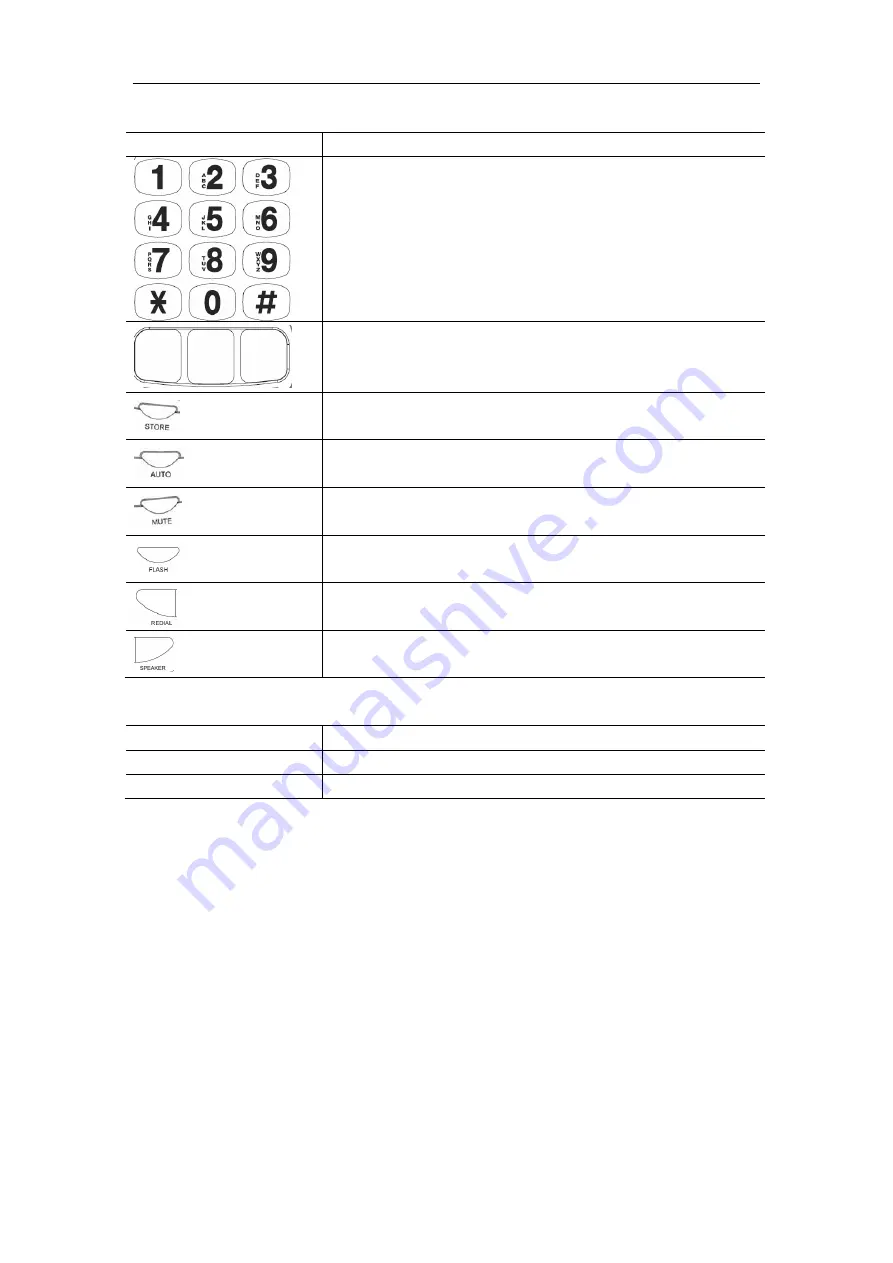
D312I VoIP User Manual V1.0
Configure the phone using the keypad
One Key memory store (M1,M2,M3)
Pick up handset or press
【
SPEAKER
】
button, then press button
【
STORE
】
, enter
the telephone number you want to keep, press one key store button
【
M1 | M2 | M3
】
, the
busy tone you will hear then put back the handset or press the
【
SPEAKER
】
button.
Two key memory store(auto + <0-9>)
Pick up handset or press
【
SPEAKER
】
button, then press button
【
STORE
】
, enter
the telephone number you want to keep, then press the auto key ,then press one number
key
【
0~9
】
, the number you want to keep can be found via this number, after you press
the number key you will get the busy tone from the phone, then put back the handset or
press the
【
SPEAKER
】
button.
Mute
During the call session, when you press the
【
MUTE
】
key the phone will in the
Key Button
Key Button Definitions
Digital, star and pound keys are also used for setting and call
process.
Memory key
Store key
Auto key
Mute key
Flash key
Redial key
Speaker key
LED LED
Definitions
Call Ringing
Calls ring indicator
Use
Muting and talking instructions


























