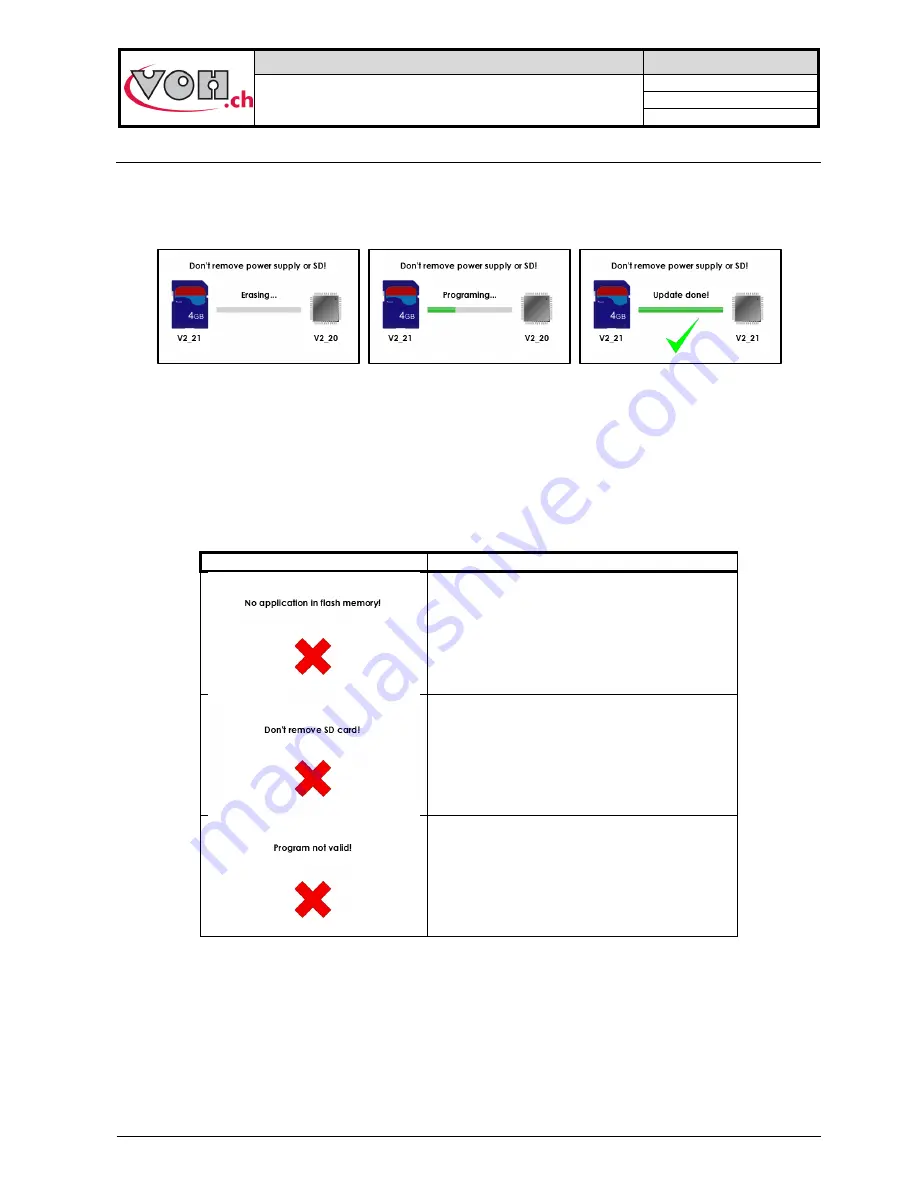
VOH SA
GU-04-06-01
PAViX - User Guide
Version 3.2
Created 10.2017
Page 17 / 48
4.6 Software update
If a software update is available, the administrator will receive an e-mail from VOH SA containing a ZIP file
called “PAViX_HMI_vx_xx”. In order to update the HMI, open the ZIP file containing a folder called “BL”. Move
this folder to an empty SD card then insert this SD card to the HMI (turned off). The update starts when the HMI
is turned on.
Figure 25: HMI software update
Caution: Do turn off or remove the SD card during the update!
Once the update complete, the HMI automatically displays the home screen.
Caution: After the update is successfully completed, restart the HMI.
Various error screens may be displayed:
PAViX screen
Comment(s)
The HMI is not programmed, please insert a
SD card with the corresponding BL folder.
The SD card was removed during the
programming process. Replace the card in its
holder.
The program contained on the SD card is not
valid. Copy the appropriate program to the SD
card.
NOTE (1): If the SD card contains the same version as the one already present on the HMI, no message shall
be displayed and the HMI will start normally.
















































