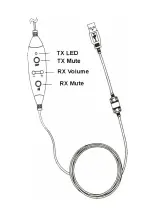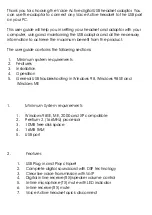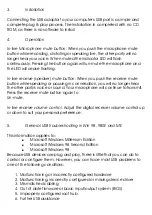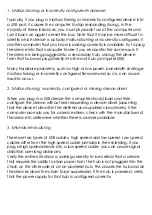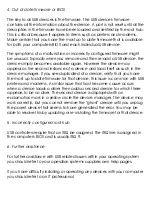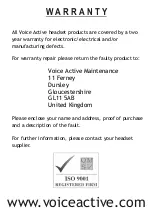4.
Out of date firmware or BIOS
The key to all USB devices is the firmware. The USB device's firmware
contains all the information about the device. A port is not reset until all the
descriptors in the firmware have been loaded and verified by the root hub.
This is critical because it applies to items such as printers and modems.
Make certain that you have the most up to date firmware that is available
for both your computers BIOS and each individual USB device.
The symptoms of a malfunction or incorrectly configured firmware might
be unusual. Typically when you remove and then re-add a USB device, the
device simply becomes available again. However the device may
appear as the second instance of a device and load itself as such in the
device manager. If you see duplicated of a device, verify that you have
the most up to date firmware for that device. This issue is common with USB
printers and modems. A similar issue that has the same cause occurs
when a device loads a driver then adds a second device for which there
appears to be no diver. The second device is displayed with an
exclamation mark in a yellow circle the device manager. The device may
work correctly, but you cannot remove the “ghost” device until you unplug
the parent device that seems to have generated the error. You may be
able to resolve this by updating or re-installing the firmware for that device.
5.
Incorrectly configured root hub
USB controllers require that an IRQ be assigned. The IRQ line is assigned in
the computer's BIOS and is usually IRQ 9.
6.
Further assistance
For further assistance with USB related issues within your operating system
you should refer to your operation systems suppliers own help pages.
If you have difficulty installing or operating any devices with your computer
you should refer to an IT professional.