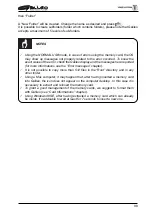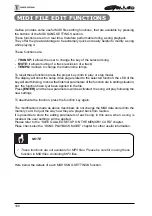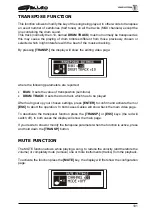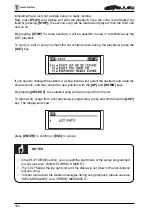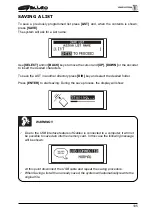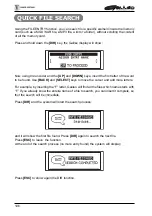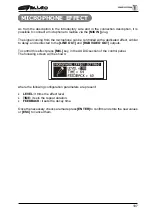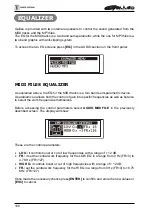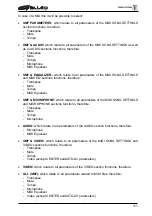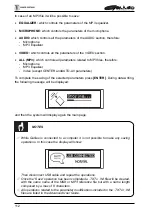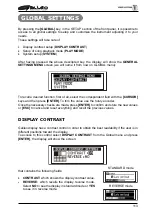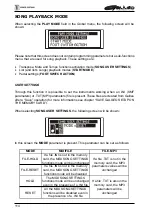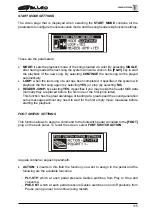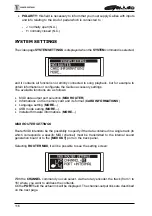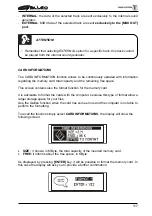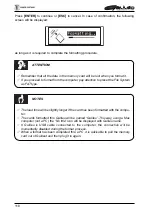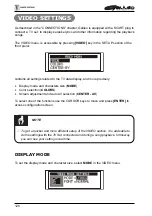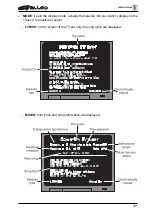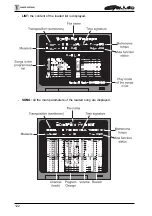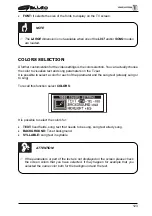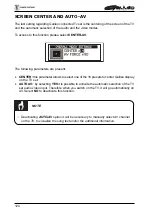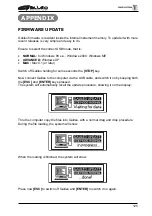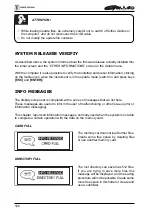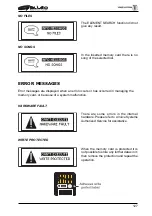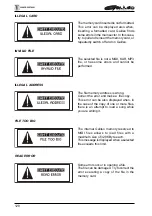113
GLOBAL SETTINGS
By pressing the [GLOBAL] key, in the SET-UP section of the front panel, it is possible to
access to all global settings to setup and customize the instrument adjusting it to your
needs.
These settings will take care of:
•
Display contrast setup (DISPLAY CONTRAST)
•
Setup of song playback mode (PLAY MODE)
•
System setup (SYSTEM)
After having pressed the above descripted key, the display will show the GENERAL
SETTINGS MENU screen (we will name it from now on GLOBAL menu):
To recall a desired function, first of all, select the correspondent field with the [CURSOR]
keys and then press [ENTER]. To trim the value use the rotary encoder.
Once the necessary checks are made, press [ENTER] to confirm and store the new values
or [ESC] to cancel and reset everything and recall the previous values.
DISPLAY CONTRAST
Galileo display has a contrast control in order to obtain the best readability if the user is in
different positions toward the display.
To access to this control select DISPLAY CONTRAST from the Global menu and press
[ENTER], the display will show the screen:
that contains the following fields:
•
CONTRAST: which shows the display contrast value.
•
REVERSE: which recalls the display reverse mode.
Select NO to see the display in standard mode or YES
to see it in reverse mode.
STANDARD mode
REVERSE mode
Summary of Contents for Galileo
Page 1: ...Manuale di Istruzioni User Manual MULTIMEDIA PLAYER Ver 1 0 ...
Page 2: ......
Page 12: ...82 CONNECTION EXAMPLES ...