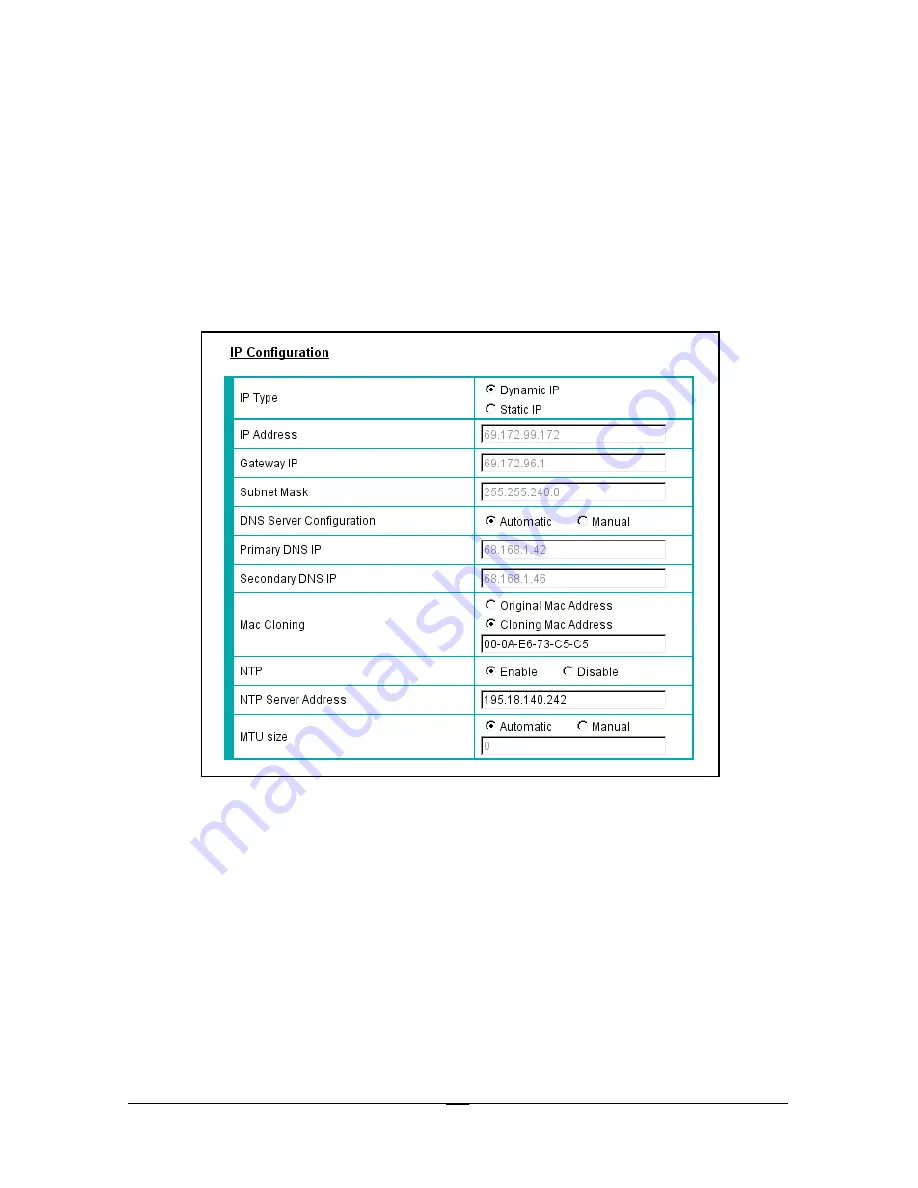
2 2
4.
The IP Configuration should appear, below the WAN configuration area (see
below for illustration). Locate a choice entitled “Cloning Mac Address” and
select it. This enables the box below it.
5.
In the “Cloning Mac Address” box, type in the MAC address you previously
wrote down. Please double check your typing.
6.
Press the Submit button. You should see a “configuration change is successful”
message. (Note: you still have to reboot the MTA).
7.
Reboot the MTA as per the instructions in section T6, “How do I Reboot the
MTA.”
T8: I Have a Static IP Address But Haven’t Set Up the Static IP Address in the MTA
In preparation, you MUST write down (or have a printed copy) not only the static IP
address that your Internet Service Provider assigned, but probably a few other items
as well. Most likely, you’ll also need to know several other pieces of information,
such as a gateway, a name server, a subnet mask and so forth. You should have a
written communication from your ISP with all the information you need. If you
don’t have this information, unless you’re an experienced network technician and
know how to gather this data from the machine that was previously connected to the
broadband, you’d best call your local network technician, or ask your ISP to fax the
information.
1.
IF you have the information you need, log into the MTA as per the direction in
section T4, “How Do I Log Into the MTA to Change a Setting.”












































